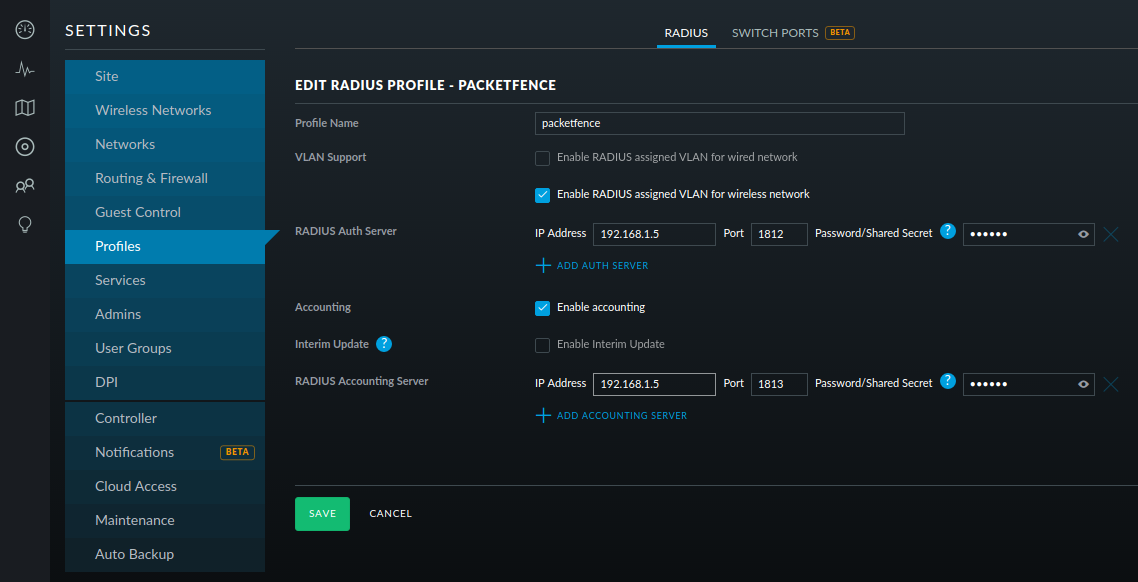1. About this Guide
This guide covers the configuration of network devices in order to integrate them with PacketFence in VLAN enforcement. Switches, wireless controllers and wireless access points are all considered network devices in PacketFence’s terms.
The latest version of this guide is available at https://packetfence.org/documentation/
1.1. Other sources of information
- Administration Guide
-
Covers PacketFence installation, configuration and administration.
- Developers Guide
-
Covers captive portal customization, VLAN management customization and instructions for supporting new hardware.
NEWS-
Covers noteworthy features, improvements and bug fixes by release.
UPGRADE-
Covers compatibility related changes, manual instructions and general notes about upgrading.
ChangeLog-
Covers all changes to the source code.
These files are included in the package and release tarballs.
2. Note on Inline enforcement support
There is no need to follow the instructions in this guide if you plan on deploying in inline enforcement, except RADIUS inline. In this case all you need to do is to have a flat layer 2 network up to PacketFence’s inline interface with no other gateway available for devices to reach out to the Internet.
This technique is usually used when your network hardware doesn’t support VLAN enforcement.
3. Note on RADIUS accounting
Enabling RADIUS accounting on your network devices will increase significantly your database size and can cause performance issues. You should be aware of this and use accounting only if you really need it.
4. List of supported Network Devices
PacketFence supports a whole lot of different wireless and wired network equipment from various vendors running different versions. Since we want to provide the most accurate information and avoid duplication of that same information, please refer to our website https://packetfence.org/about.html#/material
You’ll find on this page the enforcement modes supported by each and every single piece of equipment we tested and worked with.
5. Switch configuration
5.1. Assumptions
Throughout this configuration example we use the following assumptions for our network infrastructure:
-
PacketFence is fully configured with FreeRADIUS running (if you want 802.1X or MAC Auth)
-
PacketFence IP address: 192.168.1.5
-
Normal VLAN: 1
-
Registration VLAN: 2
-
Isolation VLAN: 3
-
MAC Detection VLAN: 4
-
Guest VLAN: 5
-
VoIP, Voice VLAN: 100
-
use SNMP v2c
-
SNMP Read community: public
-
SNMP Write community: private
-
SNMP Trap community: public
-
RADIUS Secret: useStrongerSecret
5.2. 3COM
5.2.1. SuperStack 3 Switch 4200 and 4500
PacketFence supports these 3Com switches without VoIP using one trap type:
-
linkUp/linkDown
-
Port Security (with static MACs)
Don’t forget to update the startup config!
linkUp / linkDown only
Global config settings:
snmp-agent snmp-agent target-host trap address udp-domain 192.168.1.5 params securityname public snmp-agent trap enable standard linkup linkdown
On each interface:
port access vlan 4
In Port Security
Global config settings:
snmp-agent snmp-agent target-host trap address udp-domain 192.168.1.5 params securityname public snmp-agent trap enable port-security enable port-security trap addresslearned port-security trap intrusion
On each interface:
port access vlan 4 port-security max-mac-count 1 port-security port-mode secure port-security intrusion-mode blockmac undo enable snmp trap updown
In MAC Auth
Voice vlan : 6 Normal vlan : 1 Registration vlan : 2 Isolation vlan : 3
Global config settings:
lldp enable lldp timer tx-interval 5 lldp compliance cdp lldp compliance cdp
port-security enable MAC-authentication domain packetfence
radius scheme system radius scheme packetfence server-type extended primary authentication 192.168.1.5 primary accounting 192.168.1.5 key authentication P@cketfence key accounting cipher P@cketfence user-name-format without-domain
domain packetfence authentication radius-scheme packetfence accounting radius-scheme packetfence vlan-assignment-mode string accounting optional domain system
voice vlan mac-address f4ea-6700-0000 mask ffff-ff00-0000 description Cisco IP Phone undo voice vlan security enable voice vlan 6 enable
On each interface with VoIP:
interface Ethernet1/0/1 stp edged-port enable lldp compliance admin-status cdp txrx port link-type hybrid port hybrid vlan 6 tagged port hybrid vlan 1 2 3 untagged undo voice vlan mode auto voice vlan enable port-security max-mac-count 3 port-security port-mode mac-authentication port-security intrusion-mode blockmac undo enable snmp trap updown
5.2.2. E4800G
PacketFence supports these 3Com switches with the following techniques:
-
802.1X with MAC Authentication fallback
-
linkUp/linkDown (not recommended)
Voice over IP support was not explicitly tested during implementation however it does not mean that it won’t work.
Don’t forget to update the startup config!
linkUp / linkDown only
Global config settings:
snmp-agent snmp-agent target-host trap address udp-domain 192.168.1.5 params securityname public snmp-agent trap enable standard linkup linkdown
On each interface:
port access vlan 4
802.1X with MAC Authentication fallback
Global config settings:
system-view
radius scheme PacketFence
primary authentication 192.168.1.5 1812
primary accounting 192.168.1.5 1812
key authentication useStrongerSecret
user-name-format without-domain
quit
domain packetfence.local
authentication default radius-scheme PacketFence
authorization default radius-scheme PacketFence
quit
domain default enable packetfence.local
dot1x authentication-method eap
port-security enable
quit
If your management authentication on your switch is default, applying the configuration above will have your authentication switch to a RADIUS based one with PacketFence as the authentication server. It is almost certain that you do not want that!
Below, we will just create a local password for vty accesses (telnet) and
nothing on the console. In order to avoid locking yourself out, make sure
to verify your configuration!
system-view
user-interface aux 0
authentication-mode none
user-interface vty 0 4
user privilege level 3
set authentication password simple useStrongerPassword
quit
quit
On each interface:
system-view
interface gigabitEthernet 1/0/xx
port-security port-mode mac-else-userlogin-secure-ext
# userlogin-secure-or-mac-ext could be used below instead
# see the Switch_4200G's documentation for a discussion about it
undo enable snmp trap updown
quit
quit
where xx stands for the interface index.
5.2.3. E5500G and Switch 4200G
PacketFence supports these 3Com switches with the following techniques:
-
802.1X with MAC Authentication fallback
-
linkUp/linkDown (not recommended)
Voice over IP support was not explicitly tested during implementation however it does not mean that it won’t work.
Don’t forget to update the startup config !
linkUp / linkDown only
Global config settings:
snmp-agent snmp-agent target-host trap address udp-domain 192.168.1.5 params securityname public snmp-agent trap enable standard linkup linkdown
On each interface:
port access vlan 4
802.1X with MAC Authentication fallback
Global config settings:
system-view
radius scheme PacketFence
server-type standard
primary authentication 192.168.1.5 1812
primary accounting 192.168.1.5 1812
accounting optional
key authentication useStrongerSecret
user-name-format without-domain
quit
domain packetfence.local
radius-scheme PacketFence
vlan-assignment-mode string
quit
domain default enable packetfence.local
dot1x authentication-method eap
port-security enable
quit
If your management authentication on your switch is default, applying the configuration above will have your authentication switch to a RADIUS based one with PacketFence as the authentication server. It is almost certain that you do not want that!
Below, we will just create a local password for vty accesses (telnet) and nothing on the
console. In order to avoid locking yourself out, make sure to verify your configuration!
system-view
user-interface aux 0
authentication-mode none
user-interface vty 0 4
user privilege level 3
set authentication password simple useStrongerPassword
quit
quit
On each interface:
system-view
interface gigabitEthernet 1/0/xx
port-security port-mode mac-else-userlogin-secure-ext
# userlogin-secure-or-mac-ext could be used below instead
# see the Switch_4200G's documentation for a discussion about it
undo enable snmp trap updown
quit
quit
where xx stands for the interface index
5.2.4. NJ220
This switch does not support port-security.
To configure: use web interface to send the linkUp/linkDown traps to the PacketFence server.
5.3. Alcatel
5.3.1. OS6250, OS6450
PacketFence supports this switch using 802.1X, Mac authentication and also supports VoIP.
Global configuration
First define any VLAN that you want to use on the switch.
vlan 2 vlan 5 vlan 20 vlan 100
Next, configure the RADIUS server to be PacketFence
aaa radius-server "packetfence" host 192.168.1.5 key useStrongerSecret aaa authentication mac packetfence aaa authentication 802.1X packetfence
You now need to configure a user profile (equivalent of a role) that will determine which VLAN is assigned to the device. In this case the profile names are unreg, employee and guest.
aaa user-network-profile name unreg vlan 2 aaa user-network-profile name guest vlan 5 aaa user-network-profile name employee vlan 20
Next, configure the switch in PacketFence. In the case of this example, the uplink is port 1/1.
[192.168.1.10] mode=production description=alcatel type=Alcatel radiusSecret=useStrongerSecret uplink_dynamic=0 uplink=1001 RoleMap=Y VlanMap=N registrationRole=unreg isolationRole=unreg defaultRole=employee guestRole=guest
802.1X
First, make sure you followed the steps above in Global configuration
You will need to configure the ports you want to do authentication on.
vlan port mobile 1/2 vlan port 1/2 802.1X enable 802.1X 1/2 supplicant policy authentication pass group-mobility block fail block 802.1X 1/2 non-supplicant policy authentication pass group-mobility block fail block
MAC Authentication
First, make sure you followed the steps above in Global configuration and 802.1X
Next configure the interface to bypass 802.1X authentication
802.1X 1/2 supplicant bypass enable
VoIP
PacketFence supports VoIP on Alcatel by having multiple devices using multiple untagged VLANs on the same port.
First configure the user profile for voice. In this example it is only isolating it on another VLAN but any user profile attributes can be added to the profile.
aaa user-network-profile name voice vlan 3
Next, make sure you enable VoIP in the switch configuration in PacketFence and configure the voiceRole.
[192.168.1.10] VoIPEnabled=Y voiceRole=voice
5.3.2. OS6860
PacketFence supports this switch using 802.1X, Mac authentication and also supports VoIP.
|
Note
|
This documentation is made for Alcatel OS 8.1+. Lower versions do not support this configuration. |
Global configuration
First define any VLAN that you want to use on the switch.
vlan 2 admin-state enable vlan 5 admin-state enable vlan 20 admin-state enable vlan 100 admin-state enable
Next, configure the RADIUS server to be PacketFence
aaa radius-server "packetfence" host 192.168.1.5 key useStrongerSecret aaa device-authentication mac packetfence aaa device-authentication 802.1X packetfence
You now need to configure an edge profile (equivalent of a role) that will determine which VLAN is assigned to the device. In this case the profile names are unreg, employee and guest.
unp edge-profile unreg unp edge-profile unreg redirect enable unp edge-profile unreg authentication-flag enable unp vlan-mapping edge-profile unreg vlan 2
unp edge-profile guest unp edge-profile guest redirect enable unp edge-profile guest authentication-flag enable unp vlan-mapping edge-profile guest vlan 5
unp edge-profile employee unp edge-profile employee redirect enable unp edge-profile employee authentication-flag enable unp vlan-mapping edge-profile employee vlan 20
|
Caution
|
Make sure you enable the redirect on all your roles as the access reevaluation will not work without it. |
Next, configure the switch in PacketFence. In the case of this example, the uplink is port 1/1/1.
[192.168.1.10] mode=production description=alcatel type=Alcatel radiusSecret=useStrongerSecret uplink_dynamic=0 uplink=1001 RoleMap=Y VlanMap=N registrationRole=unreg isolationRole=unreg defaultRole=employee guestRole=guest
MAC Authentication
First, make sure you followed the steps above in Global configuration
You will need to create an edge template and apply it on the ports you want to do authentication on.
unp edge-template pf_mab unp edge-template pf_mab mac-authentication enable unp edge-template pf_mab classification enable unp port 1/1/2 port-type edge unp port 1/1/2 edge-template pf_mab
802.1X
First, make sure you followed the steps above in Global configuration
You will need to create an edge template and apply it on the ports you want to do authentication on.
unp edge-template pf_dot1x unp edge-template pf_dot1x 802.1X-authentication enable unp edge-template pf_dot1x mac-authentication enable unp edge-template pf_dot1x 802.1X-authentication failure-policy mac-authentication unp port 1/1/2 port-type edge unp port 1/1/2 edge-template pf_dot1x
VoIP
PacketFence supports VoIP on Alcatel by having multiple devices using multiple untagged VLANs on the same port.
First configure the edge profile for voice. In this example it is only isolating it on another VLAN but any edge profile attributes can be added to the profile.
unp edge-profile voice unp edge-profile voice redirect enable unp edge-profile voice authentication-flag enable unp vlan-mapping edge-profile voice vlan 100
Next, make sure you enable VoIP in the switch configuration in PacketFence and configure the voiceRole.
[192.168.1.10] VoIPEnabled=Y voiceRole=voice
5.4. AlliedTelesis
5.4.1. AT8000GS
PacketFence supports the AT8000GS switch using :
-
MAC Authentication
-
802.1X
-
802.1X + VOIP
Assumptions
PacketFence management IP: 192.168.1.5 Switch management IP: 10.0.0.14 Guest VLAN (Internet): VLAN 1
MAC Authentication
First, enable 802.1X globally:
dot1x system-auth-control
Next, configure the RADIUS server and AAA settings:
radius-server host 192.168.1.5 radius-server key useStrongerSecret radius-server source-ip 10.0.0.14 aaa authentication dot1x default radius aaa accounting dot1x radius
In order to get mac authentication, you need to enable the guest VLAN globally:
interface vlan 1 name "Guest Vlan" dot1x guest-vlan exit
Finally, enable the necessary 802.1X settings for mac-only authentication:
interface ethernet g1 dot1x mac-authentication mac-only dot1x radius-attributes vlan dot1x port-control auto dot1x guest-vlan enable
802.1X
The settings are almost the same as the MAC Authentication with some small differences.
First, enable 802.1X globally:
dot1x system-auth-control
Next, configure the RADIUS server and AAA settings:
radius-server host 192.168.1.5 radius-server key useStrongerSecret radius-server source-ip 10.0.0.14 aaa authentication dot1x default radius aaa accounting dot1x radius
Finally, enable the necessary 802.1X settings:
interface ethernet g1 dot1x radius-attributes vlan dot1x port-control auto
802.1X + VOIP
First, enable 802.1X globally:
dot1x system-auth-control
Next, configure the RADIUS server configuration and AAA settings:
radius-server host 192.168.1.5 radius-server key useStrongerSecret radius-server source-ip 10.0.0.14 aaa authentication dot1x default radius aaa accounting dot1x radius
Then, LLDP configuration:
hostname switch-name ip domain-name domain.local lldp med network-policy 1 voice vlan 100 vlan-type tagged dscp 34 lldp med network-policy 2 voice-signaling vlan 100 vlan-type tagged dscp 34
Finally, enable the necessary 802.1X and VOIP settings on each interface:
interface ethernet g1 dot1x port-control force-authorized no dot1x guest-vlan enable no dot1x mac-authentication no dot1x radius-attributes vlan no dot1x re-authentication switchport mode trunk switchport trunk native vlan 5 switchport trunk allowed vlan add 100 lldp med enable network-policy lldp med network-policy add 1 lldp med network-policy add 2
5.4.2. GS950
PacketFence supports the GS950 switch using :
-
MAC Authentication
-
802.1X (without fallback to MAC authentication)
Global configuration
First, ensure that the VLANs you want to assign are part of the VLAN database via the following page:

Note that they only need to be tagged on the trunk and don’t need any specific configuration for the dynamic VLAN assignment here.
Next, configure the RADIUS server (Security→RADIUS):
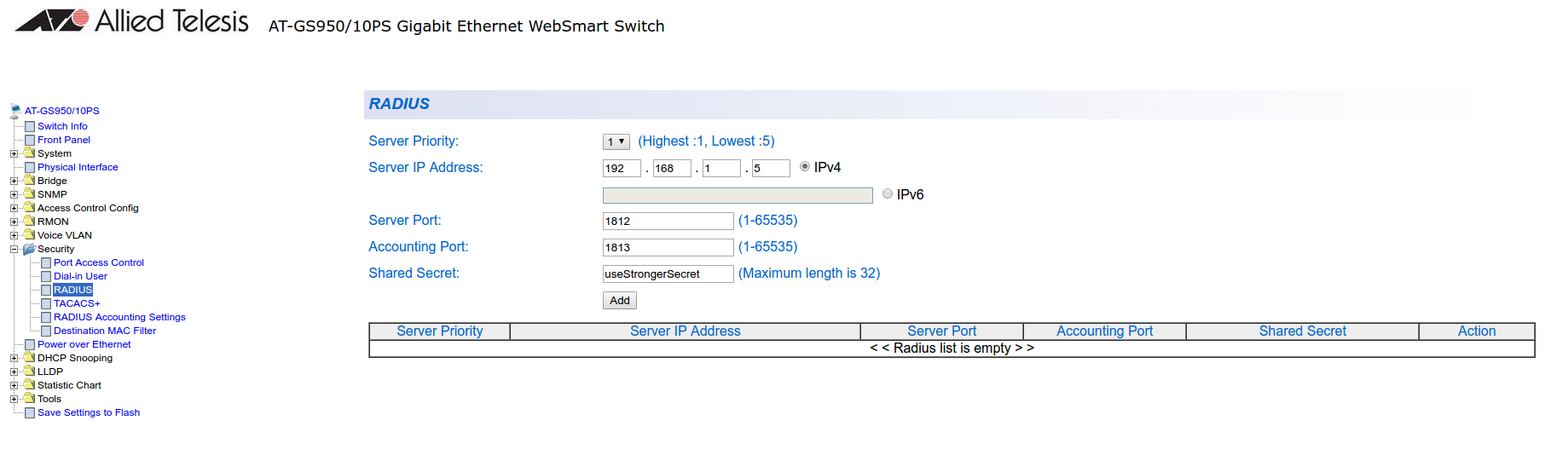
Next, configure an SNMP community (SNMP→Community Table)
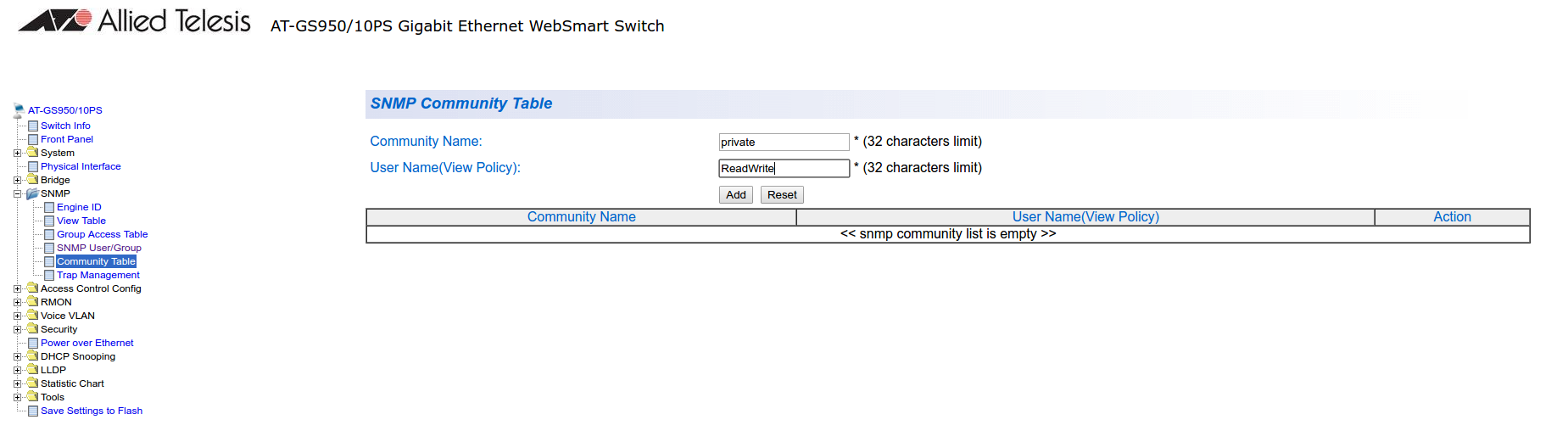
MAC authentication
Go in Security→Port Access Control, select the port you want to enable MAB on, and ensure you set:
-
Authentication Mode: MAC Based
-
Port Control: Auto
-
Supplicant Mode: Single
-
VLAN Assignment: Enabled
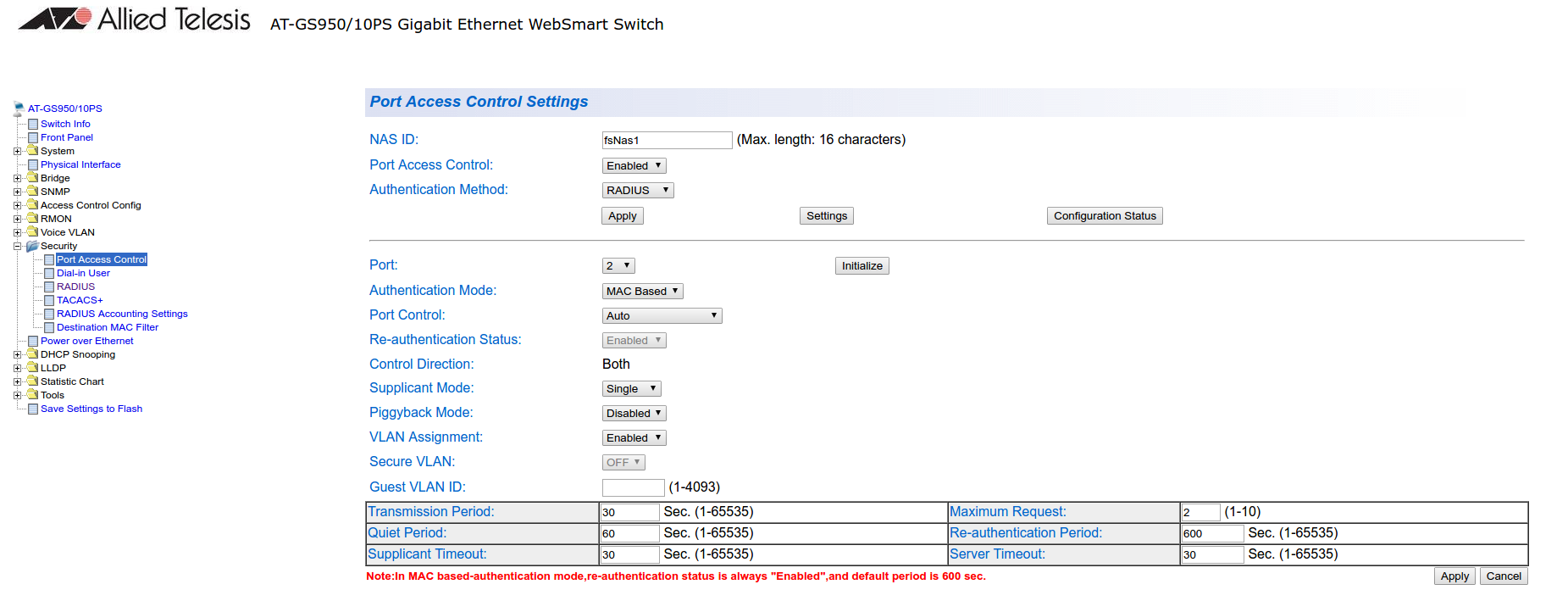
802.1x
Go in Security→Port Access Control, select the port you want to enable MAB on, and ensure you set:
-
Authentication Mode: 802.1X
-
Port Control: Auto
-
Supplicant Mode: Multiple
-
VLAN Assignment: Enabled
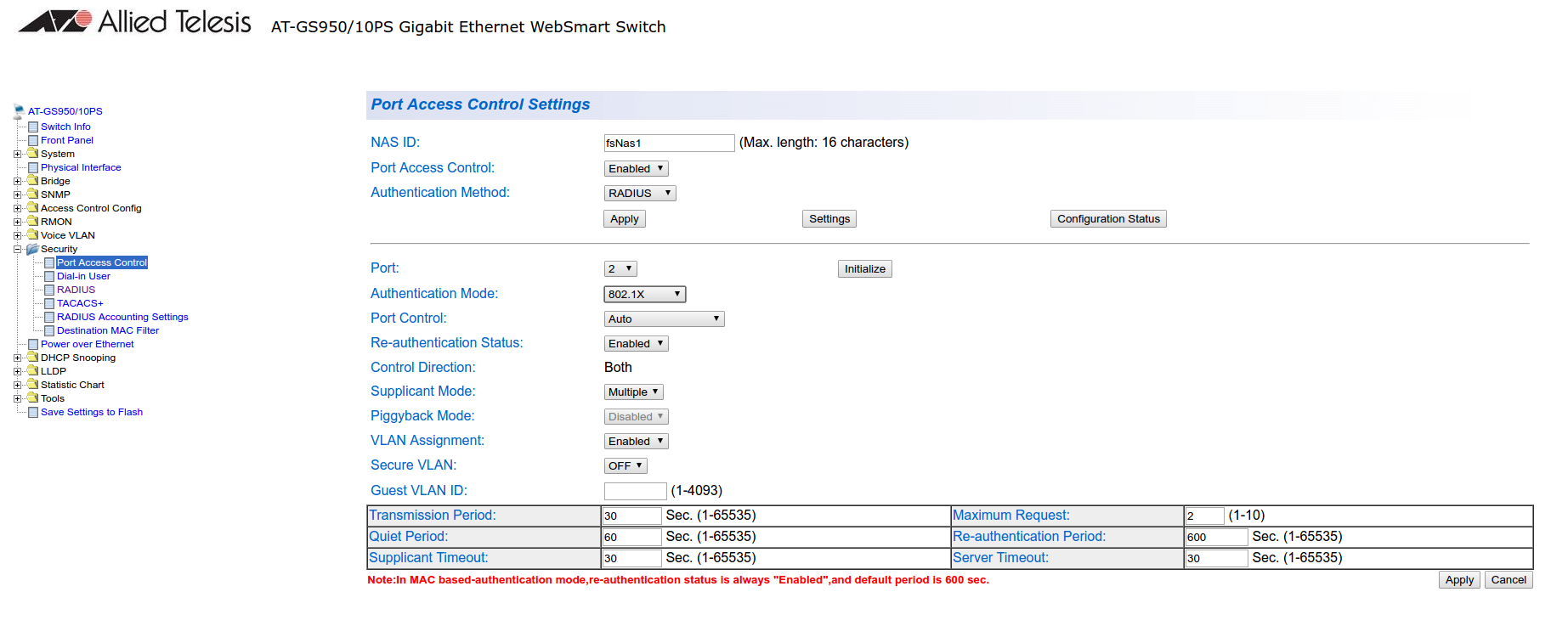
PacketFence configuration
Ensure you configure at least:
-
Type: Allied Telesis GS950
-
RADIUS secret: useStrongerSecret
-
SNMP Version: v2c
-
SNMP Community Read: private
-
SNMP Community Write: private
If you are using MAC authentication on this switch, you must adjust the FreeRADIUS configuration so it transforms the EAP requests this switch sends into requests that PacketFence will interpret as MAC authentication. This configuration will also set missing attributes in the RADIUS requests since this switch doesn’t follow the standard attributes that are usually sent during RADIUS authentication.
To adjust it, go in /usr/local/pf/conf/radiusd/packetfence and add the following below the line that contains packetfence-eap-mac-policy:
packetfence-allied-gs950-mab
And then restart FreeRADIUS:
# /usr/local/pf/bin/pfcmd service radiusd restart
5.5. Amer
PacketFence supports Amer switches without VoIP using one trap type:
-
linkUp/linkDown
Don’t forget to update the startup config!
5.5.1. L2 Switch SS2R24i
Global config settings:
create snmp host 192.168.1.5 v2c public create snmp user public ReadGroup enable snmp traps
On each interface:
config vlan default delete xx config vlan mac-detection add untagged xx
where xx stands for the interface index
5.6. Avaya
Avaya bought Nortel’s wired networks assets. So Avaya switches are, in effect, re-branded Nortels. See Nortel section of this document for configuration instructions.
5.6.1. 802.1X with MAC Authentication Bypass and VoIP
|
Note
|
The configuration below requires an ntp server. We use the PacketFence server as the NTP server but any other one will do. If you want to use the PacketFence server for NTP, make sure you install the appropriate service and open port 123 in /usr/local/pf/conf/iptables.conf
|
Global config settings:
sntp server primary address 192.168.1.5 sntp enable radius server host 192.168.1.5 acct-enable radius server host key useStrongerSecret radius server host key useStrongerSecret used-by eapol radius server host key useStrongerSecret used-by non-eapol radius dynamic-server client 192.168.1.5 radius dynamic-server client 192.168.1.5 secret useStrongerSecret radius dynamic-server client 192.168.1.5 enable radius dynamic-server client 192.168.1.5 process-change-of-auth-requests radius dynamic-server client 192.168.1.5 process-disconnect-requests
vlan create 2,3,4,5 type port vlan create 100 type port voice-vlan vlan name 2 "Reg" vlan name 3 "Isol" vlan name 4 "Detect" vlan name 5 "Guest" vlan name 100 "Voice"
#Uplink configuration vlan ports 24 tagging tagAll vlan configcontrol autopvid
eapol multihost allow-non-eap-enable eapol multihost radius-non-eap-enable eapol multihost non-eap-phone-enable eapol multihost use-radius-assigned-vlan eapol multihost non-eap-use-radius-assigned-vlan eapol multihost eap-packet-mode unicast eapol multihost non-eap-reauthentication-enable eapol multihost adac-non-eap-enable no eapol multihost non-eap-pwd-fmt ip-addr no eapol multihost non-eap-pwd-fmt port-number eapol multihost voip-vlan 1 enable vid 100
adac voice-vlan 100 adac uplink-port 24 adac op-mode tagged-frames adac enable
qos if-group name TrustedLinks class trusted qos if-assign port ALL name TrustedLinks
Port 1 configuration:
interface FastEthernet ALL vlan ports 1 tagging tagAll vlan members 2,3,4,5 1 vlan ports 1 pvid 2 eapol multihost port 1 enable eap-mac-max 8 allow-non-eap-enable non-eap-mac-max 8 radius-non-eap-enable use-radius-assigned-vlan non-eap-use-radius-assigned-vlan eap-packet-mode unicast adac-non-eap-enable eapol port 1 status auto traffic-control in re-authentication enable eapol port 1 radius-dynamic-server enable lldp port 1 vendor-specific avaya dot1q-framing tagged no adac detection port 1 mac adac port 1 tagged-frames-tagging tag-all adac port 1 enable spanning-tree port 1 learning fast
5.7. Brocade
|
Note
|
By default, all deconnections will be done using SNMP. |
5.7.1. ICX 6400 Series
Those switches are supported using 802.1X for networks with or without VoIP.
-
Global config settings:
aaa authentication dot1x default radius radius-server host 192.168.1.5 auth-port 1812 acct-port 1813 default radius-server key useStrongerSecret
vlan 1 name DEFAULT-VLAN by port ! vlan 100 by port tagged ethe 1/1/xx ethe 1/1/yy
Where xx and yy represent the range of ports where you want PacketFence
enforcement.
MAC-Authentication without VoIP
-
Enable MAC-Authentication globally
mac-authentication enable mac-authentication mac-vlan-dyn-activation
-
Enable MAC-Authentication on each interface you want PacketFence active
mac-authentication enable mac-authentication enable-dynamic-vlan
MAC-Authentication with VoIP
-
Enable cdp globally
cdp run
-
Apply the following configuration on each interface you want PacketFence active
dual-mode mac-authentication enable mac-authentication enable-dynamic-vlan voice-vlan 100 cdp enable
802.1X/MAC-Auth
-
Enable 802.1X globally
dot1x-enable re-authentication enable ethe 1/1/xx
Where xx is the switch port number
-
Apply the following configuration on each interface you want PacketFence active
dot1x port-control auto dual-mode mac-authentication enable mac-authentication enable-dynamic-vlan voice-vlan 100
5.7.2. Firmware 08.0.80 and above
802.1x/MAC-Auth
Those switches are supported using 802.1X for networks with or without VoIP.
-
RADIUS server configuration
radius-server host 192.168.1.5 auth-port 1812 acct-port 1813 default key useStrongerSecret dot1x mac-auth no-login
-
Authentication configuration
aaa authentication dot1x default radius authentication auth-default-vlan 2 re-authentication auth-fail-action restricted-vlan dot1x enable dot1x enable ethe 1/1/1 dot1x port-control auto ethe 1/1/1 dot1x macauth-override dot1x timeout tx-period 3 dot1x timeout quiet-period 2 mac-authentication enable mac-authentication enable ethe 1/1/1
The configuration above enables authentication on port 1/1/1 - make sure you change this to the ports where you want to perform enforcement.
-
SNMP configuration
snmpserver community public ro snmpserver community private rw
-
PacketFence configuration
While configuring the switch in PacketFence, ensure you set at least the following values: * Definition, Type: Brocade Switches * RADIUS, Secret Passphrase: useStrongerSecret * SNMP, Version: v2c * SNMP, Community Read: public * SNMP, Community Write: private
VoIP
In order to enable VoIP, you first need to enable LLDP then define the network policy for tagging VoIP traffic on the ports where PacketFence is enabled.
lldp run lldp med network-policy application voice tagged vlan 5 priority 5 dscp 46 ports ethe 1/1/1
|
Note
|
Make sure you change VLAN 5 to the VLAN you use for VoIP |
-
PacketFence configuration
While configuring the switch in PacketFence, ensure you set at least the following values: * Roles, voice VLAN: 5 * Definition, VoIP: enabled
5.7.3. Radius CLI Login
If you want to use the server PacketFence to authenticate users on the Brocade switch.
-
Configure the radius server to send user authentication request to PacketFence
aaa authentication login default radius local
|
Note
|
Make sure to have a local account in case the switch can not reach the PacketFence server |
5.8. Cisco
PacketFence supports Cisco switches with VoIP using three different trap types:
-
linkUp/linkDown
-
MAC Notification
-
Port Security (with static MACs)
You also need to make sure that lldp or cdp notification is configured on all ports that will handle VoIP.
On some recent models, we can also use more secure and robust features like:
-
MAC Authentication (Cisco’s MAC Authentication Bypass or MAB)
-
802.1X (Multi-Host or Multi-Domain)
Depending of the switch model, we recommend the use of the most secure and reliable feature first. In other words, you should consider the following order:
-
802.1X/MAB
-
Port-Security
-
linkUp/linkDown
5.8.1. 2900XL / 3500XL Series
SNMP | linkUP/linkDown
Global config settings:
snmp-server community public RO snmp-server community private RW snmp-server enable traps snmp linkdown linkup snmp-server enable traps mac-notification snmp-server host 192.168.1.5 trap version 2c public snmp mac-notification mac-address-table notification interval 0 mac-address-table notification mac-address-table aging-time 3600
On each interface without VoIP:
switchport mode access switchport access vlan 4 snmp trap mac-notification added
On each interface with VoIP:
switchport trunk encapsulation dot1q switchport trunk native vlan 4 switchport mode trunk switchport voice vlan 100 snmp trap mac-notification added snmp trap mac-notification removed
5.8.2. 2950
Those switches are now supported using 802.1X for networks with or without VoIP. You can also use port-security with static MAC address but we can not secure a MAC on the data VLAN specifically so enable it if there is no VoIP, use linkUp/linkDown and MAC notification otherwise.So on setup that needs to handle VoIP with this switch, go with a 802.1X configuration.
802.1X
|
Warning
|
Make sure that you have a local account, because enabling 802.1X or MAB will ask for a username and password on the next login. |
Global config settings:
dot1x system-auth-control
AAA configuration:
aaa new-model aaa group server radius packetfence server 192.168.1.5 auth-port 1812 acct-port 1813 aaa authentication login default local aaa authentication dot1x default group packetfence aaa authorization network default group packetfence
AAA configuration (accounting):
aaa accounting dot1x default start-stop group packetfence
RADIUS server configuration:
radius-server host 192.168.1.5 auth-port 1812 acct-port 1813 timeout 2 key useStrongerSecret radius-server vsa send authentication
On each interface without VoIP:
switchport access vlan 4 switchport mode access dot1x port-control auto dot1x host-mode multi-host dot1x reauthentication
On each interface with VoIP:
switchport access vlan 4 switchport mode access switchport voice vlan 100 dot1x port-control auto dot1x host-mode multi-host dot1x reauthentication
Port-Security
|
Caution
|
With port-security, if no MAC is connected on ports when activating port-security, we need to secure bogus MAC addresses on ports in order for the switch to send a trap when a new MAC appears on a port. On the other hand, if a MAC is actually connected when you enable port security, you must secure this MAC rather than the bogus one. Otherwise this MAC will lose its connectivity instantly. |
Global config settings without VoIP:
snmp-server enable traps port-security snmp-server enable traps port-security trap-rate 1 snmp-server host 192.168.1.5 version 2c public port-security
On each interface without VoIP:
switchport mode access switchport access vlan 4 switchport port-security switchport port-security violation restrict switchport port-security mac-address 0200.0000.00xx
where xx stands for the interface ifIndex.
|
Note
|
ifIndex mapping
Use the following templates for interface
|
Global config settings with VoIP:
snmp-server community public RO snmp-server community private RW snmp-server enable traps snmp linkdown linkup snmp-server enable traps mac-notification snmp-server host 192.168.1.5 trap version 2c public snmp mac-notification mac-address-table notification interval 0 mac-address-table notification mac-address-table aging-time 3600
On each interface with VoIP:
switchport voice vlan 100 switchport access vlan 4 switchport mode access snmp trap mac-notification added snmp trap mac-notification removed
5.8.3. 3550 (802.1X with MAB)
|
Caution
|
The Catalyst 3550 does not support 802.1X with Multi-Domain, it can only support 802.1X with MAB using Multi-Host, MAB, and port security. |
|
Caution
|
The Catalyst 3550 does not support CoA. Minimal IOS required for CoA is 12.2(52)SE. Latest available IOS for 3550 is 12.2(46)SE. Set "Deauthentication Method" to "SNMP" in PacketFence Administration GUI under Network→ Switches for the switch IP configured below. |
Global settings:
dot1x system-auth-control aaa new-model aaa group server radius packetfence server 192.168.1.5 auth-port 1812 acct-port 1813 aaa authentication login default local aaa authentication dot1x default group packetfence aaa authorization network default group packetfence
RADIUS server configuration:
radius-server host 192.168.1.5 auth-port 1812 acct-port 1813 timeout 2 key useStrongerSecret radius-server vsa send authentication
Enable SNMP on the switch:
snmp-server community public RO snmp-server community private RW
On each interface:
switchport mode access dot1x mac-auth-bypass dot1x pae authenticator dot1x port-control auto dot1x violation-mode protect dot1x timeout quiet-period 2 dot1x timeout reauth-period 7200 dot1x timeout tx-period 3 dot1x reauthentication
5.8.4. 2960
|
Caution
|
For 802.1X and MAB configurations, refer to this section below. |
PortSecurity for IOS earlier than 12.2(46)SE
Global config settings:
snmp-server community public RO snmp-server community private RW snmp-server enable traps port-security snmp-server enable traps port-security trap-rate 1 snmp-server host 192.168.1.5 version 2c public port-security
On each interface without VoIP:
switchport access vlan 4 switchport port-security switchport port-security maximum 1 vlan access switchport port-security violation restrict switchport port-security mac-address 0200.000x.xxxx
where xxxxx stands for the interface ifIndex
On each interface with VoIP:
switchport voice vlan 100 switchport access vlan 4 switchport port-security switchport port-security maximum 2 switchport port-security maximum 1 vlan access switchport port-security violation restrict switchport port-security mac-address 0200.000x.xxxx
where xxxxx stands for the interface ifIndex
|
Note
|
ifIndex mapping
Use the following templates for interface
|
PortSecurity for IOS 12.2(46)SE or greater
Since version PacketFence 2.2.1, the way to handle VoIP when using port-security dramatically changed. Ensure that you follow the instructions below. To make the story short, instead on relying on the dynamic MAC learning for VoIP, we use a static entry on the voice VLAN so we can trigger a new security violation, and then authorize the phone MAC address on the network.
Global config settings:
snmp-server community public RO snmp-server community private RW snmp-server enable traps port-security snmp-server enable traps port-security trap-rate 1 snmp-server host 192.168.1.5 version 2c public port-security
On each interface without VoIP:
switchport access vlan 4 switchport port-security switchport port-security maximum 1 vlan access switchport port-security violation restrict switchport port-security mac-address 0200.000x.xxxx
where xxxxx stands for the interface ifIndex
On each interface with VoIP:
switchport voice vlan 100 switchport access vlan 4 switchport port-security switchport port-security maximum 2 switchport port-security maximum 1 vlan access switchport port-security maximum 1 vlan voice switchport port-security violation restrict switchport port-security mac-address 0200.010x.xxxx vlan voice switchport port-security mac-address 0200.000x.xxxx vlan access
where xxxxx stands for the interface ifIndex
|
Note
|
ifIndex mapping
Use the following templates for interface
|
5.8.5. 2960, 2970, 3560, 3750
|
Note
|
You shouldn’t use any port-security features when doing 802.1X and/or Mac Authentication. This can cause unexpected behavior. |
|
Warning
|
Make sure that you have a local account, because enabling 802.1X or MAB will ask for a username and password on the next login. |
Global settings:
dot1x system-auth-control aaa new-model aaa group server radius packetfence server name pfnac aaa authentication login default local aaa authentication dot1x default group packetfence aaa authorization network default group packetfence
RADIUS server configuration:
radius server pfnac address ipv4 192.168.1.5 auth-port 1812 acct-port 1813 automate-tester username dummy ignore-acct-port idle-time 3 key 0 useStrongerSecret
radius-server vsa send authentication
CoA configuration
aaa server radius dynamic-author client 192.168.1.5 server-key useStrongerSecret port 3799
Activate SNMP v1 on the switch:
snmp-server community public RO
802.1X with MAC Authentication bypass (MultiDomain)
On each interface:
switchport mode access switchport voice vlan 100 authentication host-mode multi-domain authentication order dot1x mab authentication priority dot1x mab authentication port-control auto authentication periodic authentication timer restart 10800 authentication timer reauthenticate 10800 authentication violation replace mab no snmp trap link-status dot1x pae authenticator dot1x timeout quiet-period 2 dot1x timeout tx-period 3
802.1X with MAC Authentication bypass (MultiHost)
On each interface:
switchport mode access authentication order dot1x mab authentication priority dot1x mab authentication port-control auto authentication periodic authentication timer restart 10800 authentication timer reauthenticate 7200 authentication violation replace mab no snmp trap link-status dot1x pae authenticator dot1x timeout quiet-period 2 dot1x timeout tx-period 3
MAC Authentication bypass only
On each interface:
switchport mode access switchport voice vlan 100 dot1x mac-auth-bypass dot1x pae authenticator dot1x port-control auto dot1x timeout tx-period 5 dot1x reauthentication authentication periodic authentication timer restart 10800 authentication timer reauthenticate 7200 authentication violation replace mab no snmp trap link-status
|
Note
|
802.1X on various models of 2960
There’s a lot of different versions of the Catalyst 2960. Some of them may not accept the command stated in this guide for 802.1X. We have found a couple of commands that are working great or MAB: On each interface switchport mode access authentication order mab authentication port-control auto mab dot1x pae authenticator But, as it is difficult for us to maintain the whole list of commands to configure each and every different model of 2960 with different IOS, please refer to Cisco documentation for very specific cases. |
Port-Security
Global config settings
snmp-server community public RO snmp-server community private RW snmp-server enable traps port-security snmp-server enable traps port-security trap-rate 1 snmp-server host 192.168.1.5 version 2c public port-security
On each interface without VoIP:
switchport access vlan 4 switchport port-security switchport port-security maximum 1 vlan access switchport port-security violation restrict switchport port-security mac-address 0200.000x.xxxx
where xxxxx stands for the interface ifIndex
On each interface with VoIP:
switchport voice vlan 100 switchport access vlan 4 switchport port-security switchport port-security maximum 2 switchport port-security maximum 1 vlan access switchport port-security violation restrict switchport port-security mac-address 0200.000x.xxxx
where xxxxx stands for the interface ifIndex
|
Note
|
ifIndex mapping
Use the following templates for interface
|
Web auth
The Catalyst 2960 supports web authentication from IOS 12.2.55SE3. This procedure has been tested on IOS 15.0.2SE5.
In this example, the ACL that triggers the redirection to the portal for registration is registration.
Configure the global configuration of the switch using the section MAC Authentication bypass only of the 2960 in this document.
Then add this additional configuration on the global level
ip device tracking ip http server ip http secure-server snmp-server community public RO snmp-server community private RW
Add the required access lists
ip access-list extended registration deny ip any host <your captive portal ip> permit tcp any any eq www permit tcp any any eq 443
Then on each controlled interface
switchport access vlan <vlan> switchport mode access authentication priority mab authentication port-control auto authentication periodic authentication violation replace mab spanning-tree portfast
PacketFence switch configuration
-
Select the type to Cisco Catalyst 2960
-
Set the Registration role to registration (If left empty then it will use the role name)
-
Set Role by Web Auth URL for registration to http://<your_captive_portal_ip>/Cisco::Catalyst_2960
-
The URL can contain dynamic parameters, like the MAC address ($mac), the switch IP ($switch_ip), the username ($user_name).
-
Screenshots of this configuration are available in the Cisco WLC section of this guide.
Downloadable ACLs
The Catalyst 2960 supports RADIUS pushed ACLs which means that you can define the ACLs centrally in PacketFence without configuring them in your switches and their rules will be applied to the switch during the authentication.
These ACLs are defined by role like the VLANs which means you can define different ACLs for your registration VLAN, production VLAN, guest VLAN, etc.
Add the following configuration setting on the global level
ip device tracking
For IOS 12.2, you need to create this acl and assign it to the switch port interface:
ip access-list extended Auth-Default-ACL permit udp any range bootps 65347 any range bootpc 65348 permit udp any any range bootps 65347 permit udp any any eq domain deny ip any any
interface GigabitEthernetx/y/z ... ip access-group Auth-Default-ACL in ...
Before continuing, configure your switch to be in MAC authentication bypass or 802.1X.
Now in the PacketFence interface go in the switch configuration and in the Roles tab.
Check Role by access list and you should now be able to configure the access lists as below.
For example if you want the users that are in the registration VLAN to only use HTTP, HTTPS, DNS and DHCP you can configure this ACL in the registration category.
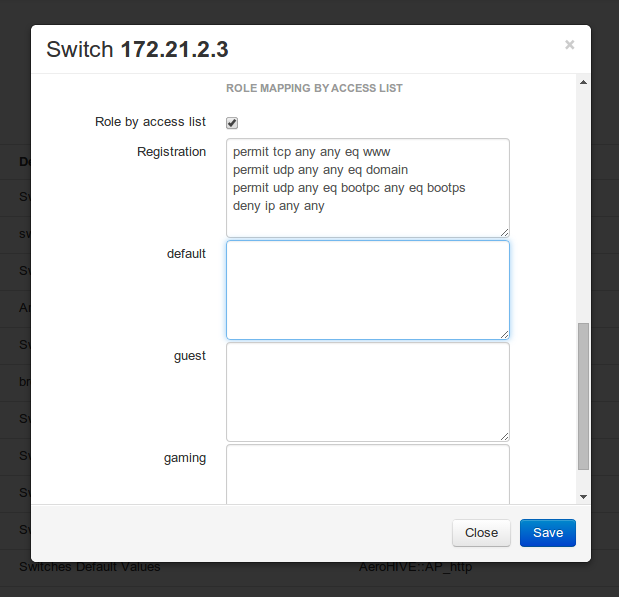
Now if for example, your normal users are placed in the default category and your guests in the guest category.
If for example the default category uses the network 192.168.5.0/24 and your guest network uses the network 192.168.10.0/24.
You can prevent communications between both networks using these access lists
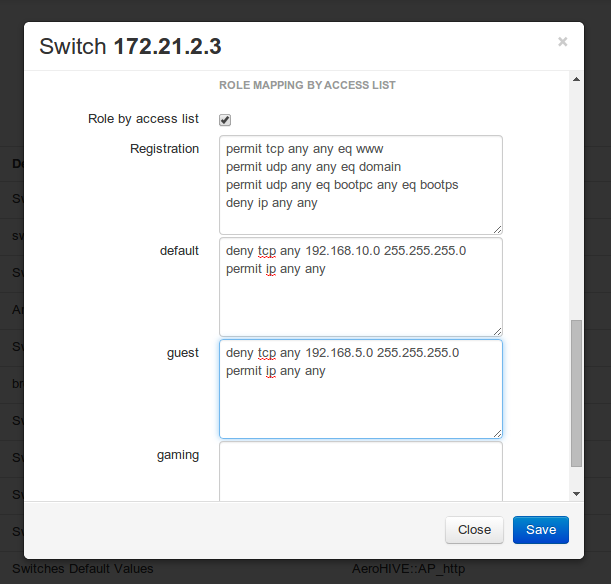
You could also only prevent your guest users from using shared directories
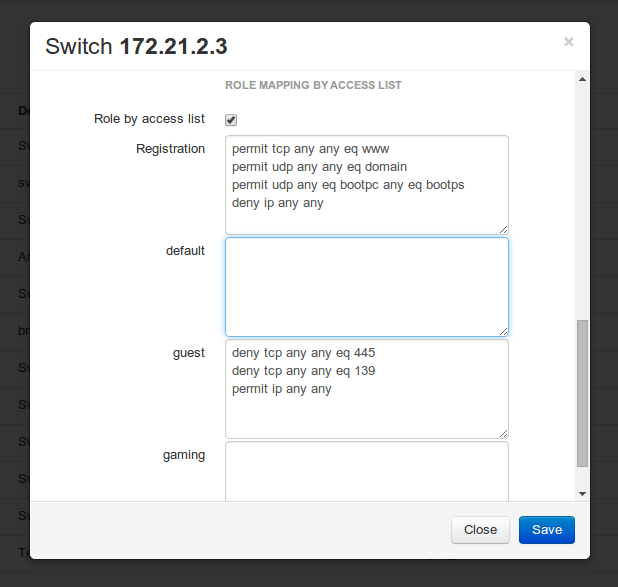
Or also you could restrict your users to use only your DNS server where 192.168.5.2 is your DNS server
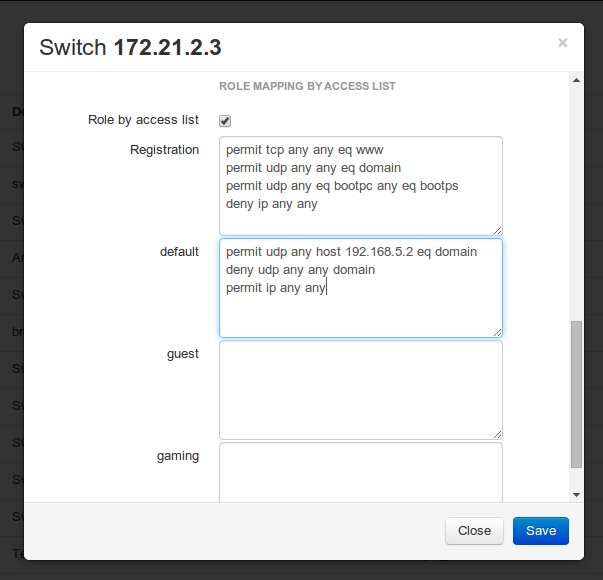
5.8.6. Web auth and Downloadable ACLs
It’s possible to mix web authentication and downloadable ACLs starting from version 12.2 of the IOS, each roles can be configured to forward the device to the captive portal for an http or an https and only allow specific traffic with the ACL. To do that, you need to configure PacketFence with Role by Web Auth URL and with Role by access list (For each role you need). On the switch you need to change the Auth-Default-ACL to add the portal IP address:
For IOS 12.2:
ip access-list extended Auth-Default-ACL permit udp any range bootps 65347 any range bootpc 65348 permit udp any any range bootps 65347 permit ip any host ip_of_the_captive_portal permit udp any any eq domain deny ip any any
And assign this ACL on the switch port yo want to do ACL per port.
interface GigabitEthernetx/y/z ... ip access-group Auth-Default-ACL in ...
For IOS 15.0:
Extended IP access list Auth-Default-ACL 10 permit udp any range bootps 65347 any range bootpc 65348 20 permit udp any any range bootps 65347 30 deny ip any any
conf t ip access-list extend Auth-Default-ACL 21 permit ip any host ip_of_the_captive_portal
For IOS 15.2:
Extended IP access list Auth-Default-ACL
10 permit udp any any eq domain
20 permit tcp any any eq domain
30 permit udp any eq bootps any
40 permit udp any any eq bootpc
50 permit udp any eq bootpc any
60 deny ip any any
conf t ip access-list extend Auth-Default-ACL 51 permit ip any host ip_of_the_captive_portal
5.8.7. Stacked 29xx, Stacked 35xx, Stacked 3750, 4500 Series, 6500 Series
The 4500 Series and all the stacked switches work exactly the same way as if they were not stacked so the configuration is the same: they support port-security with static MAC address and allow us to secure a MAC on the data VLAN so we enable it whether there is VoIP or not.
We need to secure bogus MAC addresses on ports in order for the switch to send a trap when a new MAC appears on a port.
Global config settings
snmp-server community public RO snmp-server community private RW snmp-server enable traps port-security snmp-server enable traps port-security trap-rate 1 snmp-server host 192.168.1.5 version 2c public port-security
On each interface without VoIP:
switchport access vlan 4 switchport port-security switchport port-security maximum 1 vlan access switchport port-security violation restrict switchport port-security mac-address 0200.000x.xxxx
On each interface with VoIP:
switchport voice vlan 100 switchport access vlan 4 switchport port-security switchport port-security maximum 2 switchport port-security maximum 1 vlan access switchport port-security violation restrict switchport port-security mac-address 0200.000x.xxxx
where xxxxx stands for the interface ifIndex
|
Note
|
ifIndex mapping
Use the following templates for interface
|
5.8.8. IOS XE Switches
PacketFence supports the IOS XE switches in MAC Authentication Bypass, 802.1X and web authentication.
MAC Authentication Bypass
Global config settings:
dot1x system-auth-control
On each interface:
authentication host-mode multi-domain authentication order mab authentication priority mab authentication port-control auto authentication periodic authentication timer restart 10800 authentication timer reauthenticate 10800 authentication violation replace mab no snmp trap link-status dot1x pae authenticator dot1x timeout quiet-period 2 dot1x timeout tx-period 3
AAA groups and configuration:
aaa new-model aaa group server radius packetfence server 192.168.1.5 auth-port 1812 acct-port 1813 aaa authentication login default local aaa authentication dot1x default group packetfence aaa authorization network default group packetfence
RADIUS server configuration:
radius-server host 192.168.1.5 auth-port 1812 acct-port 1813 timeout 2 key useStrongerSecret radius-server vsa send authentication
CoA configuration:
aaa server radius dynamic-author client 192.168.1.5 server-key useStrongerSecret port 3799
Activate SNMP on the switch:
snmp-server community public RO
802.1X only
Follow the same configuration as for MAC Authentication Bypass but change the authentication priority line with the following:
authentication priority dot1x
802.1X with MAC Authentication fallback
Follow the same configuration as for MAC Authentication Bypass but change the authentication priority line with the following:
authentication priority dot1x mab
Web auth
Web auth requires at least MAC Authentication Bypass to be activated on the switchport but can also work with 802.1X. Configure your switchports as you would usually do, then add the following access lists.
ip access-list extended redirect deny ip any host 192.168.1.5 deny udp any any eq domain deny tcp any any eq domain deny udp any any eq bootpc deny udp any any eq bootps permit tcp any any eq www permit tcp any any eq 443 ip access-list extended registered permit ip any any
Global config settings:
ip device tracking
PacketFence switch configuration:
-
Select the type to Cisco Catalyst 2960
-
Set the Registration role to registration (If left empty then it will use the role name)
-
Set Role by Web Auth URL for registration to http://<your_captive_portal_ip>/Cisco::Catalyst_2960
-
The URL can contain dynamic parameters, like the MAC address ($mac), the switch IP ($switch_ip), the username ($user_name).
-
Screenshots of this configuration are available in the Cisco WLC section of this guide.
|
Note
|
AAA authentication is slow to come up after a reload of the IOS XE switches. This makes the recovery from a reboot longer to complete. This is due to a bug in IOS XE. A workaround is to execute the following command no aaa accounting system default start-stop group tacacs+.
|
Identity Networking Policy
Starting from version 15.2(1)E (IOS) and 3.4.0E (IOSXE) , Cisco introduced the Identity Based Networking Services. It means that you can create an authentication workflow on the switch and create interfaces templates.
To enable it:
authentication display new-style
Global config settings:
dot1x system-auth-control
AAA groups and configuration:
aaa new-model aaa group server radius packetfence server name packetfence ! aaa authentication login default local aaa authentication dot1x default group packetfence aaa authorization network default group packetfence radius-server vsa send authentication
RADIUS server configuration:
radius-server dead-criteria time 5 tries 4 radius-server deadtime 1 radius server packetfence address ipv4 192.168.1.5 auth-port 1812 acct-port 1813 key useStrongerSecret automate-tester username cisco ignore-acct-port idle-time 1
CoA configuration:
aaa server radius dynamic-author client 192.168.1.5 server-key useStrongerSecret port 3799
Enable SNMP on the switch:
snmp-server community public RO
Enable HTTP and HTTPS server:
ip http server ip http secure-server
Enable IP device tracking:
ip device tracking
Fallback ACL:
ip access-list extended ACL-CRITICAL-V4 permit ip any any
Service Template:
service-template DEFAULT_LINKSEC_POLICY_MUST_SECURE service-template DEFAULT_LINKSEC_POLICY_SHOULD_SECURE service-template DEFAULT_CRITICAL_VOICE_TEMPLATE voice vlan service-template CRITICAL_AUTH_VLAN service-template CRITICAL-ACCESS description *Fallback Policy on AAA Fail* access-group ACL-CRITICAL-V4 !
Class map:
class-map type control subscriber match-any IN_CRITICAL_AUTH match activated-service-template DEFAULT_CRITICAL_VOICE_TEMPLATE match activated-service-template CRITICAL_AUTH_VLAN match activated-service-template CRITICAL-ACCESS ! class-map type control subscriber match-none NOT_IN_CRITICAL_AUTH match activated-service-template DEFAULT_CRITICAL_VOICE_TEMPLATE match activated-service-template CRITICAL_AUTH_VLAN match activated-service-template CRITICAL-ACCESS ! class-map type control subscriber match-all AAA_SVR_DOWN_UNAUTHD_HOST match result-type aaa-timeout match authorization-status unauthorized ! class-map type control subscriber match-all AAA_SVR_DOWN_AUTHD_HOST match result-type aaa-timeout match authorization-status authorized ! class-map type control subscriber match-all DOT1X_NO_RESP match method dot1x match result-type method dot1x agent-not-found ! class-map type control subscriber match-all MAB_FAILED match method mab match result-type method mab authoritative ! class-map type control subscriber match-all DOT1X_FAILED match method dot1x match result-type method dot1x authoritative
Policy map:
On the 3 following configurations if the RADIUS server is down then we will apply CRITICAL_AUTH_VLAN, DEFAULT_CRITICAL_VOICE_TEMPLATE and CRITICAL-ACCESS service template. If the RADIUS server goes up then it reinitializes the authentication if the port is in IN_CRITICAL_VLAN.
for 802.1X with MAC Authentication fallback:
policy-map type control subscriber DOT1X_MAB event session-started match-all 10 class always do-until-failure 10 authenticate using dot1x priority 10 event authentication-failure match-first 5 class DOT1X_FAILED do-until-failure 10 terminate dot1x 20 authenticate using mab priority 20 10 class AAA_SVR_DOWN_UNAUTHD_HOST do-until-failure 10 activate service-template CRITICAL_AUTH_VLAN 20 activate service-template DEFAULT_CRITICAL_VOICE_TEMPLATE 30 activate service-template CRITICAL-ACCESS 40 authorize 50 pause reauthentication 20 class AAA_SVR_DOWN_AUTHD_HOST do-until-failure 10 activate service-template CRITICAL_AUTH_VLAN 20 activate service-template DEFAULT_CRITICAL_VOICE_TEMPLATE 30 activate service-template CRITICAL-ACCESS 40 pause reauthentication 50 authorize 30 class DOT1X_NO_RESP do-until-failure 10 terminate dot1x 20 authenticate using mab priority 20 40 class MAB_FAILED do-until-failure 10 terminate mab 20 authentication-restart 10800 60 class always do-until-failure 10 terminate dot1x 20 terminate mab 30 authentication-restart 10800 event agent-found match-all 10 class always do-until-failure 10 terminate mab 20 authenticate using dot1x priority 10 event aaa-available match-all 10 class IN_CRITICAL_AUTH do-until-failure 10 clear-session 20 class NOT_IN_CRITICAL_AUTH do-until-failure 10 resume reauthentication event inactivity-timeout match-all 10 class always do-until-failure 10 clear-session event authentication-success match-all 10 class always do-until-failure 10 activate service-template DEFAULT_LINKSEC_POLICY_SHOULD_SECURE event violation match-all 10 class always do-all 10 replace
for MAC Authentication only:
policy-map type control subscriber MACAUTH event session-started match-all 10 class always do-until-failure 10 authenticate using mab priority 10 event authentication-failure match-first 10 class AAA_SVR_DOWN_UNAUTHD_HOST do-until-failure 10 activate service-template CRITICAL_AUTH_VLAN 20 activate service-template DEFAULT_CRITICAL_VOICE_TEMPLATE 30 activate service-template CRITICAL-ACCESS 40 authorize 50 pause reauthentication 20 class AAA_SVR_DOWN_AUTHD_HOST do-until-failure 10 activate service-template CRITICAL_AUTH_VLAN 20 activate service-template DEFAULT_CRITICAL_VOICE_TEMPLATE 30 activate service-template CRITICAL-ACCESS 40 pause reauthentication 50 authorize 30 class always do-until-failure 10 terminate mab 20 authentication-restart 30 event aaa-available match-all 10 class IN_CRITICAL_AUTH do-until-failure 10 clear-session 20 class NOT_IN_CRITICAL_AUTH do-until-failure 10 resume reauthentication event inactivity-timeout match-all 10 class always do-until-failure 10 clear-session event authentication-success match-all 10 class always do-until-failure 10 activate service-template DEFAULT_LINKSEC_POLICY_SHOULD_SECURE
for 802.1X only:
policy-map type control subscriber DOT1X event session-started match-all 10 class always do-until-failure 10 authenticate using dot1x priority 10 event authentication-failure match-first 10 class AAA_SVR_DOWN_UNAUTHD_HOST do-until-failure 10 activate service-template CRITICAL_AUTH_VLAN 20 activate service-template DEFAULT_CRITICAL_VOICE_TEMPLATE 30 activate service-template CRITICAL-ACCESS 40 authorize 50 pause reauthentication 20 class AAA_SVR_DOWN_AUTHD_HOST do-until-failure 10 activate service-template CRITICAL_AUTH_VLAN 20 activate service-template DEFAULT_CRITICAL_VOICE_TEMPLATE 30 activate service-template CRITICAL-ACCESS 40 pause reauthentication 50 authorize 30 class DOT1X_FAILED do-until-failure 10 terminate dot1x 40 class DOT1X_NO_RESP do-until-failure 10 terminate dot1x 60 class always do-until-failure 10 terminate dot1x 20 authentication-restart 10800 event agent-found match-all 10 class always do-until-failure 10 authenticate using dot1x priority 10 event aaa-available match-all 10 class IN_CRITICAL_AUTH do-until-failure 10 clear-session 20 class NOT_IN_CRITICAL_AUTH do-until-failure 10 resume reauthentication event inactivity-timeout match-all 10 class always do-until-failure 10 clear-session event authentication-success match-all 10 class always do-until-failure 10 activate service-template DEFAULT_LINKSEC_POLICY_SHOULD_SECURE
Interface Template (802.1X MAC Authentication):
template identity-template-mab dot1x pae authenticator spanning-tree portfast edge switchport access vlan 1 switchport mode access switchport voice vlan 100 mab access-session host-mode multi-domain access-session control-direction in access-session closed access-session port-control auto authentication periodic authentication timer reauthenticate server service-policy type control subscriber DOT1X_MAB
Interface Template (MAC Authentication):
template identity-template-macauth dot1x pae authenticator spanning-tree portfast edge switchport access vlan 1 switchport mode access switchport voice vlan 100 mab access-session host-mode single-host access-session control-direction in access-session closed access-session port-control auto authentication periodic authentication timer reauthenticate server service-policy type control subscriber MACAUTH
Interface Template (802.1X):
template identity-template-dot1x dot1x pae authenticator spanning-tree portfast edge switchport access vlan 1 switchport mode access switchport voice vlan 100 mab access-session host-mode single-host access-session control-direction in access-session closed access-session port-control auto authentication periodic authentication timer reauthenticate server service-policy type control subscriber DOT1X
On each interface for 802.1X with MAC Authentication:
source template identity-template-mab dot1x timeout tx-period 5
On each interface for MAC Authentication:
source template identity-template-macauth
On each interface for 802.1X:
source template identity-template-dot1x dot1x timeout tx-period 5
To see what is the status of a port let’s run:
sh access-session interface fastEthernet 0/2 details
Interface: FastEthernet0/2
MAC Address: 101f.74b2.f6a5
IPv6 Address: Unknown
IPv4 Address: 172.20.20.49
User-Name: ACME\bob
Status: Authorized
Domain: DATA
Oper host mode: multi-domain
Oper control dir: in
Session timeout: 12380s (server), Remaining: 12206s
Timeout action: Terminate
Common Session ID: AC1487290000000C000F8B7A
Acct Session ID: Unknown
Handle: 0x9C000001
Current Policy: DOT1X_MAB
Local Policies:
Service Template: DEFAULT_LINKSEC_POLICY_SHOULD_SECURE (priority 150)
Server Policies:
Vlan Group: Vlan: 20
Idle timeout: 30 sec
Method status list:
Method State
dot1x Authc Success
Debug command:
In order to be able to debug the Identity Networking Policy you can launch the following command in the switch cli:
term mon debug pre all
DHCP Option 82
In order to enable the DHCP Option 82, you need to add the following parameters. Let’s say you want to enable it for the vlan 1 to 1024:
ip dhcp snooping ip dhcp snooping vlan 1-1024
On uplink interfaces:
ip dhcp snooping trust
Router ISR 1800 Series
PacketFence supports the 1800 series Router with linkUp / linkDown traps. It cannot do
anything about the router interfaces (ie: fa0 and fa1 on a 1811). VLAN interfaces ifIndex should
also be marked as uplinks in the PacketFence switch configuration as they generate traps but
are of no interest to PacketFence (layer 3).
Global config settings:
snmp-server enable traps snmp linkdown linkup snmp-server host 192.168.1.5 trap version 2c public
On each interface:
switchport mode access switchport access vlan 4
5.8.9. EAP-FAST authentication Support
PacketFence supports Cisco NEAT through EAP-MD5, EAP-FAST, EAP-GTC and EAP-MSCHAPv2 authentication methods. Upon successful authentication against PacketFence, the authenticator switch will give trunk access to the supplicant switch.
Here is an official Cisco guide, from which the following configuration derives: https://www.cisco.com/c/en/us/support/docs/lan-switching/8021x/116681-config-neat-cise-00.html
The following configuration example contains required changes to be applied on both authenticator and supplicant switches to provide EAP-FAST authentication against PacketFence.
Authenticator
Global settings:
aaa group server radius packetfence server 192.168.1.5 auth-port 1812 acct-port 1813 aaa authentication dot1x default group packetfence aaa authorization network default group packetfence
cisp enable
Uplink configuration:
interface FastEthernet0/20 switchport mode access authentication port-control auto dot1x pae authenticator
Supplicant
Global settings (replace username and password):
cisp enable
eap profile EAP_PRO method fast
dot1x credentials EAP_PRO username switches password 7 03174C02120C29495D ! Password is switches ! dot1x supplicant force-multicast
Uplink settings:
interface GigabitEthernet1/0/24 switchport mode trunk dot1x pae supplicant dot1x credentials EAP_PRO dot1x supplicant eap profile EAP_PRO
5.8.10. Device Sensor for Cisco Equipment
Device sensor is a way to be able to receive some information about endpoints from the RADIUS accounting packet. (like DHCP, CDP, LLDP and HTTP information) In order to enable Device Sensor feature, you need to add the following parameters to your switch configuration:
radius server packetfence address ipv4 192.168.1.5 auth-port 1812 acct-port 1813 key useStrongerSecret
aaa group server radius packetfence server name packetfence ! aaa accounting update newinfo aaa accounting identity default start-stop group packetfence ! ! device-sensor filter-list dhcp list dhcp-list option name host-name option name parameter-request-list option name class-identifier ! device-sensor filter-list lldp list lldp-list tlv name system-description ! device-sensor filter-list cdp list cdp-list tlv name version-type tlv name platform-type ! device-sensor filter-list dhcp list lldp-list device-sensor filter-spec dhcp include list dhcp-list device-sensor filter-spec lldp include list lldp-list device-sensor filter-spec cdp include list cdp-list device-sensor notify all-changes
This configuration will make the switch send information about DHCP, LLDP and CDP of the endpoint in the RADIUS accounting packets.
5.9. Cisco Small Business (SMB)
The Cisco Small Business switches support MAC based authentication (MAB) as well as 802.1X and VoIP. Both technologies can be combined and will work correctly together on the same switchport.
Nothing is required to activate VoIP on the switch, you must simply configure the voice VLAN you want PacketFence to assign in the PacketFence switch configuration as well as enabling VoIP there. Note that your phones must not tag their packets on the network and should send their traffic untagged when connected into a PacketFence enabled port. This means you should not have the voice VLAN capabilities enabled on the switch itself as they might conflict with the authorization attributes returned by PacketFence.
5.9.1. Global configuration
|
Caution
|
Before executing these steps, make sure you have a local account configured to login on the switch or are pointing to a RADIUS server for management. Otherwise, you will not be able to login into the switch anymore. |
You must first define your RADIUS server and point it to PacketFence:
dot1x system-auth-control radius-server key useStrongerSecret radius-server host 192.168.1.5
aaa accounting dot1x start-stop group radius
snmp-server community public ro view Default snmp-server community private rw view Default
SNMP configuration for the Cisco SG300:
snmp-server community public ro view DefaultSuper snmp-server community private rw view DefaultSuper
5.9.2. MAC Authentication
In order to configure MAC authentication, you must enable it on each interface
interface x/y/z dot1x host-mode multi-sessions dot1x reauthentication dot1x timeout quiet-period 10 dot1x timeout server-timeout 5 dot1x timeout supp-timeout 3 dot1x authentication mac dot1x radius-attributes vlan dot1x port-control auto spanning-tree portfast switchport mode general switchport general pvid 2
5.9.3. 802.1X with MAB
In order to configure 802.1X with a fall-back to MAC authentication, you must enable it on each interface
interface x/y/z dot1x host-mode multi-sessions dot1x reauthentication dot1x timeout quiet-period 10 dot1x timeout server-timeout 5 dot1x timeout supp-timeout 3 dot1x authentication dot1x mac dot1x radius-attributes vlan dot1x port-control auto spanning-tree portfast switchport mode general switchport general pvid 2
Once you have configured your switchports, you must configure the switch in PacketFence with the following information:
-
Definition→Type:
Cisco SG500 -
Definition→Mode:
production -
Definition→Deauthentication Method:
SNMP -
Definition→VoIP enabled if you need VoIP on this switch.
-
Roles→voice VLAN set to the VLAN you want to assign to the VoIP devices connecting to this switch.
-
RADIUS→Secret Passphrase:
useStrongerSecret -
SNMP→Version:
v2c -
SNMP→Community Read:
public -
SNMP→Community Write:
private
5.9.4. 802.1X commands
show dot1x show dot1x users
5.10. D-Link
PacketFence supports D-Link switches without VoIP using two different trap types:
-
linkUp/linkDown
-
MAC Notification
We recommend to enable linkUp/linkDown and MAC notification together.
Don’t forget to update the startup config!
5.10.1. DES3526 / 3550
Global config settings
To be contributed...
On each interface:
To be contributed...
5.10.2. DGS3100/3200
Enable MAC notification:
enable mac_notification config mac_notification interval 1 historysize 1 config mac_notification ports 1:1-1:24 enable
Enable linkup/linkdown notification:
enable snmp traps enable snmp linkchange_traps
Add SNMP host:
create snmp host 192.168.1.5 v2c public
Enable MAC base access control:
enable mac_based_access_control config mac_based_access_control authorization attributes radius enable local disable config mac_based_access_control method radius config mac_based_access_control password useStrongerSecret config mac_based_access_control password_type manual_string config mac_based_access_control max_users no_limit config mac_based_access_control trap state enable config mac_based_access_control log state enable
On each interface:
config mac_based_access_control ports 1:1 state enable config mac_based_access_control ports 1:1 max_users 128 config mac_based_access_control ports 1:1 aging_time 1440 config mac_based_access_control ports 1:1 block_time 300 config mac_based_access_control ports 1:1 mode host_based
5.11. Dell
|
Note
|
When doing MAC Authentication, there is a known issue with some Dell switches. If you get errors where the device is using EAP type MD5, but PacketFence is expecting PEAP, you will need to edit the line default_eap_type = peap under the section eap in the file /usr/local/pf/conf/radiusd/eap.conf to default_eap_type = md5. |
5.11.1. Force 10
PacketFence supports this switch using RADIUS, MAC-Authentication and 802.1X.
Global config settings
radius-server host 192.168.1.5 key s3cr3t auth-port 1812
MAB interface configuration:
interface GigabitEthernet 0/1 no ip address switchport dot1x authentication dot1x mac-auth-bypass dot1x auth-type mab-only no shutdown
802.1X interface configuration:
interface GigabitEthernet 0/1 no ip address switchport dot1x authentication no shutdown
5.11.2. PowerConnect 3424
PacketFence supports this switch using linkUp/linkDown traps.
Global config settings to define the RADIUS server
configure radius-server host auth 10.34.200.30 name PacketFence usage 802.1x key s3cr3t exit
Configure CoA
aaa server radius dynamic-author client 10.34.200.30 server-key s3cr3t auth-type all exit
Enable authentication and globally enable 802.1x client authentication via RADIUS
authentication enable aaa authentication dot1x default radius aaa authorization network default radius dot1x system-auth-control
(Optional)
dot1x dynamic-vlan enable
On the interface, enable MAC based authentication mode, enable MAB, and set the order of authentication to 802.1X followed by MAC authentication. Also enable periodic re-authentication.
interface te1/0/4 dot1x port-control mac-based dot1x mac-auth-bypass authentication order dot1x mab dot1x reauthentication default mab pap exit
authentication order mab authentication priority mab
5.11.3. N1500 Series Switch
PacketFence supports this switch using RADIUS, MAC-Authentication, 802.1x and VoIP
802.1X with MAC Authentication fallback and VoIP
We assume that the switch ip is 192.168.1.254
First on the uplink add this configuration:
dot1x port-control force-authorized switchport mode trunk switchport trunk allowed vlan 1-5,100
Global config settings
configure vlan 2,3,4,5,100 vlan 2 name "Registration" vlan 3 name "Isolation" vlan 4 name "Mac detection" vlan 5 name "Guest" vlan 100 name "VoIP"
authentication enable dot1x system-auth-control aaa authentication dot1x default radius aaa authorization network default radius dot1x dynamic-vlan enable voice vlan aaa server radius dynamic-author client 192.168.1.5 server-key "useStrongerSecret" exit radius-server host auth 192.168.1.5 name "PacketFence" usage 802.1x key "useStrongerSecret" exit aaa server radius dynamic-author client 192.168.1.5 server-key "useStrongerSecret" exit
snmp-server community "private" rw snmp-server community "public" ro
On each interface (not uplink)
switchport voice detect auto switchport mode general switchport access vlan 10 dot1x port-control mac-based dot1x reauthentication dot1x mac-auth-bypass authentication order mab authentication priority mab lldp transmit-tlv sys-desc sys-cap lldp transmit-mgmt lldp notification lldp med confignotification voice vlan 100 exit
5.11.4. N2000 Series (N2024P)
This configuration was tested with firmware version 6.2.1.6
Global config settings:
Radius configuration:
aaa authentication login "defaultList" local authentication enable dot1x system-auth-control aaa authentication dot1x default radius aaa authorization network default radius dot1x dynamic-vlan enable radius-server key "useStrongerSecret" radius-server host auth 192.168.1.5 name "PacketFence"
802.1X interface configuration:
interface Gi0/0/1 switchport mode general switchport general allowed vlan add 1-3,100 dot1x port-control mac-based dot1x unauth-vlan 2 dot1x mac-auth-bypass authentication order mab dot1x voice vlan 100 exit
5.12. Edge core
PacketFence supports Edge-corE switches without VoIP using linkUp/linkDown traps.
PacketFence also supports MAC authentication on the Edge-corE 4510
5.12.1. 3526XA and 3528M
Global config settings
SNMP-server host 192.168.1.5 public version 2c udp-port 162
5.12.2. 4510
Basic configuration
network-access aging snmp-server community private rw snmp-server community public rw radius-server 1 host 192.168.1.5 auth-port 1812 acct-port 1813 timeout 5 retransmit 2 key useStrongerSecret radius-server key useStrongerSecret
On each controlled interface
interface ethernet 1/8 switchport allowed vlan add <your list of allowed vlans> untagged network-access max-mac-count 1 network-access mode mac-authentication !
5.13. Enterasys
PacketFence supports Enterasys switches without VoIP using two different trap types:
-
linkUp/linkDown
-
MAC Locking (Port Security with static MACs)
We recommend to enable MAC locking only.
Don’t forget to update the startup config!
5.13.1. Matrix N3
linkUp/linkDown traps are enabled by default so we disable them and enable MAC locking
only. Also, by default this switch doesn’t do an electrical low-level linkDown when setting the
port to admin down. So we need to activate a global option called forcelinkdown to enable
this behavior. Without this option, clients don’t understand that they lost their connection and
they never do a new DHCP on VLAN change.
Global config settings
set snmp community public set snmp targetparams v2cPF user public security-model v2c message-processing v2c set snmp notify entryPF tag TrapPF set snmp targetaddr tr 192.168.1.5 param v2cPF taglist TrapPF set maclock enable set forcelinkdown enable
On each interface:
set port trap ge.1.xx disable set maclock enable ge.1.xx set maclock static ge.1.xx 1 set maclock firstarrival ge.1.xx 0 set maclock trap ge.1.xx enable
where xx stands for the interface index.
5.13.2. SecureStack C2
linkUp/linkDown traps are enabled by default so we disable them and enable MAC locking only.
Global config settings
set snmp community public set snmp targetparams v2cPF user public security-model v2c message-processing v2c set snmp notify entryPF tag TrapPF set snmp targetaddr tr 192.168.1.5 param v2cPF taglist TrapPF set maclock enable
On each interface:
set port trap fe.1.xx disable set maclock enable fe.1.xx set maclock static fe.1.xx 1 set maclock firstarrival fe.1.xx 0
where xx stands for the interface index
5.13.3. SecureStack C3
This switch has the particular feature of allowing more than one untagged egress VLAN per port. This means that you must add all the VLAN created for PacketFence as untagged egress VLAN on the relevant interfaces. This is why there is a VLAN command on each interface below.
linkUp/linkDown traps are enabled by default so we disable them and enable MAC locking only.
Global config settings
set snmp community public set snmp targetparams v2cPF user public security-model v2c message-processing v2c set snmp notify entryPF tag TrapPF set snmp targetaddr tr 192.168.1.5 param v2cPF taglist TrapPF set maclock enable
On each interface:
set vlan egress 1,2,3 ge.1.xx untagged set port trap ge.1.xx disable set maclock enable ge.1.xx set maclock static ge.1.xx 1 set maclock firstarrival ge.1.xx 0 set maclock trap ge.1.xx enable
where xx stands for the interface index
5.13.4. Standalone D2
linkUp/linkDown traps are enabled by default so we disable them and enable MAC locking only.
|
Caution
|
This switch Switch accepts multiple untagged VLAN per port when configured
through SNMP. This is problematic because on some occasions the untagged VLAN port list
can become inconsistent with the switch’s running config. To fix that, clear all untagged VLANs
of a port even if the CLI interface doesn’t show them.
To do so, use: clear vlan egress <vlans> <ports>
|
Global config settings
set snmp community public set snmp targetparams v2cPF user public security-model v2c message-processing v2c set snmp notify entryPF tag TrapPF set snmp targetaddr tr 192.168.1.5 param v2cPF taglist TrapPF set maclock enable
On each interface:
set port trap ge.1.xx disable set maclock enable ge.1.xx set maclock static ge.1.xx 1 set maclock firstarrival ge.1.xx 0 set maclock trap ge.1.xx enable
where xx stands for the interface index
5.14. Extreme Networks
PacketFence supports Extreme Networks switches using:
-
linkUp/linkDown
-
MAC Address Lockdown (Port Security)
-
Netlogin - MAC Authentication
-
Netlogin - 802.1X
-
RADIUS authentication for CLI access
Don’t forget to save the configuration!
5.14.1. All Extreme XOS based switches
In addition to the SNMP and VLANs settings, this switch needs the Web Services to be enabled and an administrative username and password provided in its PacketFence configuration for Web Services.
MAC Address Lockdown (Port-Security)
linkUp/linkDown traps are enabled by default so we disable them and enable MAC Address Lockdown only.
Global config settings without Voice over IP (VoIP):
enable snmp access configure snmp add trapreceiver 192.168.1.5 community public enable web http configure vlan "Default" delete ports <portlist> configure vlan registration add ports <portlist> untagged configure ports <portlist> vlan registration lock-learning disable snmp traps port-up-down ports <portlist>
where <portlist> are ports you want to secure. It can be an individual port or a port-range with a dash.
Global config settings with Voice over IP (VoIP):
enable snmp access configure snmp add trapreceiver 192.168.1.5 community public enable web http configure vlan "Default" delete ports <portlist> configure vlan registration add ports <portlist> untagged configure vlan voice add ports <portlist> tagged configure ports <portlist> vlan registration lock-learning configure ports <portlist> vlan voice limit-learning 1 disable snmp traps port-up-down ports <portlist>
where <portlist> are ports you want to secure. It can be an individual port or a port-range with a dash.
MAC Authentication
AAA Configuration
configure radius netlogin primary server 192.168.1.5 1812 client-ip 10.0.0.8 vr VR-Default configure radius netlogin primary shared-secret 12345 enable radius netlogin
Netlogin (MAC Authentication)
configure netlogin vlan temp enable netlogin mac configure netlogin add mac-list default configure netlogin dynamic-vlan enable configure netlogin dynamic-vlan uplink-ports 50 configure netlogin mac authentication database-order radius enable netlogin ports 1-48 mac configure netlogin ports 1-48 mode port-based-vlans configure netlogin ports 1-48 no-restart
802.1X
AAA Configuration
configure radius netlogin primary server 192.168.1.5 1812 client-ip 10.0.0.8 vr VR-Default configure radius netlogin primary shared-secret 12345 enable radius netlogin
Netlogin (802.1X)
configure netlogin vlan temp enable netlogin dot1x configure netlogin dynamic-vlan enable configure netlogin dynamic-vlan uplink-ports 50 enable netlogin ports 1-48 dot1x configure netlogin ports 1-48 mode port-based-vlans configure netlogin ports 1-48 no-restart
|
Note
|
You can mix the MAC Authentication and 802.1X on the same switchport. If the device fails 802.1X authentication, it will roll back to the MAC Authentication. |
RADIUS authentication for CLI access
Configure RADIUS server IP address as primary server and the switch IP address as the client-ip. Be sure to specify the correct virtual router
configure radius mgmt-access primary server <SERVER_IP> 1815 client-ip <CLIENT_IP> vr <VR>
Configure the RADIUS shared-secret
configure radius mgmt-access primary shared-secret <SHARED_SECRET>
Enable RADIUS for management access
enable radius mgmt-access
5.15. Foundry
5.15.1. FastIron 4802
PacketFence support this switch with optional VoIP using two different trap types:
-
linkUp/linkDown
-
Port Security (with static MACs)
We recommend to enable Port Security only.
Don’t forget to update the startup config!
Those switches support port-security with static MAC address and allow us to secure a MAC on the data VLAN so we enable it whether there is VoIP or not.
We need to secure bogus MAC addresses on ports in order for the switch to send a trap when a new MAC appears on a port.
Global config settings
snmp-server host 192.168.1.5 public no snmp-server enable traps link-down no snmp-server enable traps link-up
On each interface without VoIP:
int eth xx
port security
enable
maximum 1
secure 0200.0000.00xx 0
violation restrict
where xx stands for the interface ifIndex.
With VoIP a little more work needs to be performed. Instead of the no-VoIP, put in the following config:
conf t
vlan <mac-detection-vlan>
untagged eth xx
vlan <voice-vlan>
tagged eth xx
int eth xx
dual-mode <mac-detection-vlan>
port security
maximum 2
secure 0200.00xx.xxxx <mac-detection-vlan>
secure 0200.01xx.xxxx <voice-vlan>
violation restrict
enable
where xxxxxx stands for the interface number (filled with zeros), <voice-vlan> with your voice-VLAN number and <mac-detection-vlan> with your mac-detection VLAN number.
5.16. Huawei
5.16.1. AC6605 Controller
PacketFence supports this controller with the following technologies:
-
Wireless 802.1X
-
Wireless MAC Authentication
Controller configuration
Setup NTP server:
<AC>system-view [AC] ntp-service unicast-server 208.69.56.110
Setup the radius server (@IP of PacketFence) authentication + accounting:
|
Note
|
In this configuration I will use the ip address of the VIP of PacketFence: 192.168.1.2; Registration VLAN : 145, Isolation VLAN : 146 |
<AC>system-view [AC] radius-server template radius_packetfence [AC-radius-radius_packetfence] radius-server authentication 192.168.1.2 1812 weight 80 [AC-radius-radius_packetfence] radius-server accounting 192.168.1.2 1813 weight 80 [AC-radius-radius_packetfence] radius-server shared-key cipher s3cr3t [AC-radius-radius_packetfence] undo radius-server user-name domain-included [AC-radius-radius_packetfence] quit [AC] radius-server authorization 192.168.1.2 shared-key cipher s3cr3t server-group radius_packetfence [AC] aaa [AC-aaa] authentication-scheme radius_packetfence [AC-aaa-authen-radius_packetfence] authentication-mode radius [AC-aaa-authen-radius_packetfence] quit [AC-aaa] accounting-scheme radius_packetfence [AC-aaa-accounting-radius_packetfence] accounting-mode radius [AC-aaa-accounting-radius_packetfence] quit
[AC-aaa] domain your.domain.com [AC-aaa-domain-your.domain.com] authentication-scheme radius_packetfence [AC-aaa-domain-your.domain.com] accounting-scheme radius_packetfence [AC-aaa-domain-your.domain.com] radius-server radius_packetfence [AC-aaa-domain-your.domain.com] quit [AC-aaa] quit
Create an Secure dot1x SSID
Activate the dotx globally:
<AC>system-view [AC] dot1x enable
Create your secure dot1x ssid:
Configure WLAN-ESS 0 interfaces:
[AC] interface Wlan-Ess 0 [AC-Wlan-Ess0] port hybrid untagged vlan 145 to 146 [AC-Wlan-Ess0] dot1x enable [AC-Wlan-Ess0] dot1x authentication-method eap [AC-Wlan-Ess0] permit-domain name your.domain.com [AC-Wlan-Ess0] force-domain name your.domain.com [AC-Wlan-Ess0] default-domain your.domain.com [AC-Wlan-Ess0] quit
Configure AP parameters:
Configure radios for APs:
[AC] wlan [AC-wlan-view] wmm-profile name huawei-ap [AC-wlan-wmm-prof-huawei-ap] quit [AC-wlan-view] radio-profile name huawei-ap [AC-wlan-radio-prof-huawei-ap] radio-type 80211gn [AC-wlan-radio-prof-huawei-ap] wmm-profile name huawei-ap [AC-wlan-radio-prof-huawei-ap] quit [AC-wlan-view] ap 1 radio 0 [AC-wlan-radio-1/0] radio-profile name huawei-ap Warning: Modify the Radio type may cause some parameters of Radio resume defaul t value, are you sure to continue?[Y/N]: y [AC-wlan-radio-1/0] quit
Configure a security profile named huawei-ap. Set the security policy to WPA authentication, authentication method to 802.1X+PEAP, and encryption mode to CCMP:
[AC-wlan-view] security-profile name huawei-ap-wpa2 [AC-wlan-sec-prof-huawei-ap-wpa2] security-policy wpa2 [AC-wlan-sec-prof-huawei-ap-wpa2] wpa-wpa2 authentication-method dot1x encryption-method ccmp [AC-wlan-sec-prof-huawei-ap-wpa2] quit
Configure a traffic profile:
[AC-wlan-view] traffic-profile name huawei-ap [AC-wlan-wmm-traffic-huawei-ap] quit
Configure service sets for APs, and set the data forwarding mode to direct forwarding:
The direct forwarding mode is used by default.
[AC-wlan-view] service-set name PacketFence-dot1x [AC-wlan-service-set-PacketFence-dot1x] ssid PacketFence-Secure [AC-wlan-service-set-PacketFence-dot1x] wlan-ess 0 [AC-wlan-service-set-PacketFence-dot1x] service-vlan 1 [AC-wlan-service-set-PacketFence-dot1x] security-profile name huawei-ap-wpa2 [AC-wlan-service-set-PacketFence-dot1x] traffic-profile name huawei-ap [AC-wlan-service-set-PacketFence-dot1x] forward-mode tunnel [AC-wlan-service-set-PacketFence-dot1x] quit
Configure VAPs and deliver configurations to the APs:
[AC-wlan-view] ap 1 radio 0 [AC-wlan-radio-1/0] service-set name PacketFence-dot1x [AC-wlan-radio-1/0] quit [AC-wlan-view] commit ap 1
Create your Open ssid
Activate the mac-auth globally:
<AC>system-view [AC] mac-authen [AC] mac-authen username macaddress format with-hyphen [AC] mac-authen domain your.domain.com
Create your Open ssid:
Configure WLAN-ESS 1 interfaces:
[AC] interface Wlan-Ess 1 [AC-Wlan-Ess1] port hybrid untagged vlan 145 to 146 [AC-Wlan-Ess1] mac-authen [AC-Wlan-Ess1] mac-authen username macaddress format without-hyphen [AC-Wlan-Ess1] permit-domain name your.domain.com [AC-Wlan-Ess1] force-domain name your.domain.com [AC-Wlan-Ess1] default-domain your.domain.com [AC-Wlan-Ess1] quit
Configure AP parameters:
Configure a security profile named huawei-ap-wep. Set the security policy to WEP authentication.
[AC]wlan [AC-wlan-view] security-profile name huawei-ap-wep [AC-wlan-sec-prof-huawei-ap-wep] security-policy wep [AC-wlan-sec-prof-huawei-ap-wep] quit
Configure service sets for APs, and set the data forwarding mode to direct forwarding:
The direct forwarding mode is used by default.
[AC-wlan-view] service-set name PacketFence-WEP [AC-wlan-service-set-PacketFence-WEP] ssid PacketFence-Open [AC-wlan-service-set-PacketFence-WEP] wlan-ess 1 [AC-wlan-service-set-PacketFence-WEP] service-vlan 1 [AC-wlan-service-set-PacketFence-WEP] security-profile name huawei-ap-wep [AC-wlan-service-set-PacketFence-WEP] traffic-profile name huawei-ap (already created before) [AC-wlan-service-set-PacketFence-WEP] forward-mode tunnel [AC-wlan-service-set-PacketFence-WEP] quit
Configure VAPs and deliver configurations to the APs:
[AC-wlan-view] ap 1 radio 0 [AC-wlan-radio-1/0] service-set name PacketFence-WEP [AC-wlan-radio-1/0] quit [AC-wlan-view] commit ap 1
5.17. H3C
5.17.1. S5120 Switch series
PacketFence supports these switches with the following technologies:
-
802.1X (with or without VoIP)
-
802.1X with MAC Authentication fallback (with or without VoIP)
-
MAC Authentication (with or without VoIP)
802.1X
RADIUS scheme creation:
radius scheme packetfence primary authentication 192.168.1.5 1812 key useStrongerSecret primary accounting 192.168.1.5 1813 key useStrongerSecret user-name-format without-domain
ISP-Domain creation:
domain packetfence authentication default radius-scheme packetfence authentication lan-access radius-scheme packetfence authorization lan-access radius-scheme packetfence
SNMP settings:
snmp-agent snmp-agent community read public snmp-agent community write private snmp-agent sys-info version v2c
Global configuration:
port-security enable dot1x authentication-method eap
Global configuration (with VoIP):
Add the following to the previous global configuration.
undo voice vlan security enable lldp compliance cdp
Interfaces configuration:
port link-type hybrid port hybrid vlan 5 untagged port hybrid pvid vlan 5 mac-vlan enable stp edged-port enable port-security max-mac-count 1 port-security port-mode userlogin-secure port-security intrusion-mode blockmac dot1x re-authenticate dot1x max-user 1 dot1x guest-vlan 5 undo dot1x handshake dot1x mandatory-domain packetfence undo dot1x multicast-trigger
Interfaces configuration (with VoIP):
Add the following to the previous interfaces configuration.
port hybrid vlan 100 tagged undo voice vlan mode auto voice vlan 100 enable lldp compliance admin-status cdp txrx port-security max-mac-count 3 dot1x max-user 2
802.1X with MAC Authentication fallback
Since using MAC Authentication as a fallback of 802.1X, use the previous 802.1X configuration and add the followings.
This configuration is the same with or without VoIP.
Global configuration:
mac-authentication domain packetfence
Interfaces configuration:
mac-authentication guest-vlan 5 port-security port-mode userlogin-secure-or-mac
MAC Authentication
RADIUS scheme creation:
radius scheme packetfence primary authentication 192.168.1.5 1812 key useStrongerSecret primary accounting 192.168.1.5 1813 key useStrongerSecret user-name-format without-domain
ISP-Domain creation:
domain packetfence authentication default radius-scheme packetfence authentication lan-access radius-scheme packetfence authorization lan-access radius-scheme packetfence
SNMP settings:
snmp-agent snmp-agent community read public snmp-agent community write private snmp-agent sys-info version v2c
Global configuration:
port-security enable mac-authentication domain packetfence
Global configuration (with VoIP):
Add the following to the previous global configuration.
undo voice vlan security enable lldp compliance cdp
Interfaces configuration:
port link-type hybrid port hybrid vlan 5 untagged port hybrid pvid vlan 5 mac-vlan enable stp edged-port enable mac-authentication guest-vlan 5 port-security max-mac-count 1 port-security port-mode mac-authentication port-security intrusion-mode blockmac
Interfaces configuration (with VoIP):
Add the following to the previous interfaces configuration.
port hybrid vlan 100 tagged undo voice vlan mode auto voice vlan 100 enable lldp compliance admin-status cdp txrx port-security max-mac-count 3
5.18. HP
5.18.1. HPE 1910 Serie
The HP 1910 Serie is based on the 3Com OS and most of the configuration will be done from the GUI.
VLAN creation: * go to Network, VLAN, * click on the Create tab * create the VLANs
Configure PacketFence as a RADIUS server: * go to Authentication, RADIUS * click on the RADIUS Server tab * from Server Type, select Authentication Server * from Primary Server, give the PacketFence IP address * click Apply
Then: * click on the RADIUS Setup tab * check the box Authentication Server Shared Key * give the shared key * from Username Format, select without-domain * click Apply
Create a new authentication domain: * go to Authentication, AAA, * click on the Domain Setup tab,
|
Warning
|
We will need to create a specific authentication domain and not making it as the default domain. |
Configure the 802.1X and authentication method: * go to Authentication * click on the 802.1X tab * check the Enable 802.1X box * from Authentication Method, select EAP
Configure the authentication domain:
INFO: Even limited, there is a command line access.
-
connect to the switch using ss,
-
type the command:
_cmdline-mode on
-
password is: 512900
-
Type the commands:
System-view Mac-authentication domain YOUR_DOMAIN_NAME Mac-authentication user-name-format mac-address with-hyphen
-
change the YOUR_DOMAIN_NAME with the one from your environment
-
do not close your terminal, we will come back to this later
-
from the GUI, go to Authentication, 802.1X
-
from Port, select the port your are connected to. GigabitEthernet X/X/X
-
from Port Control, select MAC Based
-
from Max Number of Users, give 2
-
check the box Enable Re-Authentication
-
click on Apply
Enable the MAC Authentication in SSH, as well: * back on the SSH terminal * type the following command:
Mac-authentication interface gX/X/X
-
modify the interface name for your environment
The configuration is done.
5.18.2. E4800G and E5500G Switch series
These are re-branded 3Com switches, see under the 3Com section for their documentation.
5.19. HP ProCurve
PacketFence supports ProCurve switches without VoIP using two different trap types:
-
linkUp/linkDown
-
Port Security (with static MACs)
We recommend to enable Port Security only.
Don’t forget to update the startup config!
|
Note
|
HP ProCurve only sends one security trap to PacketFence per security violation so make sure PacketFence runs when you configure port-security. Also, because of the above limitation, it is considered good practice to reset the intrusion flag as a first troubleshooting step. |
If you want to learn more about intrusion flag and port-security, please refer to the ProCurve documentation.
|
Caution
|
If you configure a switch that is already in production be careful that enabling port-security causes active MAC addresses to be automatically added to the intrusion list without a security trap sent to PacketFence. This is undesired because PacketFence will not be notified that it needs to configure the port. As a work-around, unplug clients before activating port-security or remove the intrusion flag after you enabled port-security with: port-security <port> clear-intrusion-flag.
|
5.19.1. 2500 Series
linkUp/linkDown traps are enabled by default so we disable them and enable Port Security only.
On 2500’s, we need to secure bogus MAC addresses on ports in order for the switch to send a trap when a new MAC appears on a port.
Global config settings:
snmp-server community "public" Unrestricted snmp-server host 192.168.1.5 "public" Not-INFO no snmp-server enable traps link-change 1-26
On each interface:
port-security xx learn-mode static action send-alarm mac-address 0200000000xx
where xx stands for the interface index
CLI authentication
You can use PacketFence for RADIUS CLI authentication on the 2500 Series.
Global config settings
radius-server host 192.168.1.5 key useStrongerSecret aaa authentication ssh login radius local aaa authentication telnet login radius local
Next, make sure you configure the switch in PacketFence accordingly as well as the proper administrative access. Refer to the Administration Guide for more details.
5.19.2. 2600 Series and 3400cl Series
Port-Security
linkUp/linkDown traps are enabled by default so we disable them and enable Port Security only.
On 2600’s, we don’t need to secure bogus MAC addresses on ports in order for the switch to send a trap when a new MAC appears on a port.
Global config settings
snmp-server community public manager unrestricted snmp-server host 192.168.1.5 "public" Not-INFO no snmp-server enable traps link-change 1-26
On each interface:
port-security xx learn-mode configured action send-alarm
where xx stands for the interface index
MAC Authentication (Firmware > 11.72)
In order to enable RADIUS mac authentication on the ports, you first need to join the ports to either the registration or the mac detection vlan (as a security measure).
Next, define the RADIUS server host:
radius-server host 192.168.1.5 key useStrongerSecret
Next, we create a server-group that points to the PacketFence server,
aaa server-group radius "packetfence" host 192.168.1.5
Configure the AAA authentication for MAC authentication to use the right server-group:
aaa authentication mac-based chap-radius server-group "packetfence"
Optionally, you can configure the SSH and telnet authentication to point to PacketFence (make sure you also follow instructions in the Administration Guide to activate the CLI access):
aaa authentication login privilege-mode
aaa authentication ssh login radius server-group packetfence local aaa authentication telnet login radius server-group packetfence local
Finally, enable MAC authentication on all necessary ports:
aaa port-access mac-based 1-24
Don’t forget to permit address moves and the reauth period. x represents the port index:
aaa port-access mac-based x addr-moves aaa port-access mac-based x reauth-period 14400
(Thanks to Jean-Francois Laporte for this contribution)
5.19.3. 2610
802.1X
Define the RADIUS server host:
radius-server host 192.168.1.5 key "useStrongerSecret" radius-server host 192.168.1.5 acct-port 1813 key "useStrongerSecret"
Define the SNMP configuration:
snmp-server host 192.168.1.5 community "public" informs trap-level not-info no snmp-server enable traps link-change C1
Configure the server-group:
aaa server-group radius "packetfence" host 192.168.1.5
Configure authentication:
aaa authentication port-access eap-radius server-group "packetfence" aaa authentication mac-based chap-radius server-group "packetfence"
Configure the port-security:
port-security C1 learn-mode port-access action send-alarm
Configuration of the port:
aaa port-access authenticator C1 aaa port-access authenticator C1 client-limit 1 aaa port-access authenticator active aaa port-access mac-based C1 aaa port-access mac-based C1 addr-moves aaa port-access mac-based C1 reauth-period 14400 aaa port-access C1 controlled-direction in
(Thanks to Denis Bonnenfant for this contribution)
5.19.4. 4100, 5300, 5400 Series
Port-Security
linkUp/linkDown traps are enabled by default and we have not found a way yet to disable them so do not forget to declare the trunk ports as uplinks in the switch config file.
On 4100’s, we need to secure bogus MAC addresses on ports in order for the switch to send a trap when a new MAC appears on a port. The ports are indexed differently on 4100’s: it’s based on the number of modules you have in your 4100, each module is indexed with a letter.
Global config settings
snmp-server community "public" Unrestricted snmp-server host 192.168.1.5 "public" Not-INFO no snmp-server enable traps link-change 1-26
You should configure interfaces like this:
port-security A1 learn-mode static action send-alarm mac-address 020000000001 ... port-security A24 learn-mode static action send-alarm mac-address 020000000024 port-security B1 learn-mode static action send-alarm mac-address 020000000025 ... port-security B24 learn-mode static action send-alarm mac-address 020000000048 port-security C1 learn-mode static action send-alarm mac-address 020000000049 ...
MAC Authentication (with VoIP)
In order to have MAC Authentication working with VoIP, you need to ensure that the Voice VLAN is tagged on all the port first. You also need to activate lldp notification on all ports that will handle VoIP. Finally, make sure to change the value of the $VOICEVLANAME variable in the Procurve 5400 module’s source code.
RADIUS configuration radius-server host 192.168.1.5 key strongKey
MAC Authentication
aaa port-access mac-based C5-C7 aaa port-access mac-based C5 addr-limit 2 aaa port-access mac-based C6 addr-limit 2 aaa port-access mac-based C7 addr-limit 2 aaa port-access C5 controlled-direction in aaa port-access C6 controlled-direction in aaa port-access C7 controlled-direction in
802.1X (with VoIP)
Same as MAC Authentication, you need to ensure that the Voice VLAN is tagged on all the port first if using 802.1X. You also need to activate lldp notification on all ports that will handle VoIP. Finally, make sure to change the value of the $VOICEVLANAME variable in the Procurve 5400 module’s source code.
RADIUS configuration
radius-server host 192.168.1.5 key strongKey
802.1X
aaa authentication port-access eap-radius aaa port-access authenticator C3-C4 aaa port-access authenticator C3 client-limit 3 aaa port-access authenticator C4 client-limit 3 aaa port-access authenticator active
Downloadable ACLs
HP and Aruba switches running the ArubaOS-Switch operating system (previously called ProVision) support dynamic RADIUS-assigned ACLs. It requires RADIUS authentication using the 802.1X, Web authentication or MAC authentication available on the switch. You can define ACLs in PacketFence so that they can be automatically applied on the ports of the switches based on the role assigned. We have tested it successfully on the Aruba 2930M and 3810 series on version 16.05.0004.
To use this feature, first configure RADIUS and the authentication method on your switch. Next, in the PacketFence web admin interface, go to Configuration → Policies and Access Control → Switches. Click on the switch you want, then on the Roles tab, and check Role by access list. Now you are able to add ACLs for each role.
Configure RADIUS operation on the switch:
radius-server host <ipv4-address> key <key-string>
Configure RADIUS network accounting on the switch (optional).
aaa accounting network <start-stop|stop-only> radius
You can also view ACL counter hits using either of the following commands:
show access-list radius <port-list> show port-access <authenticator|mac-based|web-based> <port-list> clients detailed
Configure an authentication method. Options include 802.1X, web-based authentication, and MAC authentication. You can configure 802.1X, web-based authentication, and/or MAC authentication to operate simultaneously on the same ports.
-
802.1X Option:
aaa port-access authenticator <port-list> aaa authentication port-access chap-radius aaa port-access authenticator active
-
MAC Authentication Option:
aaa port-access mac-based <port-list>
-
Web Authentication Option:
aaa port-access web-based <port-list>
This command configures web-based authentication on the switch and activates this feature on the specified ports.
For example, if you want the users that are in the registration VLAN to only use HTTP, HTTPS, DNS and DHCP you can configure this ACL in the registration role.
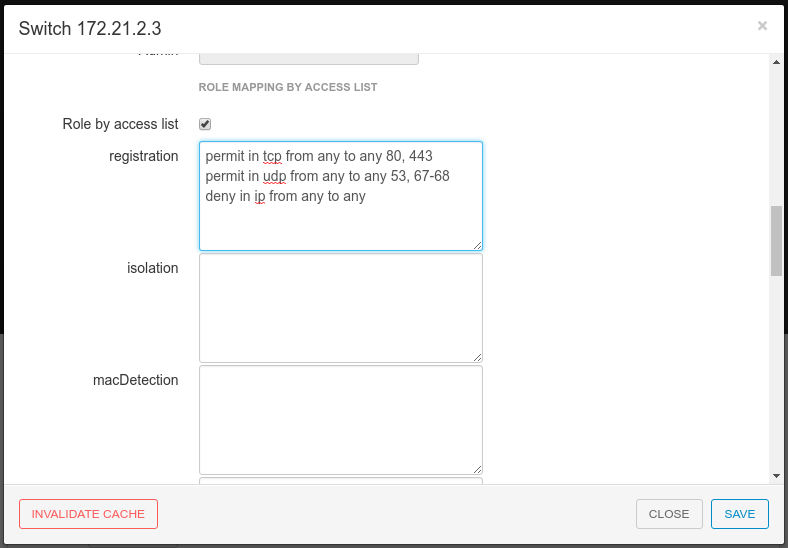
Now, your normal users are placed in the default role and your guests in the guest role.
The default role uses the network 192.168.5.0/24 and guest uses the network 192.168.10.0/24.
You can prevent communications between both networks using these access lists
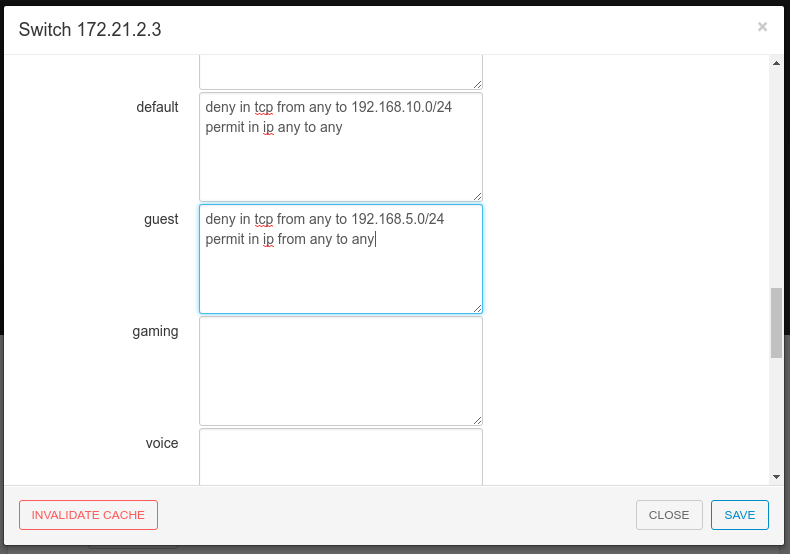
You could also only prevent your guest users from using shared directories
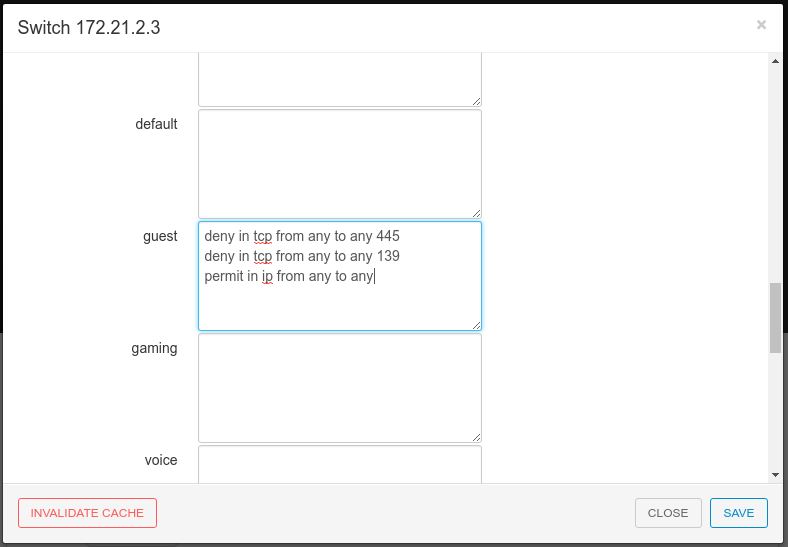
You could also restrict your users to use only your DNS server where 192.168.5.2 is your DNS server
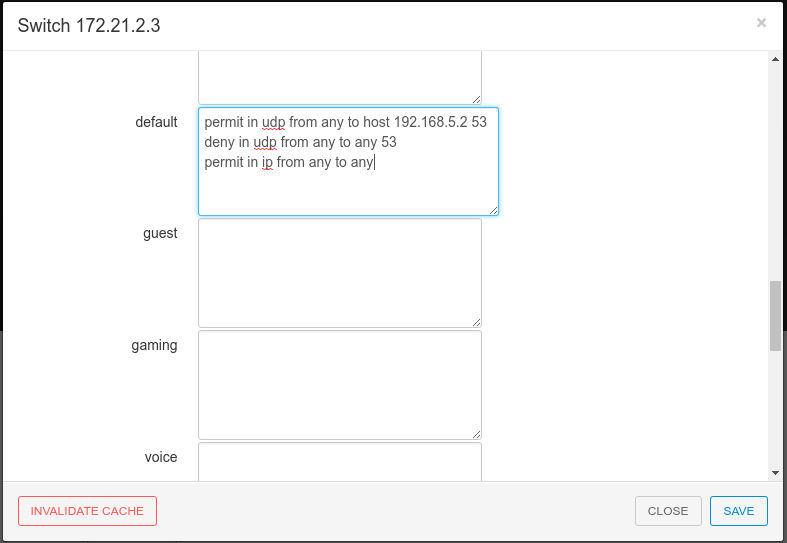
5.20. Huawei
PacketFence supports the S5710 switch from Huawei.
5.20.1. Basic configuration
l2protocol-tunnel user-defined-protocol 802.1X protocol-mac 0180-c200-0003 group-mac 0100-0000-0002 domain pf dot1x enable dot1x dhcp-trigger radius-server template packetfence radius-server shared-key cipher <yourSecret> radius-server authentication 192.168.1.5 1812 radius-server accounting 192.168.1.5 1813 radius-server retransmit 2 radius-server authorization 192.168.1.5 shared-key cipher <yourSecret> aaa authentication-scheme abc authentication-mode radius accounting-scheme abc accounting-mode radius domain pf authentication-scheme abc accounting-scheme abc radius-server packetfence snmp-agent snmp-agent local-engineid 800007DB0304F9389D2360 snmp-agent community write cipher <privateKey> snmp-agent sys-info version v2c v3
5.20.2. MAC authentication
interface GigabitEthernet0/0/8 dot1x mac-bypass mac-auth-first dot1x mac-bypass dot1x max-user 1 dot1x reauthenticate dot1x authentication-method eap
5.20.3. 802.1X
interface GigabitEthernet0/0/8 dot1x mac-bypass dot1x max-user 1 dot1x reauthenticate dot1x authentication-method eap
5.21. IBM
5.21.1. RackSwitch G8052
PacketFence supports only 802.1X authentication. It has been tested on version 7.9.11.0.
RADIUS configuration
RS G8052(config)# radius-server primary-host 192.168.1.5 RS G8052(config)# radius-server enable RS G8052(config)# radius-server primary-host 192.168.1.5 key useStrongerSecret
802.1X (dot1x) configuration
RS G8052(config)# dot1x enable
SNMP configuration
RS G8052(config)# snmp-server read-community packetfence RS G8052(config)# snmp-server write-community packetfence
Port configuration
RS G8052(config)# configure terminal RS G8052(config)# interface port 1 RS G8052(config-if)# dot1x mode auto RS G8052(config-if)# dot1x quiet-time 2 RS G8052(config-if)# dot1x server-timeout 3 RS G8052(config-if)# dot1x re-authenticate RS G8052(config-if)# dot1x re-authentication-interval 10800 RS G8052(config-if)# dot1x vlan-assign RS G8052(config-if)# end
PacketFence configuration
In order to configure the IBM RackSwitch G8052 switch module, go in the PacketFence administration interface under Configuration→Switches→Add switch
Definition:
IP: This will be the IP of the IBM StackSwitch G8052 switch on the management network Description: IBM StackSwitch G8052 Type: IBM RackSwitch G8052 Mode: Production Deauthentication: SNMP Dynamic Uplinks: Checked
Roles:
Role by VLAN ID: checked registration VLAN: 2 isolation VLAN: 3 default: 10
Radius:
Secret Passphrase: useStrongerSecret
Snmp:
SNMP Version: 2c SNMP Read Community: packetfence SNMP Write Community: packetfence
Click Save to add the switch
5.22. Intel
5.22.1. Express 460 and Express 530
PacketFence support these switches without VoIP using one trap type:
-
linkUp/linkDown
Exact command-line configuration to be contributed…
5.23. Juniper
PacketFence supports Juniper switches in MAC Authentication (Juniper’s MAC RADIUS) mode and 802.1X. PacketFence supports VoIP on the EX2200 (JUNOS 12.6) and EX4200 (JUNOS 13.2)
# load replace terminal
[Type ^D at a new line to end input]
interfaces {
interface-range access-ports {
member-range ge-0/0/1 to ge-0/0/46;
unit 0 {
family ethernet-switching {
port-mode access;
}
}
}
}
protocols {
dot1x {
authenticator {
authentication-profile-name packetfence;
interface {
access-ports {
supplicant multiple;
mac-radius;
}
}
}
}
}
access {
radius-server {
192.168.1.5 {
port 1812;
secret "useStrongerSecret";
}
}
profile packetfence {
authentication-order radius;
radius {
authentication-server 192.168.1.5;
accounting-server 192.168.1.5;
}
accounting {
order radius;
accounting-stop-on-failure;
accounting-stop-on-access-deny;
}
}
}
ethernet-switching-options {
secure-access-port {
interface access-ports {
mac-limit 1 action drop;
}
}
}
snmp {
name "EX 4200";
description juniper;
location EX;
contact "email@example.com";
client-list list0 {
192.168.1.5/32;
}
community public {
authorization read-only;
client-list-name list0;
}
community private {
authorization read-write;
client-list-name list0;
}
}
Ctrl-D
# commit comment "packetfenced"
Change the interface-range statement to reflect the ports you want to secure with PacketFence.
5.23.1. VoIP configuration
# load replace terminal
[Type ^D at a new line to end input]
protocols{
lldp {
advertisement-interval 5;
transmit-delay 1;
ptopo-configuration-trap-interval 1;
lldp-configuration-notification-interval 1;
interface all;
}
lldp-med {
interface all;
}
}
ethernet-switching-options {
secure-access-port {
interface access-ports {
mac-limit 2 action drop;
}
}
voip {
interface access-ports {
vlan voice;
forwarding-class voice;
}
}
}
}
vlans {
voice {
vlan-id 3;
}
}
Ctrl-D
# commit comment "packetfenced VoIP"
5.23.2. 802.1X configuration
protocols {
dot1x {
authenticator {
authentication-profile-name packetfence;
interface {
access-ports {
supplicant multiple;
mac-radius;
}
}
}
}
}
Ctrl-D
# commit comment "packetfenced dot1x"
5.23.3. MAC Authentication configuration
protocols {
dot1x {
authenticator {
authentication-profile-name packetfence;
interface {
access-ports {
supplicant multiple;
mac-radius {
restrict;
}
}
}
}
}
}
Ctrl-D
# commit comment "packetfenced mac auth"
5.23.4. Configuration for MAC authentication floating devices
To support floating devices on a Juniper switch you need to configure the flap-on-disconnect option on each interface individually and remove it from the access-ports group.
# load replace terminal
[Type ^D at a new line to end input]
protocols {
dot1x {
authenticator {
authentication-profile-name packetfence;
interface {
ge-0/0/1.0 {
mac-radius{
flap-on-disconnect;
}
}
ge-0/0/2.0 {
mac-radius{
flap-on-disconnect;
}
}
.....
access-ports {
supplicant multiple;
mac-radius {
restrict;
}
}
}
}
}
}
Ctrl-D
# commit comment "configured for floating devices"
|
Note
|
flap-on-disconnect option takes effect only
when the restrict option is also set.
|
5.24. LG-Ericsson
PacketFence supports iPECS series switches without VoIP using two different trap types:
-
linkUp / linkDown
-
Port Security (with static MACs)
On some recent models, we can also use more secure and robust features, like:
-
MAC Authentication
-
802.1X
5.24.1. ES-4500G Series
LinkUp / LinkDown
Firmware 1.2.3.2 is required for linkUp / linkDown
Prior to config, make sure to create all necessaries VLANs and config the appropriate uplink port.
Global config settings
snmp-server community public ro snmp-server community private rw ! snmp-server enable traps authentication snmp-server host 192.168.1.5 public version 2c udp-port 162 snmp-server notify-filter traphost.192.168.1.5.public remote 192.168.1.5
Firmware is kinda buggy so you’ll need to enable linkUp / linkDown using the Web Interface under Administration → SNMP.
Some reports shows that the switch doesn’t always send linkDown traps.
On each interface (except uplink)
switchport allowed vlan add 4 untagged switchport native vlan 4 switchport allowed vlan remove 1 switchport mode access
Port-Security
Firmware 1.2.3.2 is required for port-security.
Prior to config, make sure to create all necessaries VLANs and config the appropriate uplink port.
Global config settings
snmp-server community public ro snmp-server community private rw ! snmp-server enable traps authentication snmp-server host 192.168.1.5 public version 2c udp-port 162 snmp-server notify-filter traphost.192.168.1.5.public remote 192.168.1.5
On each interface (except uplink)
port security max-mac-count 1 port security port security action trap switchport allowed vlan add 2 untagged switchport native vlan 2 switchport allowed vlan remove 1 switchport mode access
The above port security command may not work using the CLI. In this case, use the Web Interface under the Security → Port Security menu and enable each ports using the checkboxes.
It is also recommended, when using port-security, to disable link-change (UP / DOWN) traps.
Don’t forget to update the startup config!
5.25. Linksys
PacketFence supports Linksys switches without VoIP using one trap type:
-
linkUp/linkDown
Don’t forget to update the startup config!
5.25.1. SRW224G4
Global config settings
no snmp-server trap authentication snmp-server community CS_2000_le rw view Default snmp-server community CS_2000_ls ro view Default snmp-server host 192.168.1.5 public 2
On each interface
switchport access vlan 4
5.26. Netgear
The "web-managed smart switch" models GS108Tv2/GS110/GS110TP are supported with Link up/down traps only.
Higher-end "fully managed" switches including FSM726v1 are supported in Port Security mode.
5.26.1. FSM726 / FSM726S version 1
PacketFence supports FSM726 / FSM726S version 1 switches without VoIP in Port Security mode (with static MACs) – called Trusted MAC table on Netgear’s hardware.
Using the HTTP GUI, follow the steps below to configure such feature. Of course, you must create all your VLANs on the switch as well.
SNMP Settings
In Advanced → SNMP → Community Table, create a read-write community string and a trap community string. You can use the same community for all the 3 functions (Get, Set, Trap).
Next, under Advanced → SNMP → Host Table, enable the Host Authorization feature and add the PacketFence server into the allowed host list.
Finally, under Advanced → SNMP → Trap Setting, enable the authentication trap.
Trusted MAC Security
Under Advanced → Advanced Security → Trusted MAC Address, create a fake MAC address per port (ie. 02:00:00:00:00:xx where xx is the port number). This will have the effect of sending a security trap to PacketFence when a new device plugs on the port.
Don’t forget to save the configuration!
5.26.2. GS108Tv2 / GS110T / GS110TP
PacketFence supports certain lower-end Netgear switches in Link Up/Link Down traps. These "web-managed" switches have no command-line interface and only a subset of the port security and 802.1X functionality needed to interoperate with PacketFence in these more advanced modes. There is no way to send a trap upon port security violation, and there is only pure 802.1X, no MAC Address Bypass.
Switch Configuration
It can be difficult to find the advanced features in the web GUI. We recommend using the GUI "Maintenance" tab to Upload the configuration to a file, and then edit it there.
Hints on file upload/download:
From the File Type menu, choose Text Configuration.
If you’re uploading to the TFTP root directory, leave Path blank.
At the top of the config file, you need:
vlan database vlan 1,2,3,4,5 vlan name 1 "Normal" vlan name 2 "Registration" vlan name 3 "Isolation" vlan name 4 "MAC Detection" vlan name 5 "Guest" exit
In the same section as "users passwd", you need to specify your PacketFence server’s management address:
snmptrap useStrongerSecret ipaddr 192.168.1.5
In the same section as the "voip oui" lines, you need to allow your SNMP server:
snmp-server community "public" snmp-server community rw useStrongerSecret snmp-server community ipaddr 192.168.1.5 public snmp-server community ipmask 255.255.255.0 public snmp-server community ipaddr 192.168.1.5 useStrongerSecret snmp-server community ipmask 255.255.255.0 useStrongerSecret no voip vlan
You should use port 1 as the uplink. If you connect port 1 of a GS108Tv2 switch into a Power over Ethernet switch, then the GS108Tv2 does not need AC power. If you bought GS110T(P) switches, presumably it’s for the SFP uplink option. You’ll want to configure both port 1 and the SFP ports 9-10 as trunks:
interface 0/1 no snmp trap link-status ip dhcp filtering trust vlan pvid 1 vlan ingressfilter vlan participation include 1,2,3,4,5 vlan tagging 2,3,4,5 no auto-voip exit
Each user-facing, PacketFence-managed port should be configured like:
interface 0/2 vlan pvid 4 vlan ingressfilter vlan participation include 4 no auto-voip exit
5.26.3. M Series
PacketFence supports the Netgear M series in wired MAC authentication without VoIP.
Switch configuration
radius server host auth 192.168.1.5 radius server key auth 192.168.1.5 (then press enter and input your secret) radius server primary 192.168.1.5 radius server host acct 192.168.1.5 radius server key acct 192.168.1.5 (then press enter and input your secret)
aaa session-id unique dot1x system-auth-control aaa authentication dot1x default radius authorization network radius radius accounting mode
On your interfaces
interface 0/x dot1x port-control mac-based dot1x timeout guest-vlan-period 1 dot1x mac-auth-bypass exit
5.27. Nortel
PacketFence supports Nortel switches with VoIP using one trap type:
-
Mac Security
Don’t forget to update the startup config!
|
Note
|
if you are using a 5500 series with a firmware version of 6 or above, you must use a different module called Nortel::BayStack5500_6x in your /usr/local/pf/conf/switches.conf. Indeed, Nortel introduced an incompatible change of behavior in this firmware.
|
5.27.1. BayStack 470, ERS2500 Series, ERS4500 Series, 4550, 5500 Series and ES325
Global config settings
snmp-server authentication-trap disable snmp-server host 192.168.1.5 "public" snmp trap link-status port 1-24 disable no mac-security mac-address-table interface FastEthernet ALL mac-security port ALL disable mac-security port 1-24 enable default mac-security auto-learning port ALL max-addrs exit mac-security enable mac-security snmp-lock disable mac-security intrusion-detect disable mac-security filtering enable mac-security snmp-trap enable mac-security auto-learning aging-time 60 mac-security learning-ports NONE mac-security learning disable
VoIP support
You need to ensure that all your ports are tagged with the voice VLAN. The switch should do the rest for you.
vlan create 6 name "Telephone" type port learning ivl vlan members 6 1-20,23-24
5.27.2. BPS2000
You can only configure this switch through menus.
Enable MAC Address Security:
MAC Address Security: Enabled MAC Address Security SNMP-Locked: Disabled Partition Port on Intrusion Detected: Disabled DA Filtering on Intrusion Detected: Enabled Generate SNMP Trap on Intrusion: Enabled Current Learning Mode: Disabled Learn by Ports: NONE Port Trunk Security ---- ----- -------- 1 Enabled ... 24 Enabled
5.28. Pica8
PacketFence supports Pica8 switches without VoIP using CoA to:
-
bounce-host-port
-
reauthenticate-host
Notes
-
SNMP is not supported yet
-
Port Security is not supported
For interfaces with MAC Authentication, perform the following:
set interface gigabit-ethernet ge-1/1/25 family ethernet-switching port-mode trunk set protocols dot1x interface ge-1/1/25 auth-mode mac-radius set protocols dot1x interface ge-1/1/25 dynamic-vlan-enable true set protocols dot1x traceoptions interface ge-1/1/25 flag all disable false
For interfaces with 802.1X, perform:
set interface gigabit-ethernet ge-1/1/4 family ethernet-switching port-mode trunk set protocols dot1x interface ge-1/1/4 auth-mode dot1x set protocols dot1x interface ge-1/1/4 dynamic-vlan-enable true set protocols dot1x traceoptions interface ge-1/1/4 flag all disable false
Global configuration:
set protocols dot1x aaa radius nas-ip 10.10.51.169 set protocols dot1x aaa radius authentication server-ip 192.168.1.5 shared-key useStrongerSecret set protocols dot1x aaa radius dynamic-author client 192.168.1.5 shared-key useStrongerSecret set protocols dot1x traceoptions interface ge-1/1/4 flag all disable false set protocols dot1x traceoptions flag radius disable false set vlans vlan-id 10 set vlans vlan-id 20 set vlans vlan-id 30 commit
-
10.10.51.169is the switch IP -
For interfaces where auth-mode is unknown, use the following command set protocols dot1x interface ge-1/1/12 auth-mode dot1x-mac-radius This allows the switch to first try 802.1X and if there is no response from the client then fallback to MAC Authentication.
-
Create VLAN(s) on the switch as per your requirements
-
Please note that traceoptions are only for debugging
5.29. SMC
5.29.1. TigerStack 6128L2, 8824M and 8848M
PacketFence supports these switches without VoIP using two different trap types:
-
linkUp/linkDown
-
Port Security (with static MACs)
We recommend to enable Port Security only.
Global config settings
SNMP-server host 192.168.1.5 public version 2c udp-port 162 no snmp-server enable traps link-up-down
On each interface:
port security max-mac-count 1 port security port security action trap
5.29.2. TigerStack 6224M
Supports linkUp/linkDown mode
Global config settings
SNMP-server host 192.168.1.5 public version 1
5.30. Ubiquiti
5.30.1. EdgeSwitch
PacketFence supports the EdgeSwitch with the following techniques:
-
802.1X with MAC Authentication fallback
-
802.1X with MAC Authentication fallback with VoIP
802.1X with MAC Authentication fallback
We assume that the switch ip is 192.168.1.254
First on the uplink add this configuration:
dot1x port-control force-authorized vlan participation include 1,2,3,4,5,100 vlan tagging 2,3,4,5,100
Global config settings:
vlan database vlan 1 vlan 2 vlan 3 vlan 4 vlan 5 vlan 100 exit
configure dot1x system-auth-control aaa authentication dot1x default radius authorization network radius dot1x dynamic-vlan enable radius accounting mode radius server host auth "192.168.1.5" name "PacketFence" radius server key auth "192.168.1.5"
Enter secret (64 characters max):useStrongerSecret
radius server primary "192.168.1.5" no radius server msgauth "192.168.1.5" radius server attribute 4 192.168.1.254
radius server attribute 32 "EdgeSwitch" radius server host acct "192.168.1.5" name PacketFence-ACCT radius server key acct "192.168.1.5"
Enter secret (64 characters max):useStrongerSecret
snmp-server community public ro snmp-server community private rw exit
On each interface (not uplink)
dot1x port-control mac-based dot1x re-authentication dot1x timeout reauth-period 1800 dot1x timeout supp-timeout 10 dot1x timeout guest-vlan-period 3 dot1x timeout server-timeout 1800 dot1x mac-auth-bypass dot1x unauthenticated-vlan 4 vlan participation include 1,2,3,4,5,100 exit
802.1X with MAC Authentication fallback with VoIP
We assume that the switch ip is 192.168.1.254
First on the uplink add this configuration:
dot1x port-control force-authorized vlan participation include 1,2,3,4,5,100 vlan tagging 2,3,4,5,100
Global config settings:
vlan database vlan 1 vlan 2 vlan 3 vlan 4 vlan 5 vlan 100 exit
configure dot1x system-auth-control aaa authentication dot1x default radius authorization network radius dot1x dynamic-vlan enable voice vlan 100 radius accounting mode radius server host auth "192.168.1.5" name "PacketFence" radius server key auth "192.168.1.5"
Enter secret (64 characters max):useStrongerSecret
radius server primary "192.168.1.5" no radius server msgauth "192.168.1.5" radius server attribute 4 192.168.1.254
radius server attribute 32 "EdgeSwitch" radius server host acct "192.168.1.5" name PacketFence-ACCT radius server key acct "192.168.1.5"
Enter secret (64 characters max):useStrongerSecret
snmp-server community public ro snmp-server community private rw exit
On each interface (not uplink)
dot1x port-control mac-based dot1x re-authentication dot1x timeout reauth-period 1800 dot1x timeout supp-timeout 10 dot1x timeout guest-vlan-period 3 dot1x timeout server-timeout 1800 dot1x mac-auth-bypass dot1x unauthenticated-vlan 4 vlan participation include 1,2,3,4,5,100 voice vlan 100 auto-voip protocol-based lldp transmit lldp receive lldp transmit-tlv port-desc lldp transmit-tlv sys-name lldp transmit-tlv sys-desc lldp transmit-tlv sys-cap lldp transmit-mgmt lldp notification lldp med lldp med confignotification exit
6. Wireless Controllers and Access Point Configuration
6.1. Assumptions
Throughout this configuration example we use the following assumptions for our network infrastructure:
-
PacketFence is fully configured with FreeRADIUS running
-
PacketFence IP address: 192.168.1.5
-
Normal VLAN: 1
-
Registration VLAN: 2
-
Isolation VLAN: 3
-
MAC Detection VLAN: 4
-
Guest VLAN: 5
-
VoIP, Voice VLAN: 100
-
use SNMP v2c
-
SNMP community name: public
-
RADIUS Secret: useStrongerSecret [1]
-
Open SSID: PacketFence-Public
-
WPA-Enterprise SSID: PacketFence-Secure
6.2. Unsupported Equipment
Wireless network access configuration is a lot more consistent between vendors. This is due to the fact that the situation is a lot more standardized than the wired side: VLAN assignment is done centrally with RADIUS and that the client protocol is consistent (MAC-Authentication or 802.1X).
This consistency has the benefit that a lot of the wireless network devices tend to work out-of-the-box with PacketFence. The only missing piece being, in most cases, remote deauthentication of the client which is used for VLAN assignment (deauth user so it’ll reconnect and get new VLAN).
So, even if your wireless equipment is not explicitly supported by PacketFence, it’s recommended that you give it a try. The next section covers the objectives that you want to accomplish for trying out your equipment even if we don’t have configuration for it.
Here are the high-level requirements for proper wireless integration with PacketFence
-
The appropriate VLANs must exist
-
Allow controller to honor VLAN assignments from AAA (sometimes called AAA override)
-
Put your open SSID (if any) in MAC-Authentication mode and authenticate against the FreeRADIUS hosted on PacketFence
-
Put your secure SSID (if any) in 802.1X mode and authenticate against FreeRADIUS hosted on PacketFence.
-
On registration / isolation VLANs the DHCP traffic must reach the PacketFence server
-
On your production VLANs a copy of the DHCP traffic must reach PacketFence where a pfdhcplistener listens (configurable in
pf.confunderinterfaces)
At this point, user registration with the captive-portal is possible and registered users should have access to the appropriate VLANs. However, VLAN changes (like after a registration) won’t automatically happen, you will need to disconnect / reconnect. An explanation is provided in introduction section above about this behavior.
You can try modules similar to your equipment if any (read appropriate instructions) or you can try to see if RFC3576 is supported. RFC3576 covers RADIUS Packet of Disconnect (PoD) also known as Disconnect Messages (DM) or Change of Authorization (CoA). You can try the Aruba module if you want to verify if RFC3576 is supported by your hardware.
If none of the above worked then you can fallback to inline enforcement or let us know what equipment you are using on the packetfence-devel mailing list.
6.3. Aerohive Networks
Aerohive products are a bit different compared to the other vendors. They support either a local HiveManager (similar to a wireless controller) or a cloud-based HiveManager. However, the configuration is the same for the local and the cloud-based controller. Note that all the configurations are made on the HiveManager and then pushed to the APs.
6.3.1. MAC Authentication and 802.1X Configuration
Assumptions
-
the network architecture is in order to give acces to the Aerohive Access Point, and has access to Internet
-
the VLANs are defined for registration, isolation and management networks
-
from this documentation, we will assume that the VLANs tags are define like following:
-
PacketFence Management VLAN: 1 IP address: 192.168.1.5
-
registration VLAN ID 2, subnet 192.168.2.0/24
-
isolation VLAN ID 3, subnet 192.168.3.0/24
-
production VLAN ID 10, subnet 172.16.1.0/24
-
-
the VLANs are spanned in the switches and switching L2 equipments, from the Production Network to the PacketFence server(s)
-
the VLANs are allowed in the trunks
-
Aerohive Access Point is loaded with HiveOS with version 6 or later
-
HiveManager with version 6 or later
-
Wireless AP: 172.16.1.1
-
RADIUS Secret: useStrongerSecret
Configure the Aerohive APs and SSID
Logon to your HiveManager interface:
-
for this example, we assume that we are on the Cloud MyHive.aerohive.com solution
-
from HiveManager, click on your HiveManagerOnline Instances VHM-XXXXXX
-
from Network Configuration / 1-Choose Network Policy, click on New
-
give a name to your Policy, and click Create
-
from 2-Configure Interfaces and User Access, SSID, click on Choose and click on New
-
give a SSID Profile Name, SSID Name
For an open (no encryption) SSID using MAC-based authentication:
-
click on New
-
SSID Access Security: Open
-
check the box Enable MAC authentication
-
-
click on Save
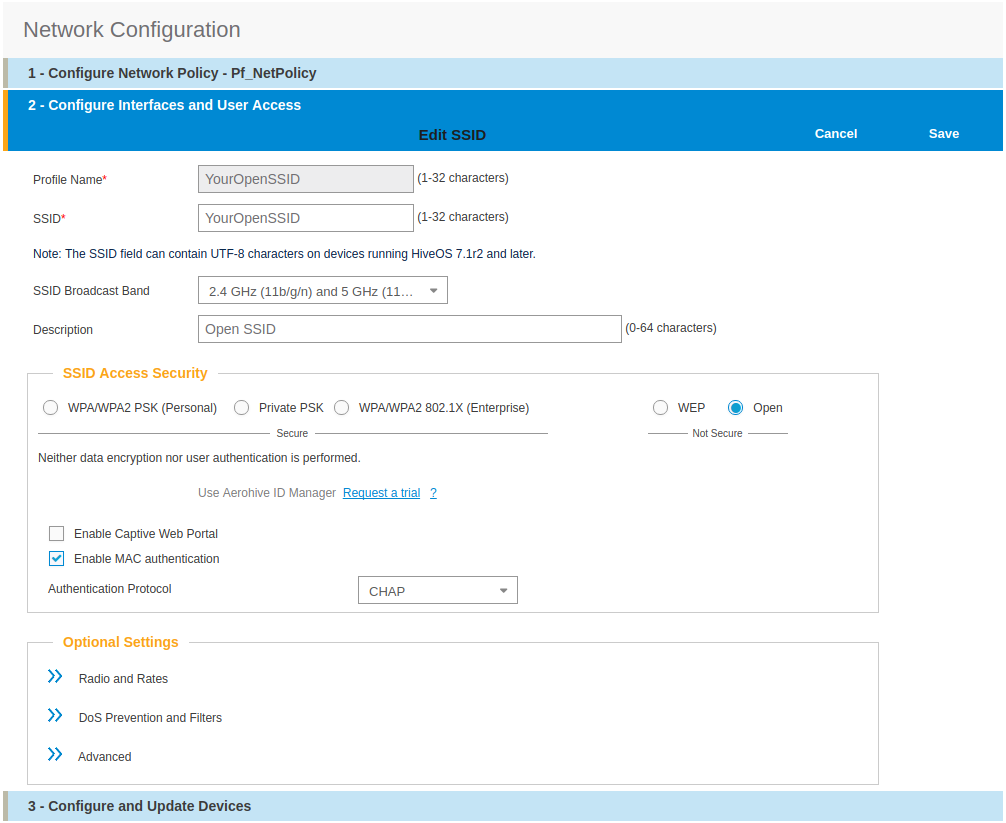
For a secure SSID using 802.1X:
-
click on New
-
SSID Access Security: WPA/WPA2 802.1X (Enterprise)
-
Key Management; WPA2-(WPA2 enterprise)-802.1X
-
Encryption method: CCMP (AES)
-
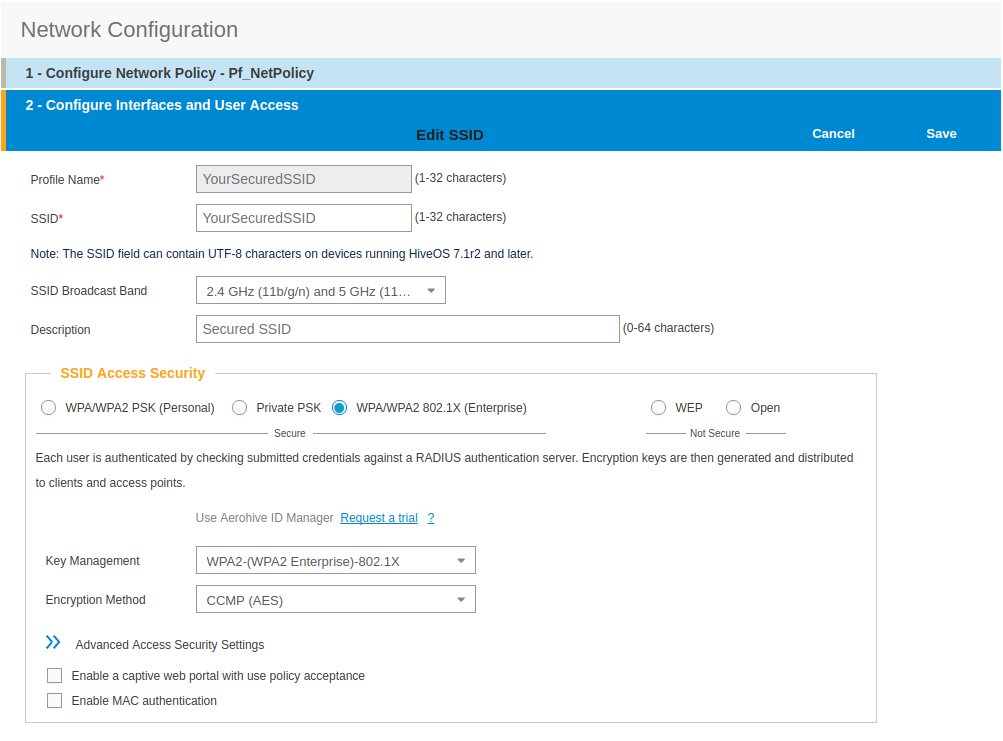
-
click on Save
-
from SSID, be sure to have selected both SSIDs previously created, and click OK
Add the RADIUS parameters created before:
-
under Authentication click on <RADIUS Setting>, and click on New
-
from RADIUS Name, give the name of the PaketFence server, for example
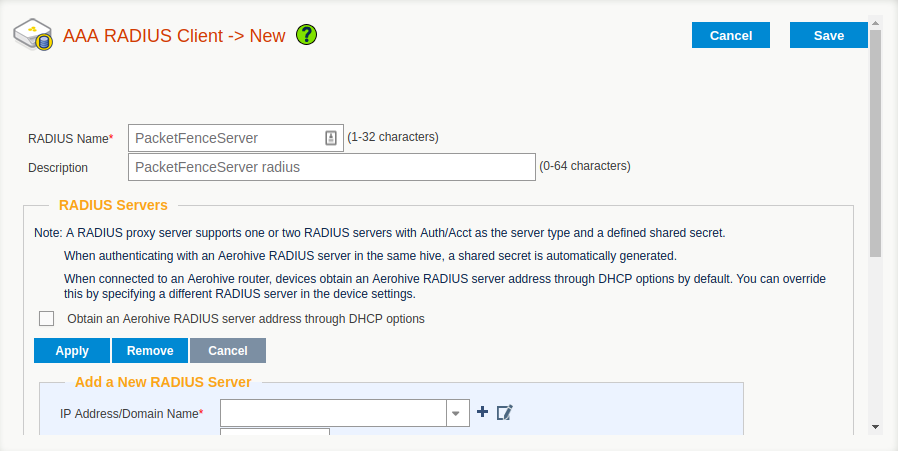
-
from Add a New RADIUS Server, in IP Adresse/Domain Name, put the PacketFence Server IP
-
hive the Shared Secret (useStrongerSecret) and Confirm it
-
and Click on Apply
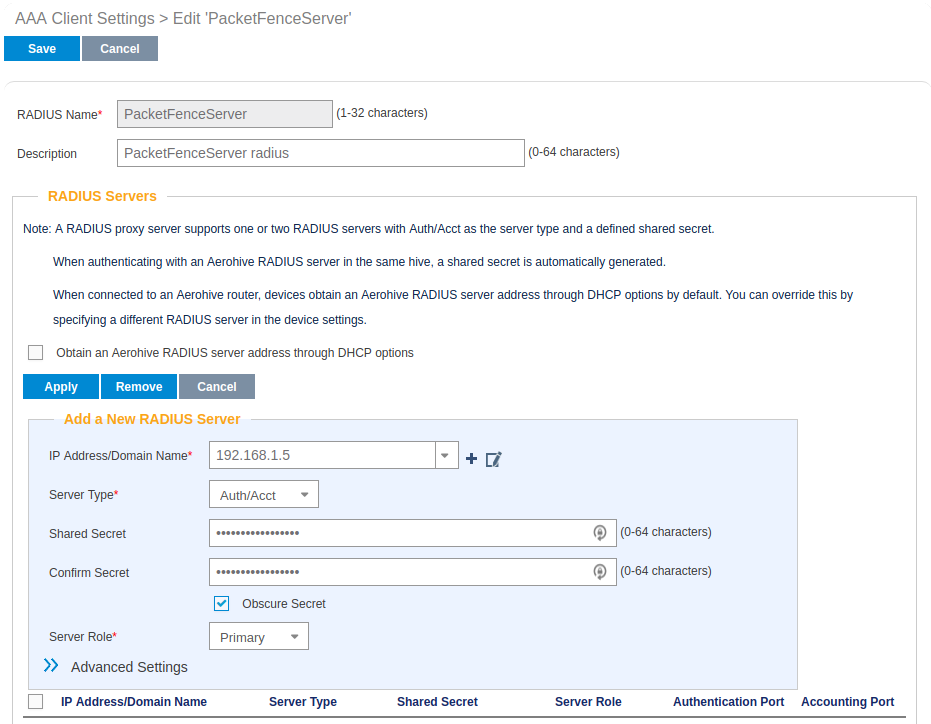
-
deploy the Optionnal Setting(not supported by RADIUS Proxy) section and check the Permit Dynamic Change of Authorization Message (RFC 3576)
-
click on Save
-
next to your SSID Name Click on the <RADIUS Setting>, Click OK
We will create the default VLAN to be assign by the AP, when a new endpoint get in the SSID:
-
Under User Profile, Click on Add/Remove,and Click on New, in the Default section
-
You will need to create one User Profile for each VLANs used, for us, we will create 3 Users Profiles, Registration, Isolation and Production
-
-
from name, give the name of a rule to manage the VLANs with PacketFence (Registration ; Isolation ; Production)
-
from Attribute Name, give the VLAN ID of the VLAN
-
from Default VLan, Click on the (+) (New)
-
as a VLAN ID, give the VLAN ID earlier Registration(2) , Isolation(3) or Production(10)
-
click on Save and click on Save again on the Configure interfaces and User Access
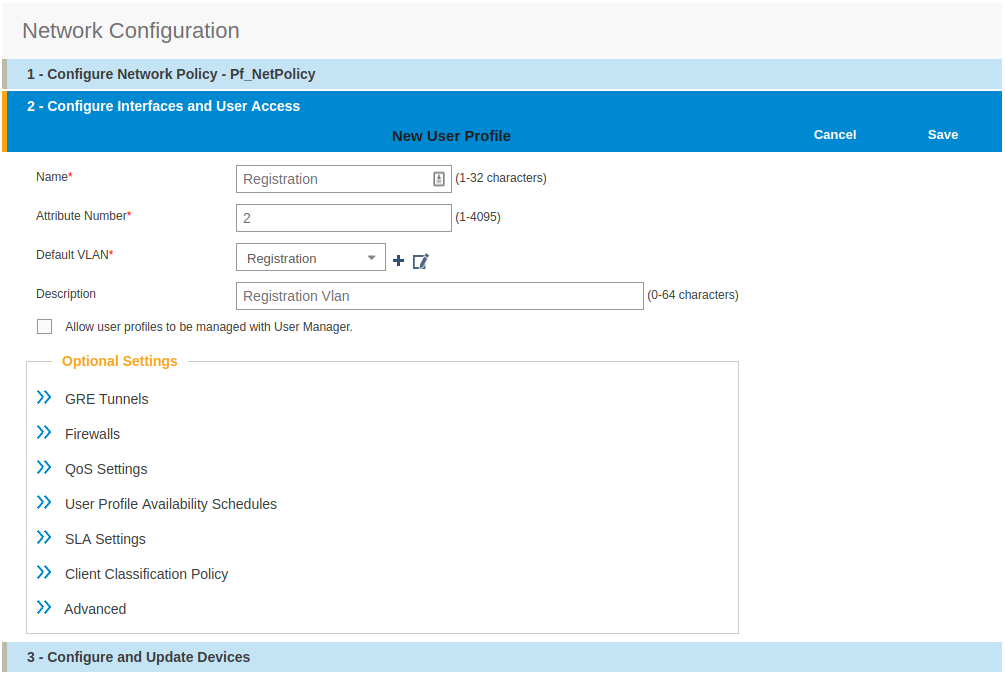
Create and add the other VLANs:
-
Follow the same procedure to create the others VLANs
Once done with the VLANs configuration:
-
From the Choose User Profiles, select the Default tab and click on you Registration VLAN tag
-
From the Authentication tab, select the Isolation and the Production VLANs tag
-
Click on Save
For our example, here is what it looks like, with two SSIDs
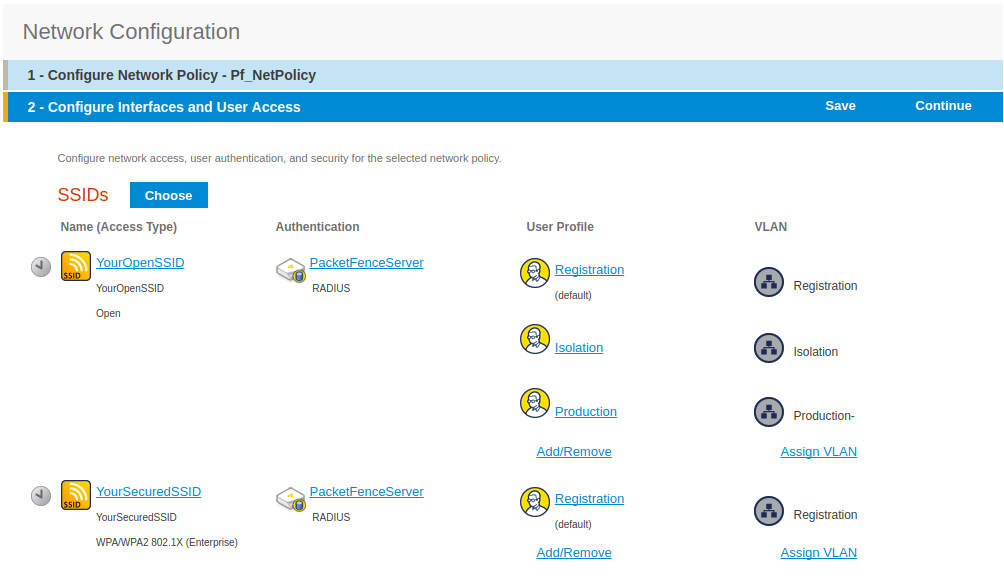
Then, click on Continue, on top right of the page.
Push your configuration to your AP:
-
from Configure and Update Devices, check your AP in Device to Update
-
click on Update
-
select Update Devices
-
from HiveOS Number of devices running earlier versions of HiveOS, select Upgrade these devices to the latest version of HiveOS
-
click on Update
-
wait until the date and time apprears under Update Status
|
Note
|
Aerohive have a session replication feature to ease the EAP session roaming between two access points. However, this may cause problems when you bounce the wireless card of a client, it will not do a new RADIUS request. Two settings can be tweaked to reduce the caching impact, it is the roaming cache update interval and roaming cache ageout. They are located in Configuration → SSIDs → [SSID Name] → Optional Settings → Advanced. The other way to support Roaming is to enable SNMP trap in the Aerohive configuration to PacketFence server. PacketFence will recognize the ahConnectionChangeEvent and will change the location of the node in his base. |
Configure PacketFence
We will now need to create a new switch in PacketFence to be able to manage the endpoints behind the Aerohive APs.
Logon to your PacketFence interface:
-
from Configuration / Policies and Access Control / Switches /
-
on the line where there is the default, on the right, Click on CLONE
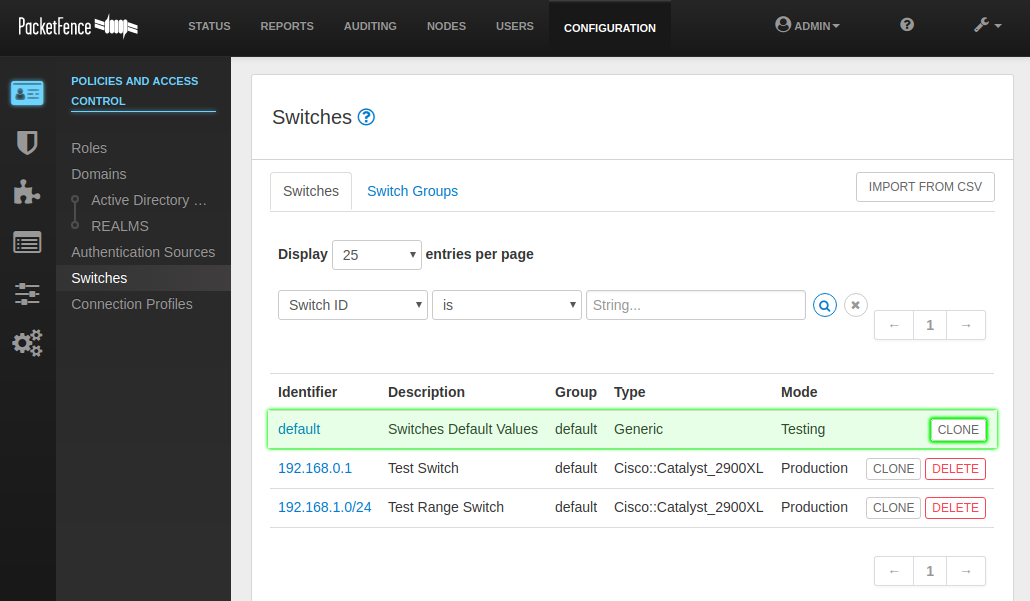
In Definition:
-
IP Address/MAC Address/Range (CIDR), give the network address of your Production network; For us, it will be 172.16.1.1
-
Description, give a description so you can quickly see what it is about
-
from the Type list, select Aerohive AP
-
from Mode select Production
-
Switch Group by default set to None
-
Deauthentication Method set to RADIUS
-
click SAVE
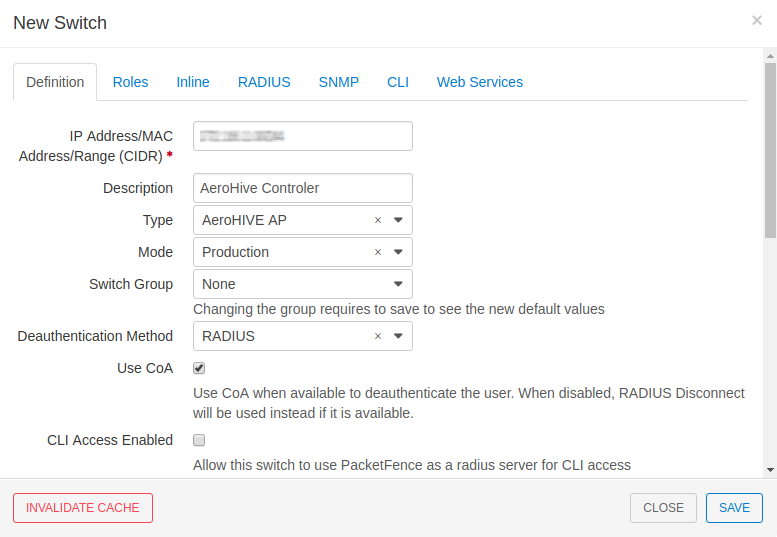
From Role:
-
set all VLAN ID for each roles
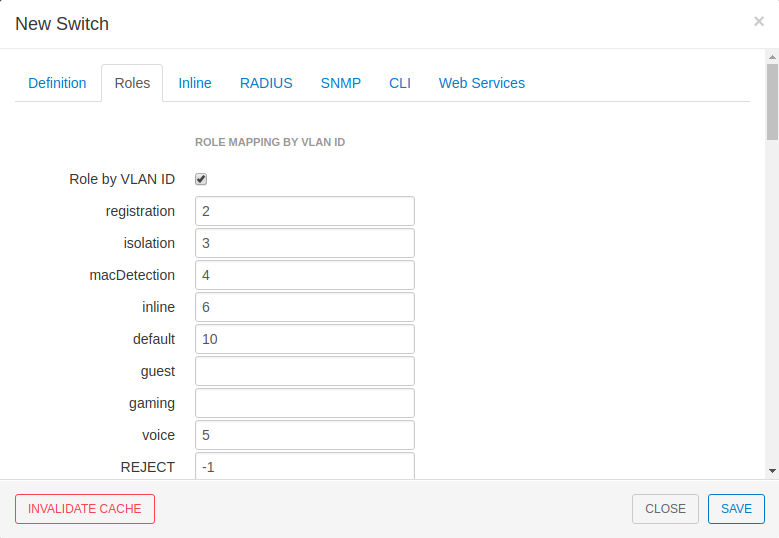
From RADIUS:
-
modify the secret passphrase previously sets in the Aerohive HiveManager
-
click on SAVE
This ends the PacketFence configuration.
6.3.2. Web Auth (External Captive Portal) Configuration
In this section we will describe the WebAuth configuration using PacketFence as an external captive poral.
Assumptions
In this part, it is recommended that the default VLAN must be the native VLAN. This way, the AP and the others network equipments will be able to manage VLANs.
You already have a Network Policy and at least one Access Point configured.
Configure the external captive portal
Create a new Captive Portal Profile:
-
from the HiveManager, go to CONFIGURATION → ADVANCED CONFIGURATION → AUTHENTICATION → Captive Web Portals
-
click on New
-
give it a name
-
Registration Type must be External Authentication
-
click on Captive Web Portal Login Page Settings to deploy the configuration window
-
Login URL must be http://192.168.1.5/AeroHIVE::AP
-
Password Encryption : No Encryption (Plaintext Password)
-
click on Save
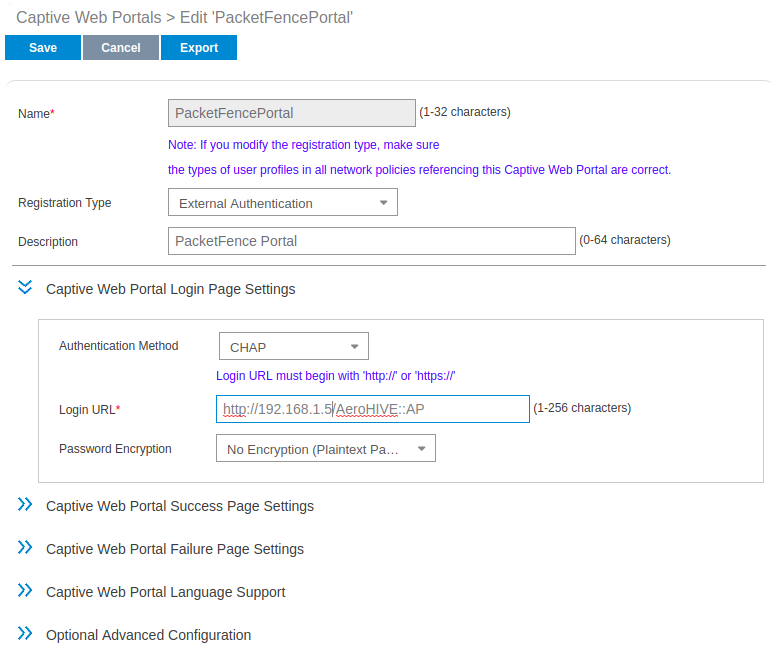
Create a SSID to enable Captive Portal functionality:
-
from the HiveManager, go to CONFIGURATION → SSIDS
-
click on the New button
-
give your Profile and SSID a name
-
from SSID Access Security , Check Enable Captive Web Portal
-
before clicking on the button Save you should have something like this:
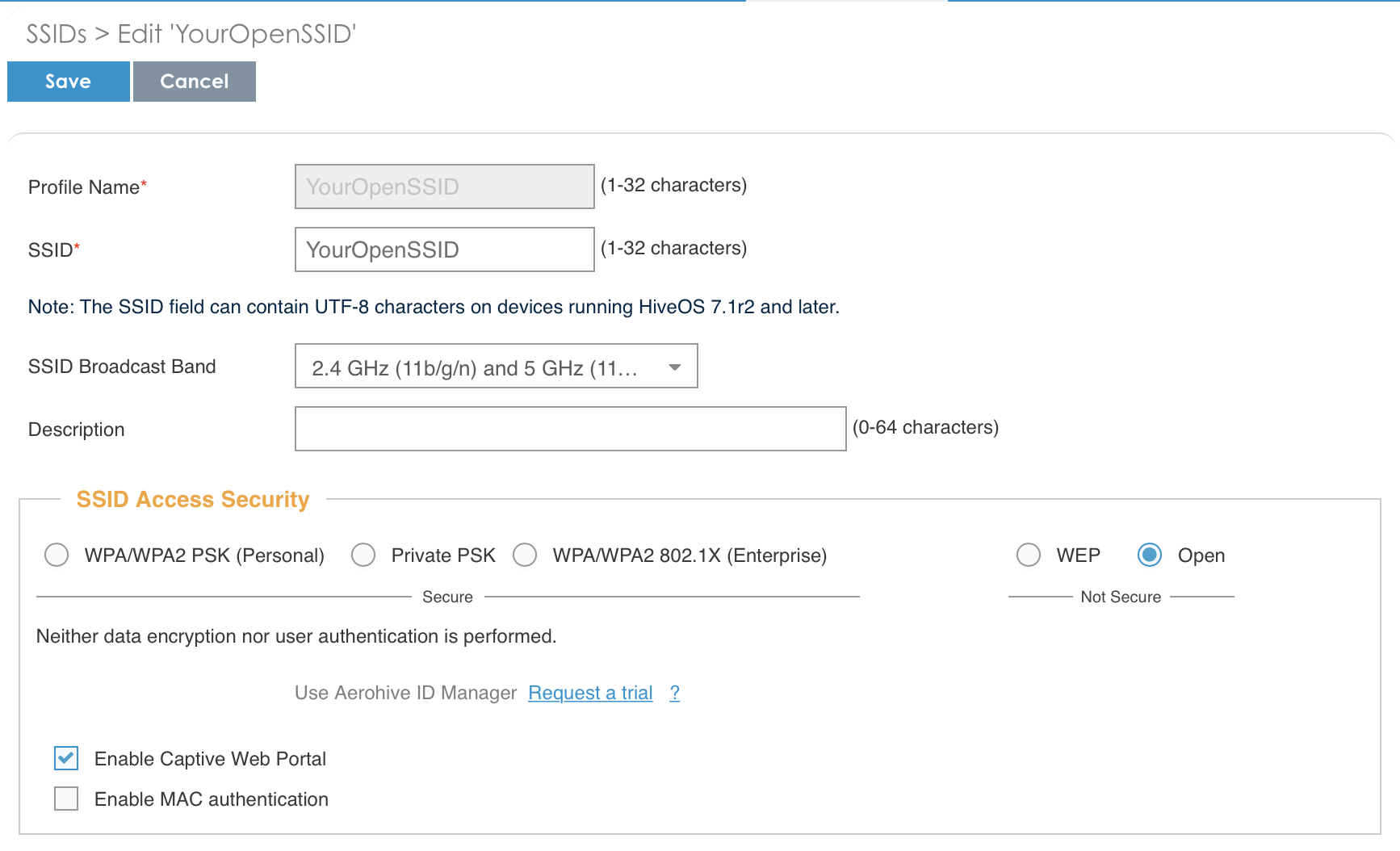
Configure and broadcast your SSID:
-
from the HiveManager, go to CONFIGURATION → NETWORK POLICIES
-
choose Network Policy and click OK, you should see this:
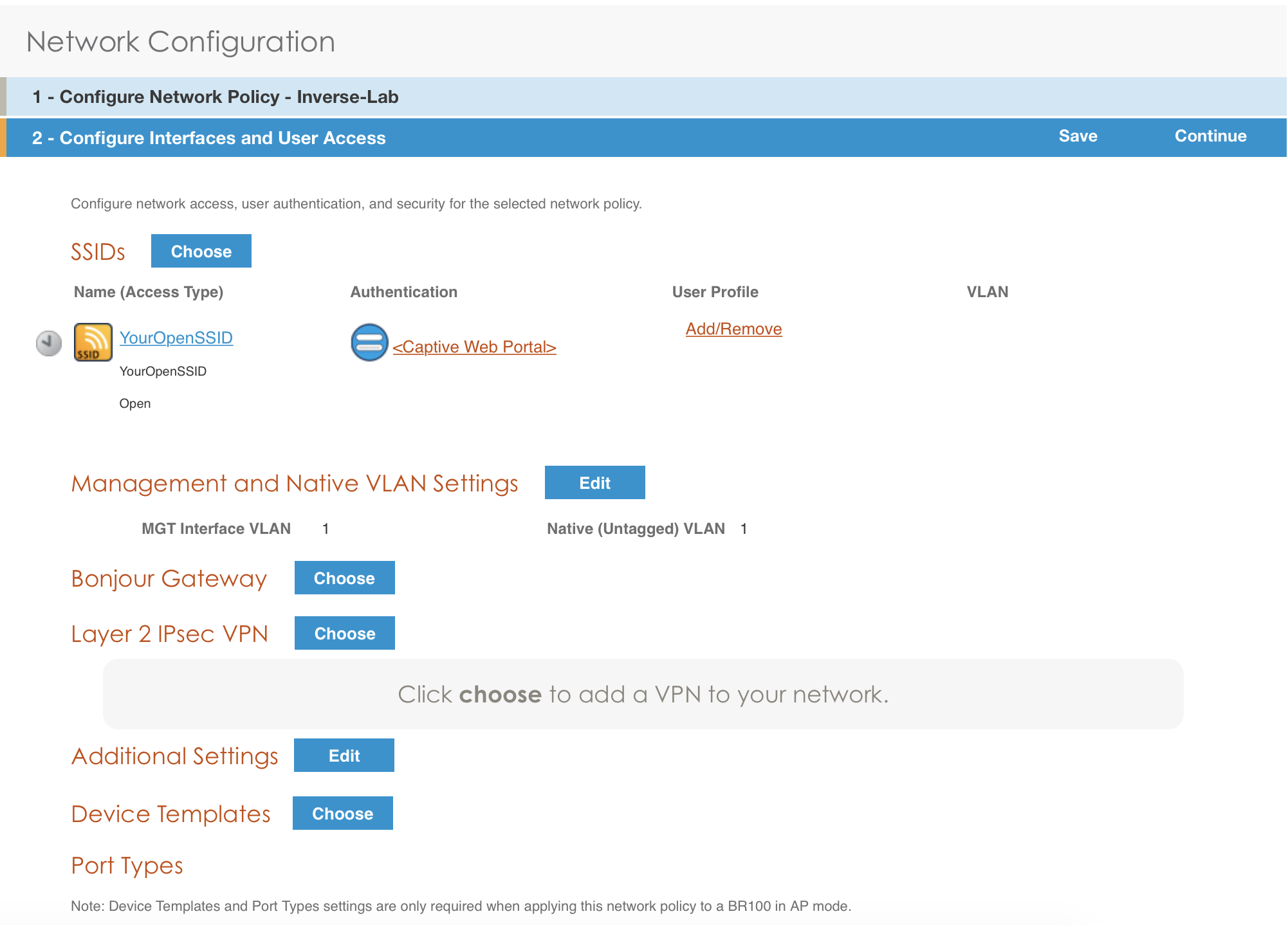
-
under Authentication click on <Captive Web Portal> and select the captive portal previously configured
-
once the <RADIUS Settings> appears under the captive portal, click on it
-
on that new window Choose RADIUS click New
-
give it a description and a name
-
under RADIUS Servers click New
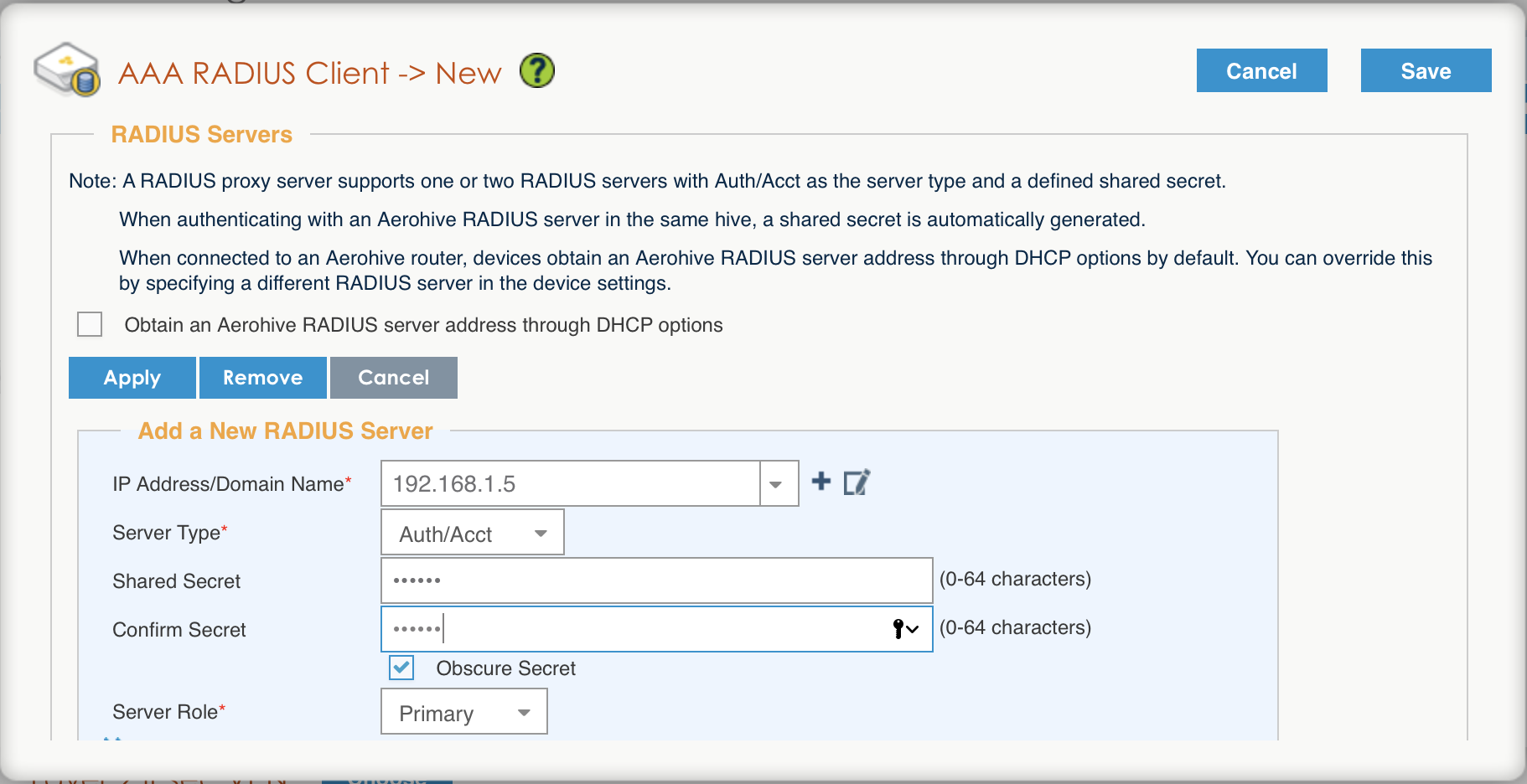
-
click on Apply
-
click on Optional Settings (not supported by RADIUS Proxy) and check Permit Dynamic Change of Authorization Messages (RFC 3576)
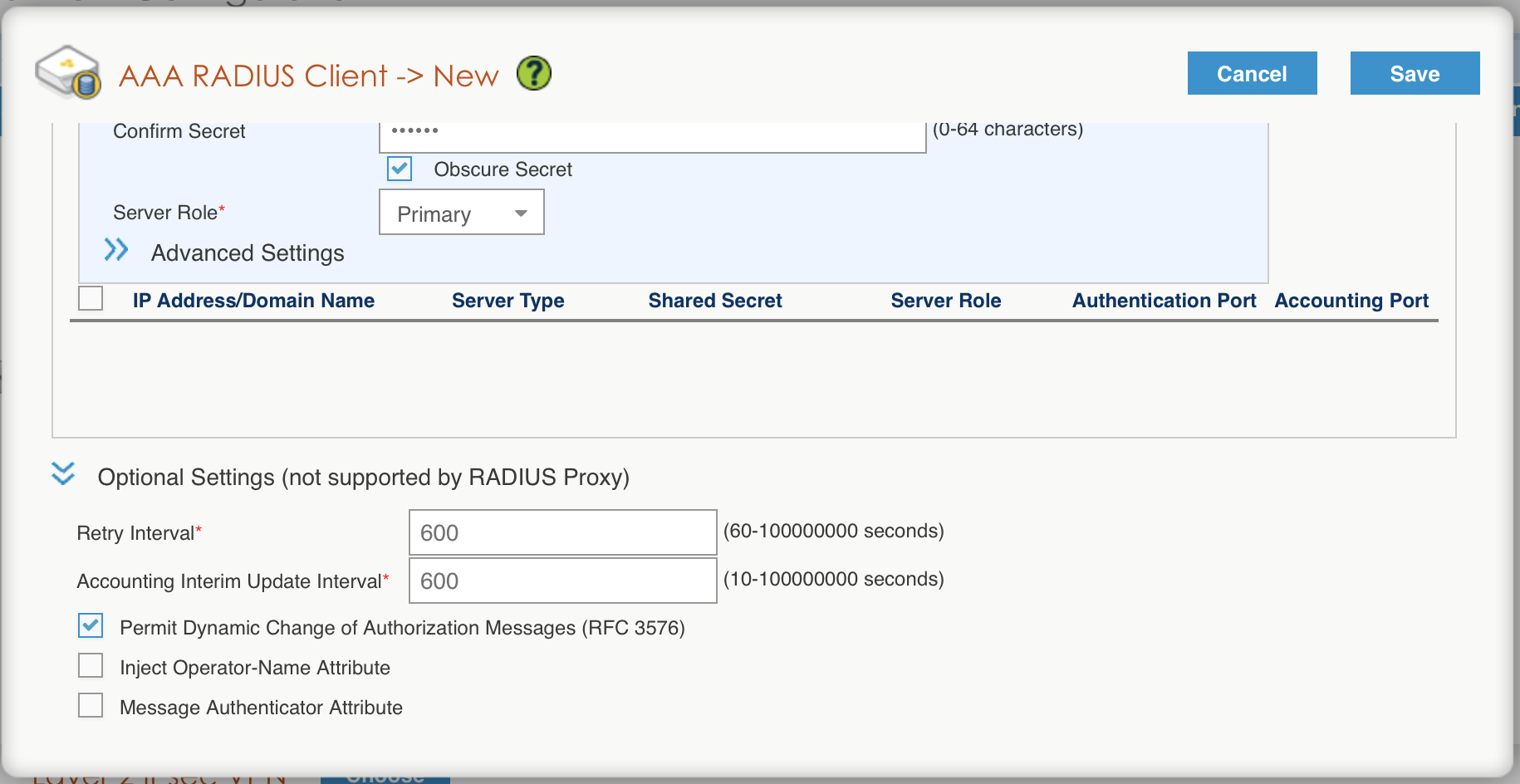
-
click on the Save button
Configure the User profile:

-
under User Profile , click on Add/Remove and click on New
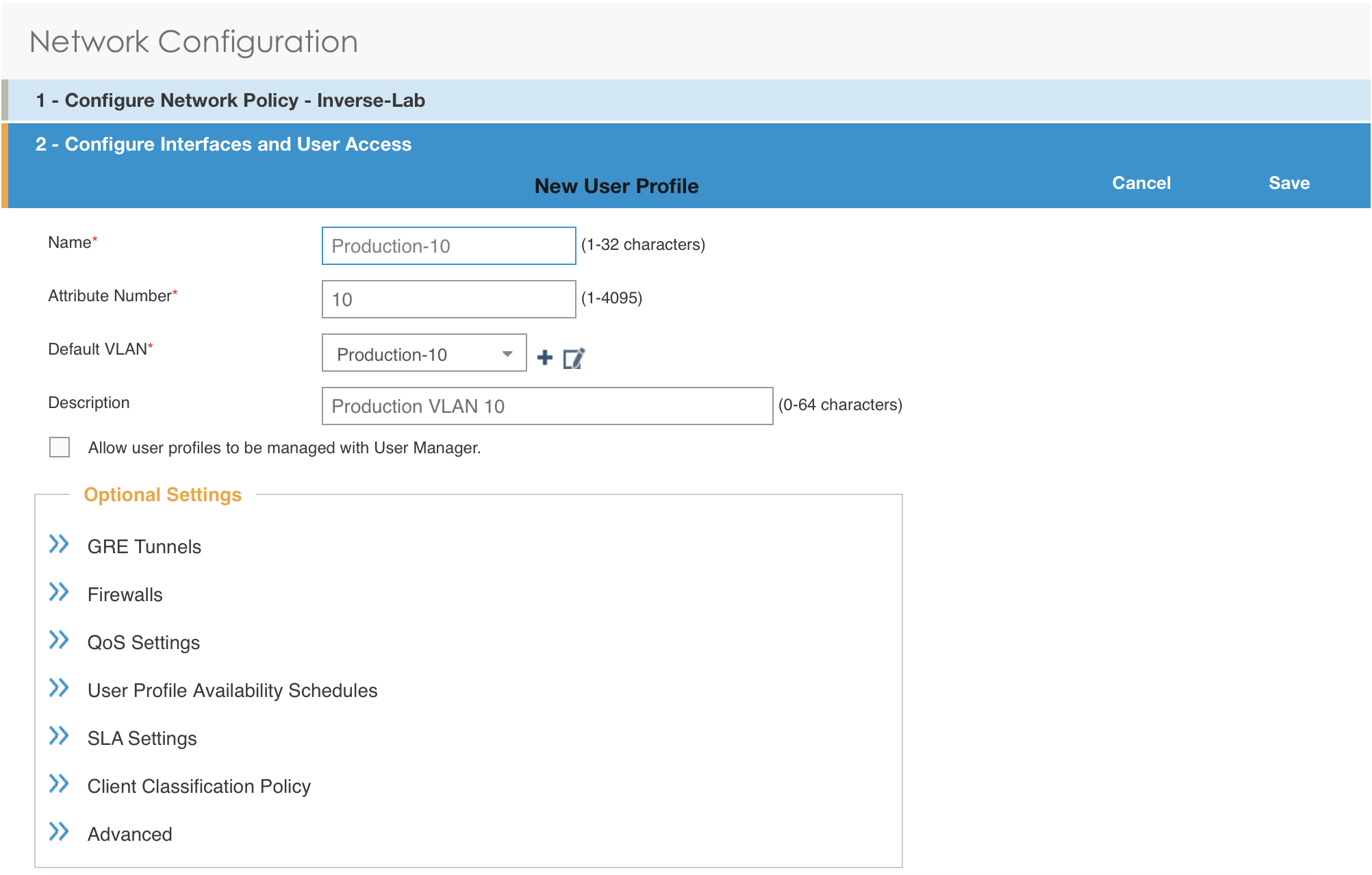
-
enter the profile name, the VLAN ID and create the default VLAN as the same as the attribute number
-
create a new default VLAN, click on the + button
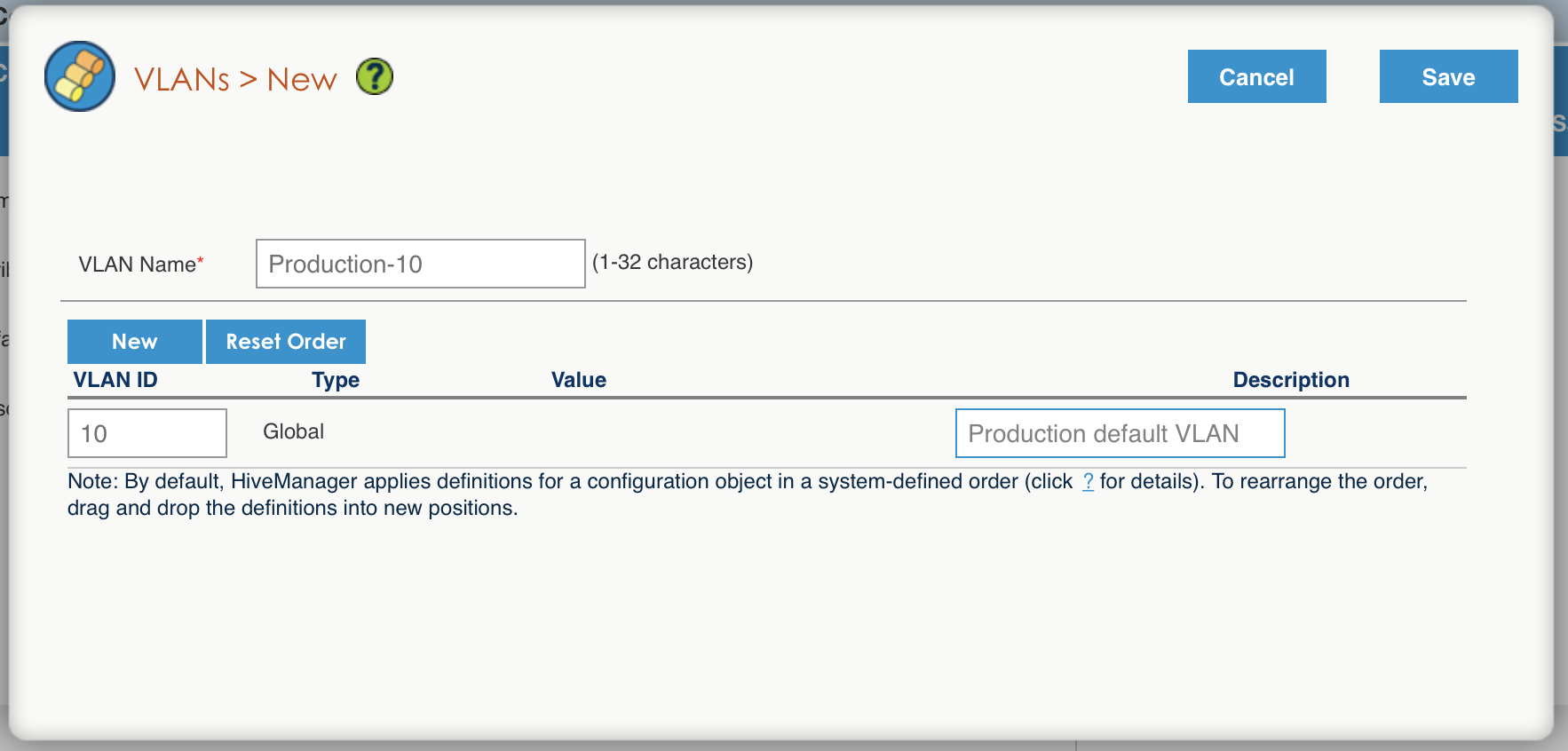
-
click the Save button
-
make sure the new user profile name is selected and then Save
Push the configuration to the Access Point: * click on Continue * select the AP and click Update - Update Devices * under Configuration: select Perform a complete configuration update for all selected devices * under HiveOS: select Don’t upgrade * click on Update * wait until the AP is back online
Configure PacketFence
Configure the Production interface to send the Portal:
-
go to Configuration → Network Configuration → Interfaces
-
under Logical Name, click on your interface name,
-
Additionnal listening daemon(s), Add portal
-
click on SAVE
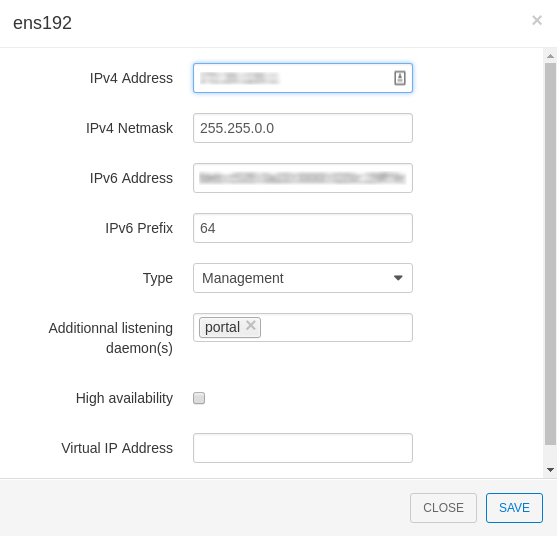
6.3.3. MAC Authentication/802.1X and Web Auth Configuration
In this case we want to be able to enable a MAC Authentication/802.1X and Web Auth SSID on the same wireless equipment. By default it’s not possible to provide a MAC Authentication/802.1X SSID and a Web Auth SSID with the same switch configuration, but by using the Switch Filters it will be possible to do it.
We will assume that we have an up and running SSID (YourSecuredSSID) already configured with Mac Authentication/802.1X:
-
from this documentation, we will assume that the VLANs tags are defined like following :
-
PacketFence Management VLAN: 1 IP address: 192.168.1.5
-
registration VLAN ID 2,subnet 192.168.2.0/24
-
isolation VLAN ID 3, subnet 192.168.3.0/24
-
production VLAN ID 10, subnet 172.16.1.0/24
-
Our SSID will be named YourOpenSSID, assuming that we want to provide a public Internet hotspot for example.
Add a New SSID
You should create a new SSID, has explained before, secured or open, as you need.
Configure Filters in PacketFence
Logon to your PacketFence server:
-
Go to Configuration → Advanced Acccess Configuration → Filter Engines
-
From the tab Switch filters,
-
Go to the bottom of the configuration file and set the folllowing section.
[SSID] filter = ssid operator = is value = YourOpenSSID [1:SSID] scope = radius_authorize param1 = ExternalPortalEnforcement => Y param2 = VlanMap => N
Click on SAVE.
|
Note
|
The default configuration in the Switch filters for ExternalPortalEnforcement is set to N |
6.3.4. Advanced Topics
Roles (User Profiles)
PacketFence supports user profiles on the Aerohive equipment. To build a User Profile, go to Configuration → User Profiles, and create what you need. When you define the switch definition in PacketFence, the role will match the User Profile attribute number. For example:
roles=CategoryStudent=1;CategoryStaff=2
And in the Aerohive configuration, you have:
StudentProfile attribute number 1 StaffProfile attribute number 2
Last step is to allow the User Profile to be returned for a particular SSID. Go to Configuration → SSIDs → Your_SSID → User Profiles for Traffic Management, and select the User Profiles you will return for the devices.
In version 6 or later of the HiveOS, we do return VLAN ID matching the number that the User Profile has. Create your User Profile in the HiveManager as usual, assign the matching VLAN, and in PacketFence configuration add the wanted VLAN ID in the section Roles by VLAN.
Roles (User Profiles)
Since PacketFence 3.3.0, we now support user profiles on the AeroHIVE hardware. To build a User Profile, go to Configuration → User Profiles, and create what you need. When you define the switch definition in PacketFence, the role will match the User Profile attribute number. Example
roles=CategoryStudent=1;CategoryStaff=2
And in the AeroHIVE configuration, you have :
StudentProfile attribute number 1 StaffProfile attribute number 2
Last step is to allow the User Profile to be returned for a particular SSID. Go to Configuration → SSIDs → Your_SSID → User Profiles for Traffic Management, and select the User Profiles you will return for the devices.
In version 6 or later of the HiveOS, we do return VLAN ID matching the number that the User Profile has. Create your User Profile in the HiveManager as usual, assign the matching VLAN, and in PacketFence configuration add the wanted VLAN ID in the section Roles by VLAN.
6.4. Anyfi Networks
This section will discuss about the configuration of your Anyfi Gateway and Controller in order to use it with our configured PacketFence environment.
6.4.1. Deploy Anyfi Controller and Gateway
First thing, you will need to deploy the Anyfi Gateway and Controller on your network and configure basic connectivity between both of them.
When installing the Anyfi Gateway, have one interface in trunk mode for the packet bridge. In this example it will be eth2 which is the last card on the machine.
6.4.2. Anyfi Gateway Basic Configuration
Connect to the gateway using SSH and enter configuration mode. Now you need to add the configuration for `br0 which will link the access point traffic to your network.
interfaces {
bridge br0 {
aging 300
hello-time 2
max-age 20
priority 0
stp false
}
}
In this example eth1 will be the management interface of the Anyfi Gateway and eth2 will be the interface that will contain the outbound WiFi traffic.
interfaces {
ethernet eth1 {
address <your management ip address>/<mask>
duplex auto
smp_affinity auto
speed auto
}
ethernet eth2 {
bridge-group {
bridge br0
}
duplex auto
smp_affinity auto
speed auto
}
}
6.4.3. Open SSID Configuration
Still in configuration mode, configure the RADIUS server and SSID security.
service {
anyfi {
gateway ma-gw {
accounting {
radius-server <Management IP of PacketFence> {
port 1813
secret useStrongerSecret
}
}
authorization {
radius-server <Management IP of PacketFence> {
port 1812
secret useStrongerSecret
}
}
bridge br0
controller <IP or FQDN of the Anyfi Controller>
isolation
nas {
identifier anyfi
port 3799
}
ssid DemoOpen
}
}
6.4.4. Secure SSID Configuration
Still in configuration mode, configure the Anyfi Gateway to broadcast a WPA2 enterprise SSID.
service {
anyfi{
gateway secure-gw {
authentication {
eap {
radius-server <Management IP of PacketFence> {
port 1812
secret useStrongerSecret
}
}
}
bridge br0
controller <IP or FQDN of the Anyfi Controller>
isolation
ssid DemoSecure
wpa2 {
}
}
}
}
6.4.5. Deploy Access Point
You will now need to install CarrierWRT on a compatible access point and configure the Anyfi Controller in it. Depending on the access point you’re using, the method to install CarrierWRT will vary. For specifics about the CarrierWRT installation, refer to Anyfi’s documentation. Once this step is done, the SSID should be broadcasted.
6.5. Avaya
6.5.1. Wireless Controller
|
Note
|
To be contributed…. |
6.6. Aruba
6.6.1. All Aruba OS
In this section, we cover the basic configuration of the Aruba wireless controller for PacketFence via the web GUI. It was done on an Aruba Controller 200 software version ArubaOS 5.0.3.3, tested on a Controller 600 with ArubaOS 6.0 but it should apply to all Aruba models.
|
Caution
|
If you are already using your Aruba controllers and don’t want to impact your users you should create new AAA profiles and apply them to new SSIDs instead of modifying the default ones. |
|
Note
|
Starting with PacketFence 3.3, Aruba supports role-based access control. Read the Administration Guide under "Role-based enforcement support" for more information about how to configure it on the PacketFence side. |
AAA Settings
In the Web interface, go to Configuration → Authentication → RADIUS Server and add a RADIUS server named "packetfence" then edit it:
-
Set Host to PacketFence’s IP (192.168.1.5)
-
Set the Key to your RADIUS shared secret (useStrongerSecret)
-
Click Apply
Under Configuration → Authentication → Server Group add a new Server Group named "packetfence" then edit it to add your RADIUS Server "packetfence" to the group. Click Apply.
Under Configuration → Authentication → RFC3576 add a new server with PacketFence’s IP (192.168.1.5) and your RADIUS shared secret (useStrongerSecret). Click Apply. Under Configuration → Authentication → L2 Authentication edit the MAC Authentication Profile called "default" then edit it to change the Delimiter to dash. Click Apply.
Under Configuration → Authentication → L2 Authentication edit the 802.1X Authentication Profile called "default" then edit it to uncheck the Opportunistic Key Caching under Advanced. Click Apply.
Under Configuration → Authentication → AAA Profiles click on the "default-mac-auth" profile then click on MAC Authentication Server Group and choose the "packetfence" server group. Click Apply. Move to the RFC3576 server sub item and choose PacketFence’s IP (192.168.1.5) click add then apply.
Under Configuration → Authentication → AAA Profiles click on the "default-dot1x" profile then click on 802.1X Authentication Server Group and choose the "packetfence" server group. Click Apply. Move to the RFC3576 server sub item and choose PacketFence’s IP (192.168.1.5) click add then apply.
Public SSID
In the Web interface, go to Configuration → AP Configuration then edit the "default" AP Group. Go in Wireless LAN → Virtual AP create a new profile with the following:
-
AAA Profile: default-mac-auth
-
SSID Profile: Select NEW then add an SSID (PacketFence-Public) and Network authentication set to None
Secure SSID
In the Web interface, go to Configuration → AP Configuration then edit the "default" AP Group. Go in Wireless LAN → Virtual AP create a new profile with the following:
-
AAA Profile: default-dot1x
-
SSID Profile: Select NEW then add an SSID (PacketFence-Secure) and Network authentication set to WPA2
Roles
Since PacketFence 3.3.0, we now support roles for the Aruba hardware. To add roles, go in Configuration → Access Control → User Roles → Add. You don’t need to force a VLAN usage in the Role since we send also the VLAN ID along with the Aruba User Role in the RADIUS request. Refer to the Aruba User Guide for more information about the Role creation.
WIPS
In order to use the WIPS feature in PacketFence, please follow those simple steps to send the traps to PacketFence.
First, configure PacketFence to be a trap receiver. Under Configuration > SNMP > Trap Receivers, add an entry for the PF management IP. By default, all traps will be enabled. If you want to disable some, you will need to connect via CLI, and run the snmp-server trap disable <trapname> command.
WebAuth
First of all you will need to configure a guest VLAN.
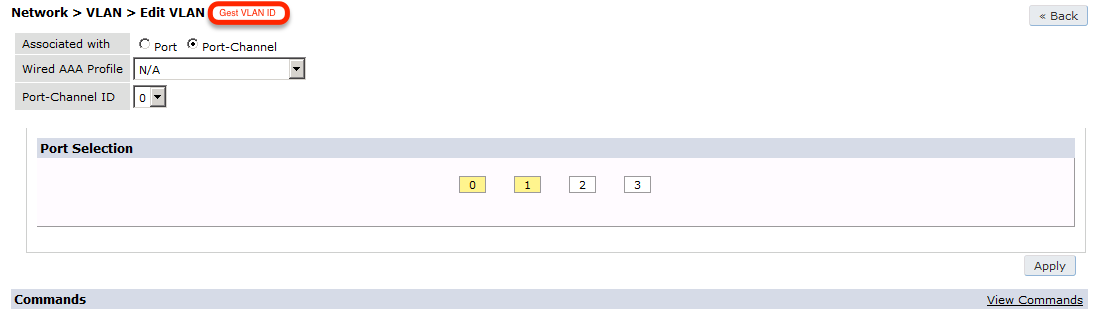
Next, you will need to configure a RADIUS server.
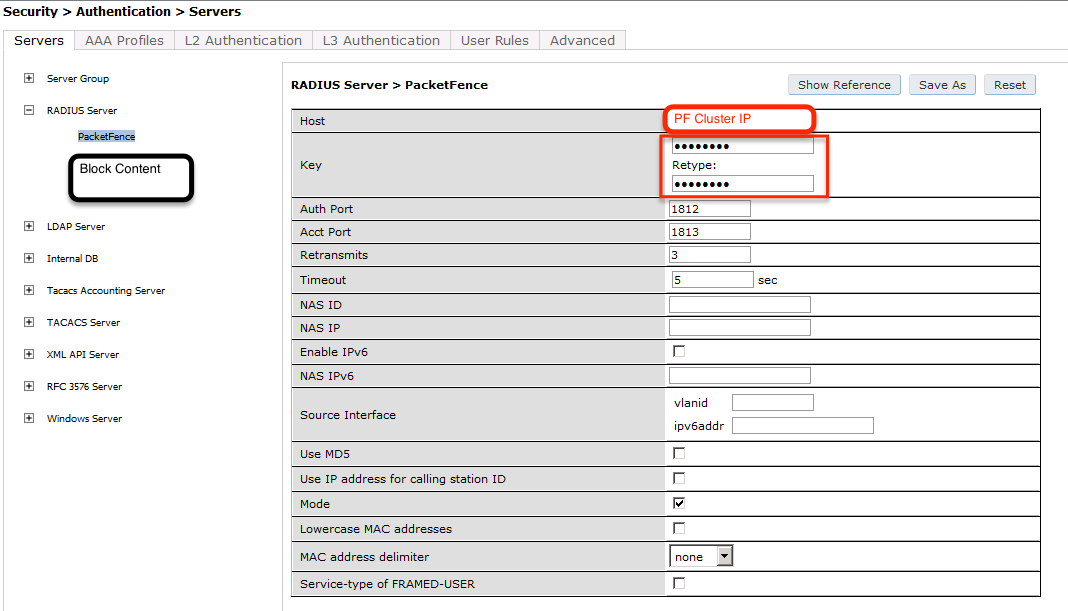
aaa authentication-server radius "packetfence" host 192.168.1.5 key useStrongerSecret
Add your RADIUS server to a AAA group, under Security -> Authentication -> Servers -> Server Group:
aaa server-group "packetfence" auth-server "packetfence" position 1
Then define the RFC 3576 server, which will allow you to do CoA.

aaa rfc-3576-server "192.168.1.5" key useStrongerSecret
Next, you will need to create the policy that will redirect users to the PacketFence captive portal when they are not authenticated. Go to Security -> Authentication -> L3 Authentication -> Captive Portal Authentication Profile.
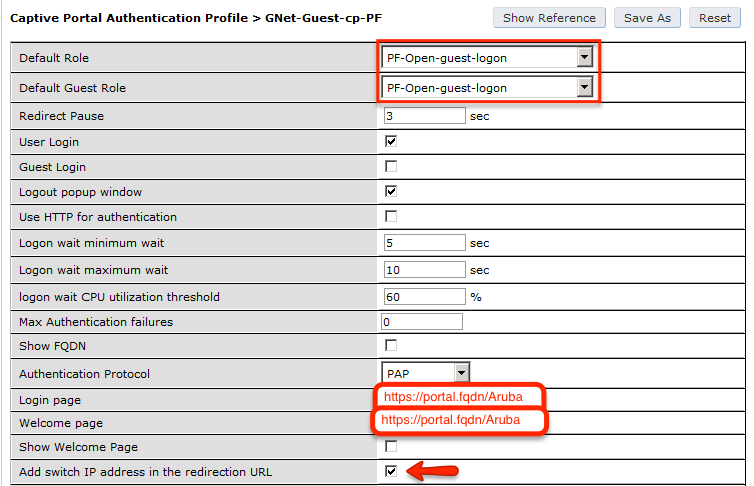
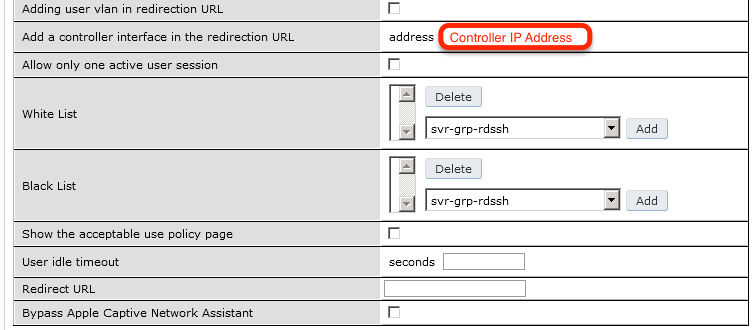
aaa authentication captive-portal "packetfence-externalportal" default-role auth-guest redirect-pause 3 no logout-popup-window login-page https://192.168.1.5/Aruba switchip-in-redirection-url
Now create the policy for the guest access, for example Internet only.
Add the authentication for the Captive Portal Profile via Security -> Authentication -> L3 Authentication -> Captive Portal Authentication Profile -> Server Group:
aaa authentication captive-portal "packetfence-externalportal" server-group "packetfence"
Adjust the configuration of the AAA profile through Security -> Authentication -> Profiles -> AAA Profiles:
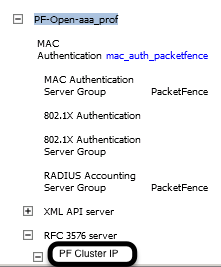
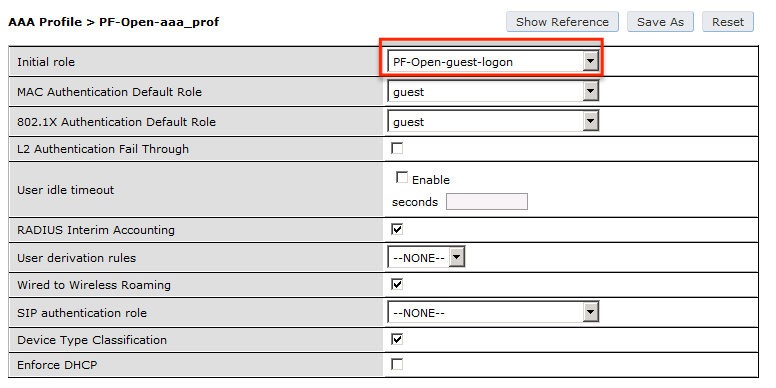
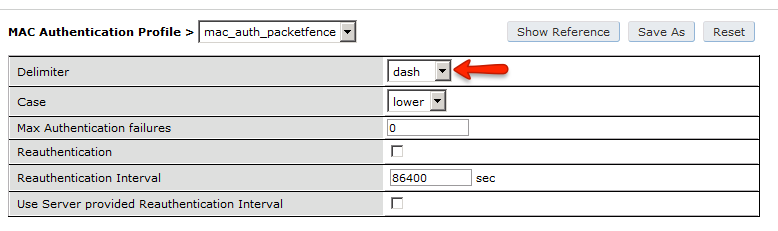
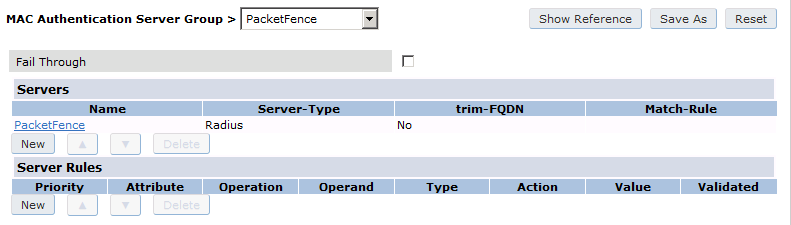
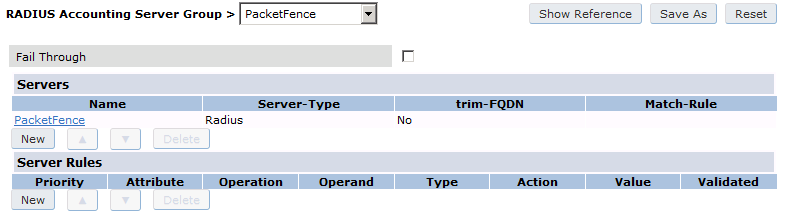

aaa profile "packetfence-externalportal" initial-role packetfence-portal radius-interim-accounting radius-accounting "packetfence" rfc-3576-server "192.168.1.5"
Define a policy to permit the traffic.
First add a destination, Advanced Services -> Stateful Firewall -> Destinations:
netdestination packetfence-portal host 192.168.1.5
Create an ACL for the redirection, Security -> Firewall Policies:
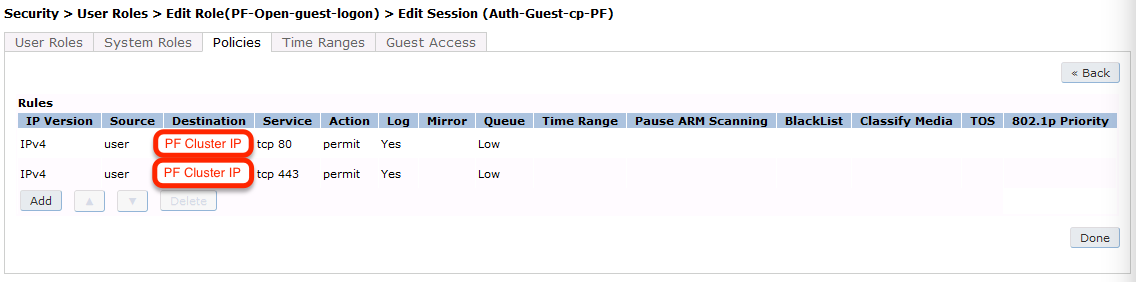
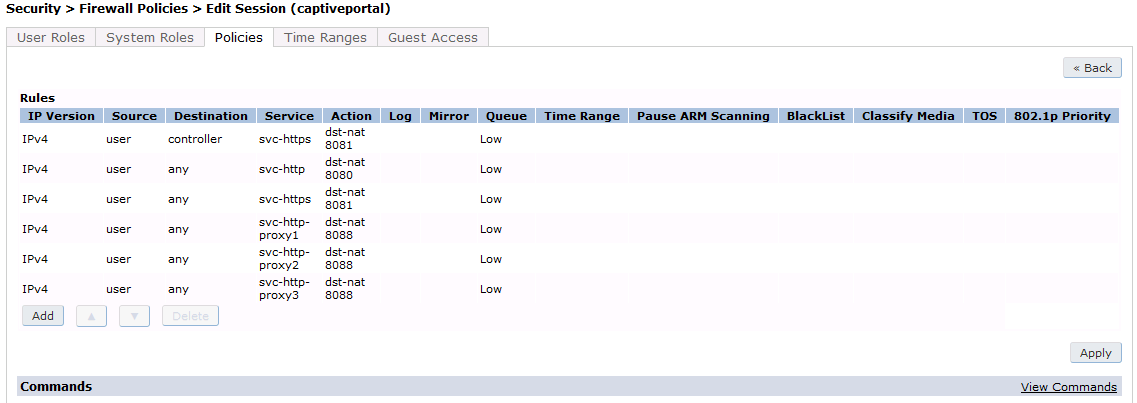
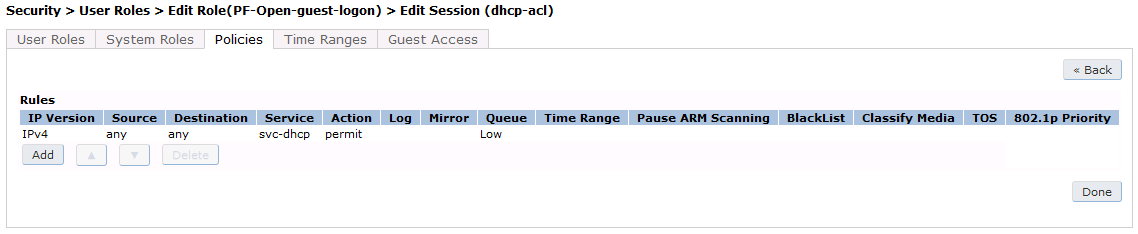
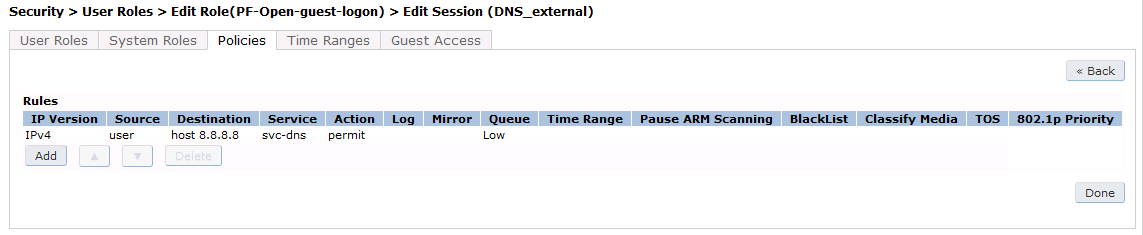
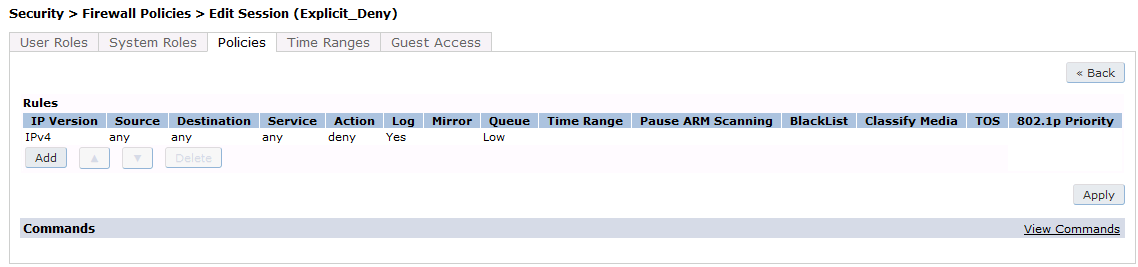
Source NAT on VLAN
ip access-list session "packetfence-externalportal" alias "user" alias "packetfence-portal" "svc-http" permit queue low alias "user" alias "packetfence-portal" "svc-https" permit queue low
Enable the "firewall allow-tri-session" :
firewall allow-tri-session
Source NAT per Application
ip access-list session "packetfence-externalportal" alias "user" alias "packetfence-portal" "svc-http" src-nat queue low alias "user" alias "packetfence-portal" "svc-https" src-nat queue low
Now add the newly created policy to the Captive Portal Profile, Security -> User Roles:
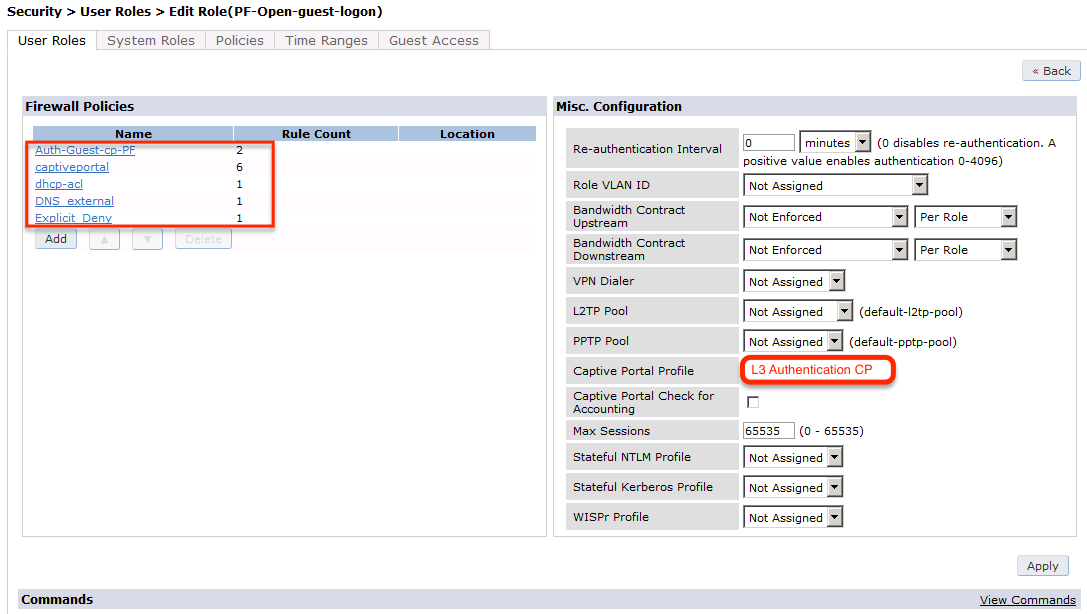
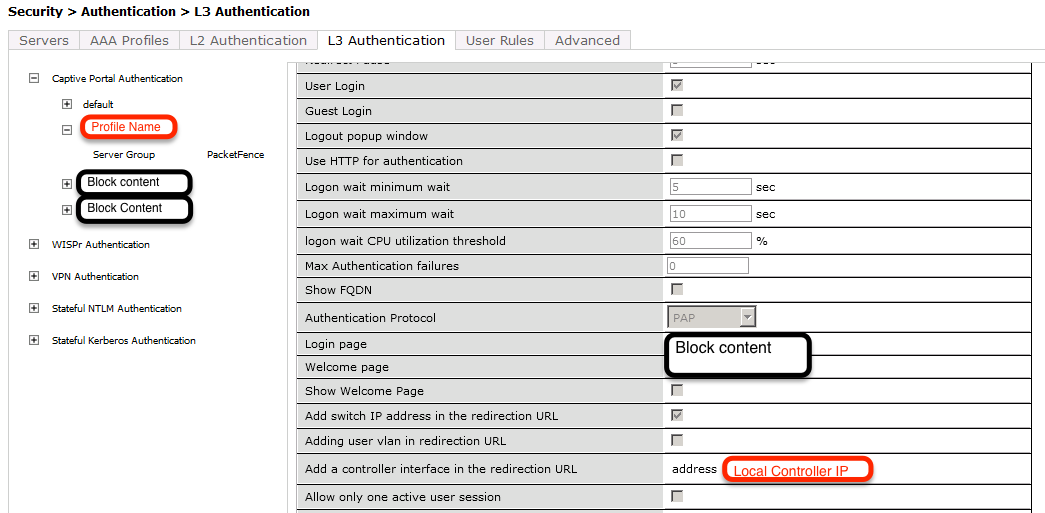
user-role "packetfence-portal" access-list session "packetfence-externalportal" position 1 access-list session "captiveportal" position 2 access-list session "guest-logon-access" position 3 access-list session "block-internal-access" position 4 access-list session "v6-logon-control" position 5 access-list session "captiveportal6" position 6 captive-portal "packetfence-externalportal"
Finaly create the SSID and associate the profile to it, Virtual AP profile:
wlan virtual-ap "packetfence-externalportal" ssid-profile "packetfence-externalportal" aaa-profile "packetfence"
General AP settings and master-slave controller case.
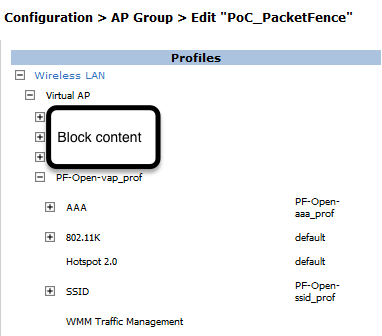
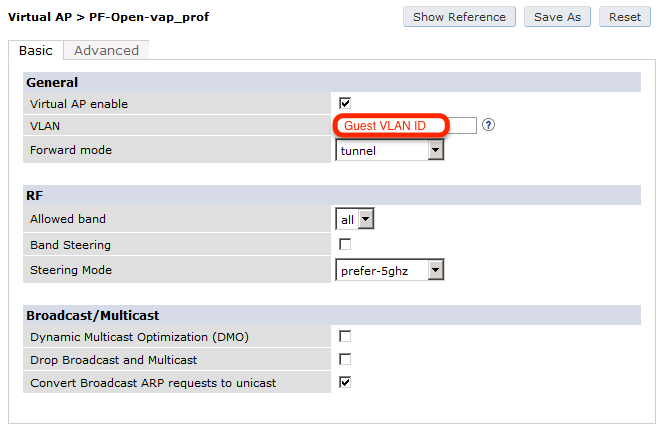
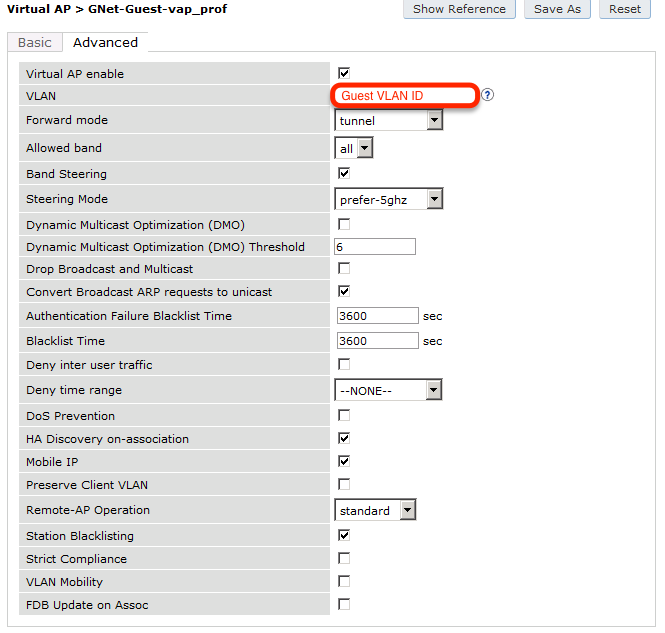
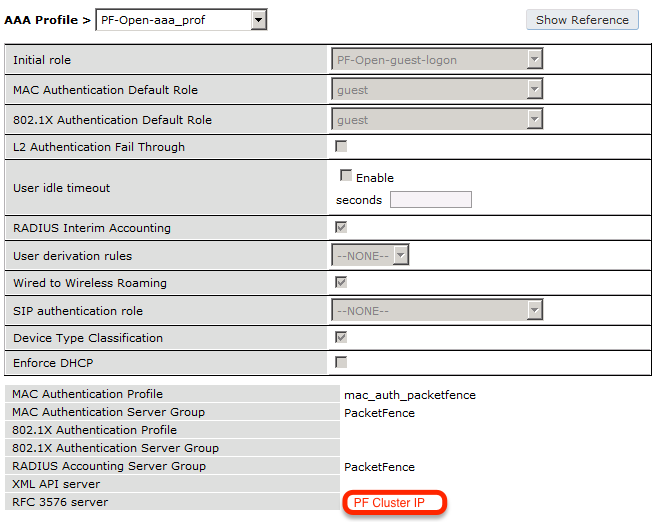
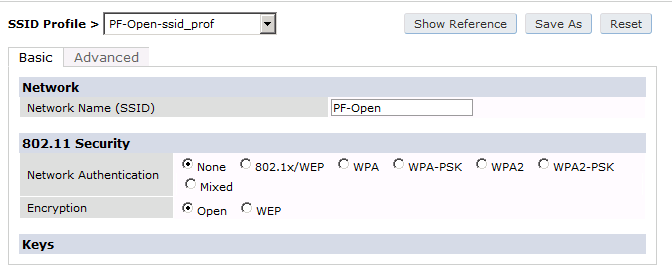
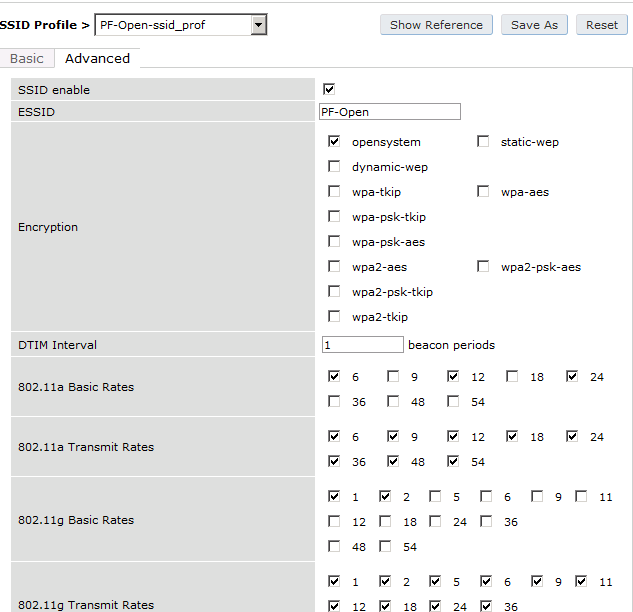
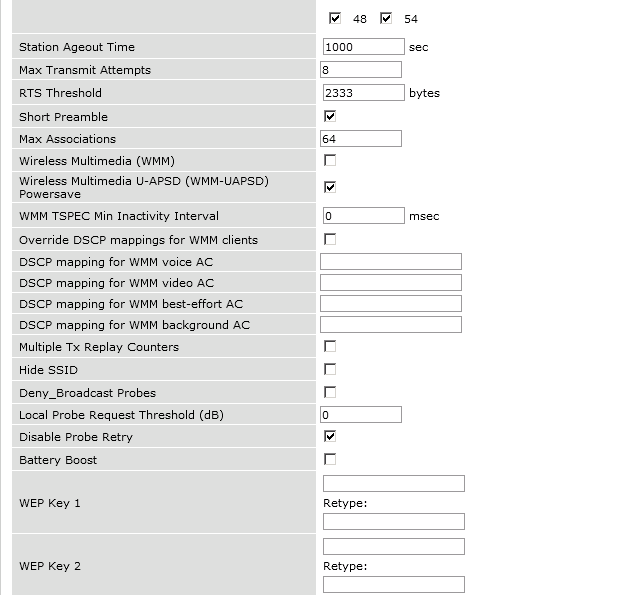
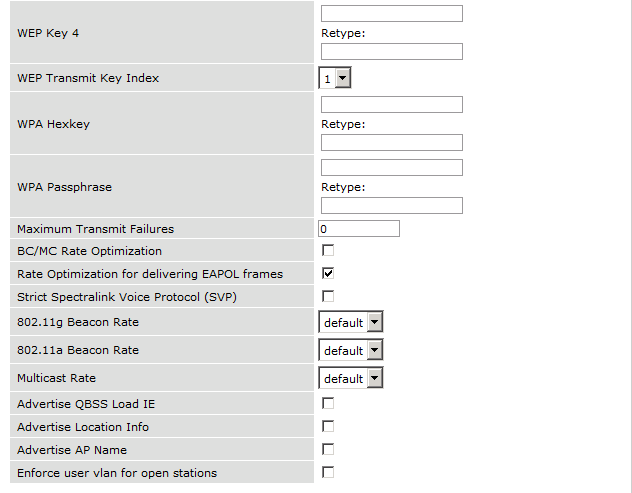
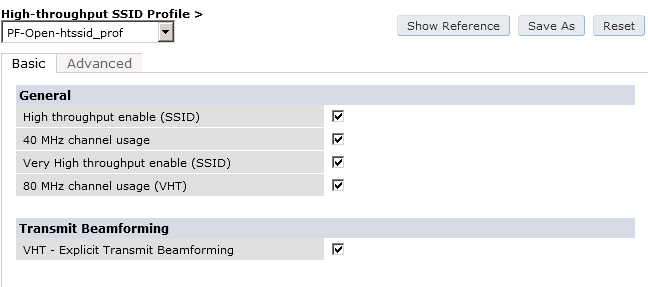
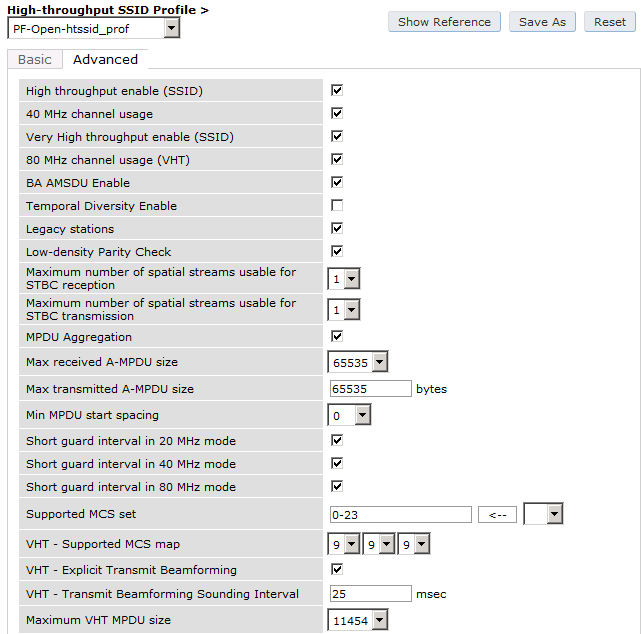
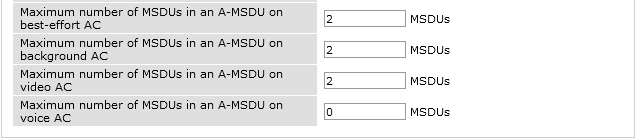
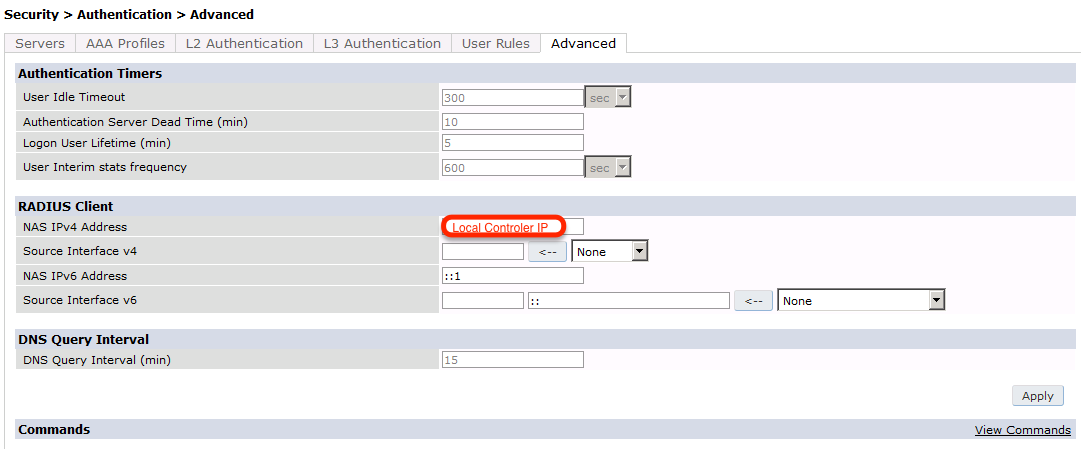
The next step will be to configure the Aruba WiFi controller for WebAuth in PacketFence, add the switch with the model choice Aruba Network,
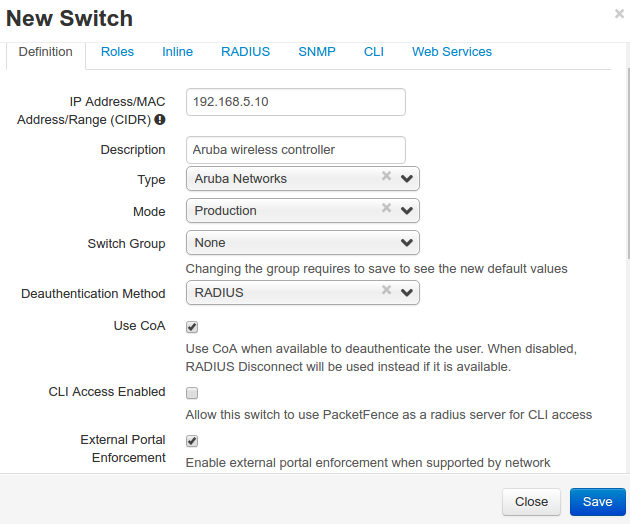

Check the box External Portal Enforcement, in the Roles section, choose Role by Switch Role, as the registration role, enter your default role: packetfence-portal and choose the policy matching roles, for instance guest: internet-only.
CLI authentication
In order to enable CLI login on the Aruba controller via the PacketFence server, you need to point management authentication to the RADIUS server you created while configuring the SSIDs in the previous sections above.
aaa authentication mgmt default-role read-only enable server-group PacketFence
6.6.2. Aruba Controller 200
In this section, we cover the basic configuration of the Aruba Controller 200 for PacketFence using the command line interface. We suggest you to use the instructions above for the Web GUI instead.
VLAN definition
Here, we create our PacketFence VLANs, and our AccessPoint VLAN (VID 66). It is recommended to isolate the management of the thin APs in a separate VLAN.
vlan 2 vlan 3 vlan 5 vlan 10 vlan 66
AAA Authentication Server
aaa authentication-server radius "PacketFence" host 192.168.1.5 key useStrongerSecret aaa server-group "Radius-Group" auth-server PacketFence
AAA Profiles
aaa profile "default-dot1x" authentication-dot1x "default" dot1x-default-role "authenticated" dot1x-server-group "Radius-Group" radius-accounting "Radius-Group" aaa profile "PacketFence" authentication-mac "pf_mac_auth" mac-server-group "Radius-Group" radius-accounting "Radius-Group"
WLAN SSIDs: profiles and virtual AP
wlan ssid-profile "PacketFence-Public" essid "PacketFence-Public" wlan ssid-profile "PacketFence-Secure" essid "PacketFence-Secure" opmode wpa2-aes wlan virtual-ap "Inverse-Guest" aaa-profile "PacketFence" ssid-profile "PacketFence-Public" wlan virtual-ap "Inverse-Secure" aaa-profile "default-dot1x" ssid-profile "PacketFence-Secure" ap-group "Inverse" virtual-ap "Inverse-Guest" virtual-ap "Inverse-Secure" ids-profile "ids-disabled"
6.6.3. All Aruba Instant OS
Add your packetfence instance to your configuration:
wlan auth-server packetfence
ip 192.168.1.5 port 1812 acctport 1813 timeout 10 retry-count 5 key useStrongerSecret nas-ip [Aruba Virtual Controller IP] rfc3576
Add dynamic vlan rules and mac auth to your ssid profile:
wlan ssid-profile SSID
index 0 type employee essid ESSID wpa-passphrase WPA-Passphrase opmode wpa2-psk-aes max-authentication-failures 0 vlan 1 auth-server packetfence set-vlan Tunnel-Private-Group-Id contains 1 1 set-vlan Tunnel-Private-Group-Id contains 4 4 rf-band all captive-portal disable mac-authentication dtim-period 1 inactivity-timeout 1000 broadcast-filter none radius-reauth-interval 5 dmo-channel-utilization-threshold 90
6.7. Belair Networks (now Ericsson)
6.7.1. BE20
The Belair Networks BE20s are fairly easy to configure.
Add VLANs
On the BE20 Web Interface, click on Eth-1-1. By default, there will be nothing in there. You need to first create an untagged VLAN (VLAN 0). In order to do that, you need to set the PVID, Reverse PVID, and the VLAN field to 0. Then click add.
Repeat that step for each of your VLANs by entering the proper VLAN ID in the VLAN field.
AAA Servers
Once you have the VLANs setup, you need to add PacketFence into the AAA Server list. Go to System → Radius Servers. Click on Add server, and fill out the proper information.
-
Ensure the Enabled checkbox is selected
-
IP Address: Insert the IP Address of the PacketFence Management Interface
-
Shared Secret: Insert the shared secret for RADIUS communication
When done, click on the Apply button.
Secure SSID
Since the BE20 doesn’t support Open SSID with MAC Authentication, we will only describe how to configure a WPA2-Enterprise SSID. First, we will configure the 5GHz antenna.
Click on Wifi-1-1 → Access SSID Config. From the Configuration for SSID dropdown, select the 1 entry. Modify the fields like the following:
-
SSID: Put your SSID Name you would like
-
Type: Broadcast
-
Use Privacy Mode: WPA2(AES) with EAP/DOT1x
-
RADIUS NAS Identifier: You can put a string to identify your AP
-
Radius Accounting Enabled: Checkbox Selected
-
Radius Station ID Delimiter: dash
-
Radius StationId Append Ssid: Checkbox Selected
-
RADIUS Server 1: Select the AAA Server you created earlier
When done click Apply. Repeat the same configuration for the 2.4GHz Antenna (Wifi-1-2).
That should conclude the configuration. You can now save the configs to the flash by hitting the Config Save button on top of the Interface.
6.8. Brocade
6.8.1. RF Switches
See the Motorola RF Switches documentation.
6.9. Cambium
6.9.1. cnPilot E410
802.1X
To setup the Cambium cnPilot E410 AP to use 802.1x, first, you need to already have configured the VLANs that will be used in the AP under Configure → Network. Make sure that in Configure → Network → Ethernet Ports, the port is configured to Trunk Multiple VLANs, and the list of VLANs are allowed.
Next, go to Configure → WLAN, and click on Add WLAN. Give it the desired ID, and enter your SSID, default VLAN, and select WPA2 Enterprise for Security.
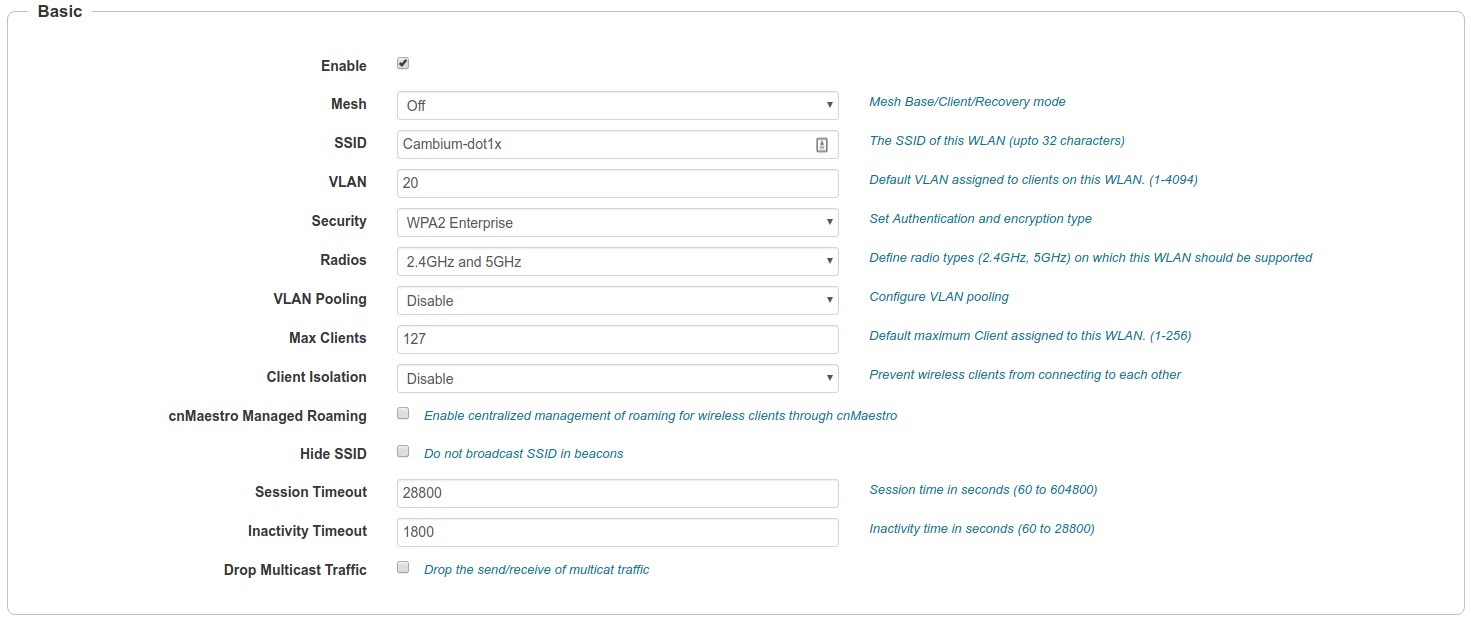
In the RADIUS Server tab, enter the management IP address of PacketFence (VIP in case of a cluster) and the Radius secret for Authentication and Accounting servers.
Check the Dynamic Authorization and Dynamic VLAN boxes and save.
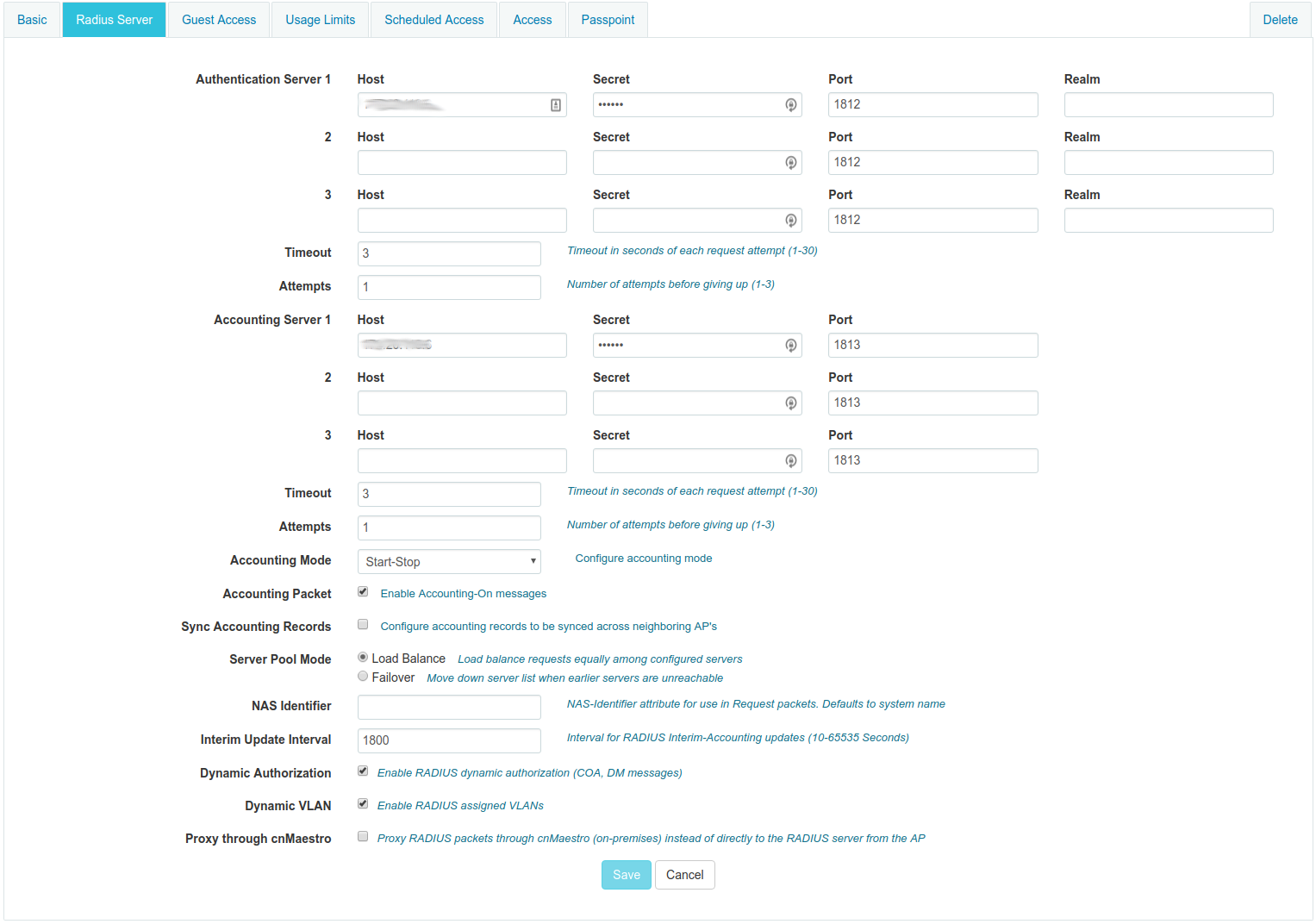
MAC Authentication
To enable MAC authentication in the Cambium E410, go to Configure → WLAN, select your WLAN, set the Security to open and click on the tab Access.
In the MAC Authentication section, select Radius as the policy, and check the box for Password to use the MAC address as the password in the Radius request. Click on Save.

Web Authentication
To enable Web Authentication, go to your WLAN in Configure → WLAN, create a new WLAN with open Security, and click on the tab Guest Access to set the following:
-
Enable: check the box
-
Portal Mode: External Hotspot
-
Access Policy: Radius
-
Redirect Mode: HTTP
-
External Page URL: http://_IP_ADDRESS_OF_PACKETFENCE/Cambium
-
External Portal Type: Standard
-
Success Action: Your preferred action.
-
Prefix Query Strings in Redirect URL: check the box
-
Redirection URL Query String: check Client IP
-
Redirect: check HTTP-only
Click Save.
In the Add Whitelist section, add the IP address or domain name of your PacketFence server, then save.
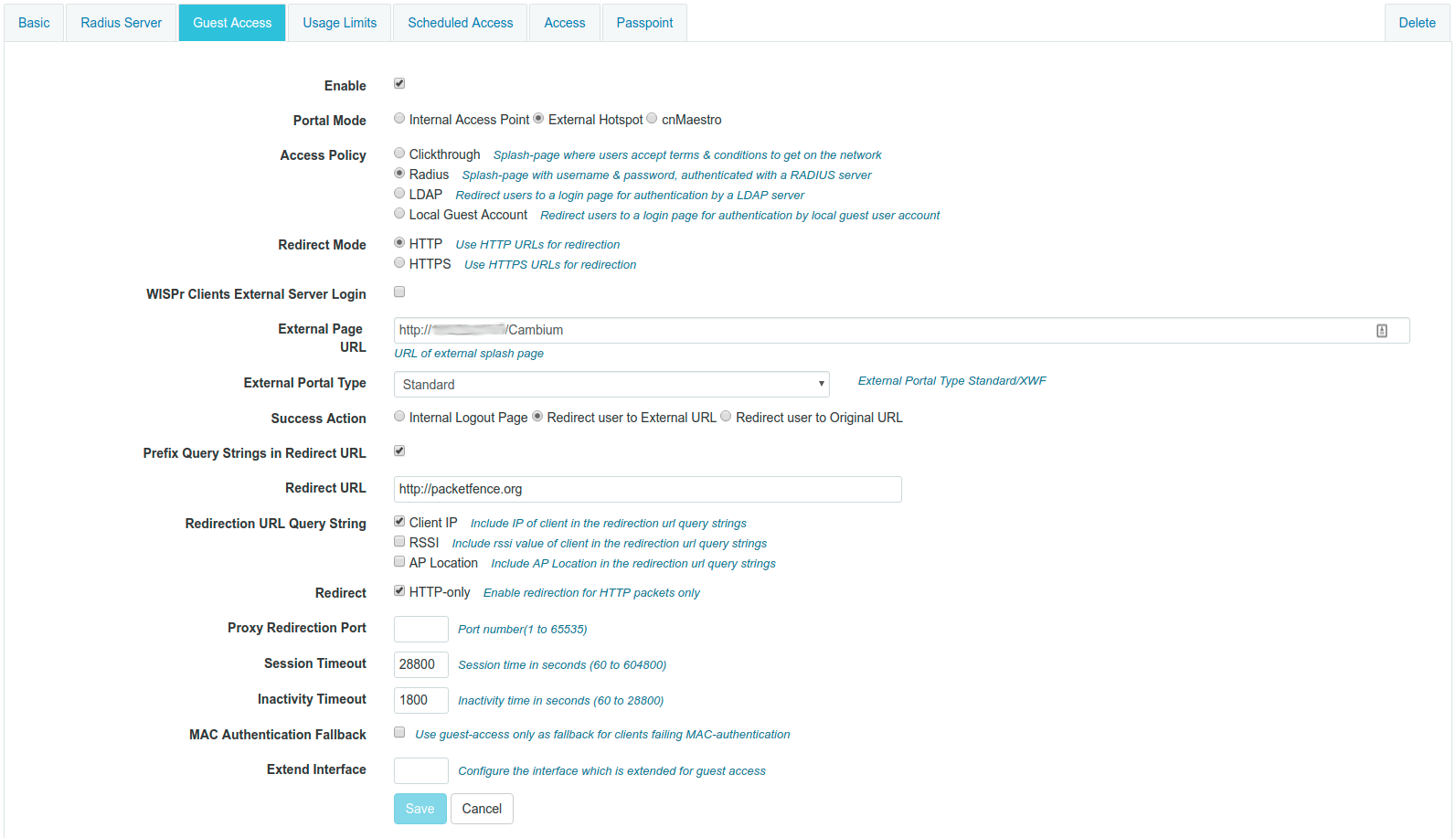
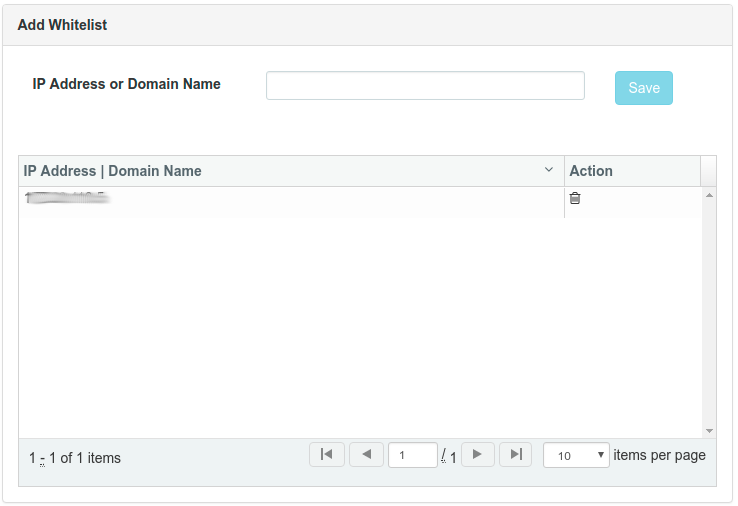
On PacketFence web admin, in the Switch configuration for your AP, Roles tab, check Role by Web Auth URL box, and enter http://_IP_ADDRESS_OF_PACKETFENCE/Cambium in the registration field.
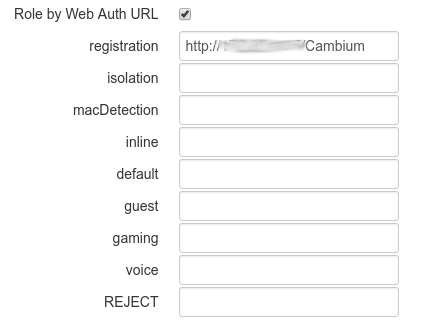
6.10. Cisco
6.10.1. Aironet 1121, 1130, 1242, 1250, 1600
|
Caution
|
With this equipment, the same VLAN cannot be shared between two SSIDs. Have this in mind in your design. For example, you need two isolation VLAN if you want to isolate hosts on the public and secure SSIDs. |
MAC-Authentication + 802.1X configuration
Radio Interfaces:
dot11 vlan-name normal vlan 1 dot11 vlan-name registration vlan 2 dot11 vlan-name isolation vlan 3 dot11 vlan-name guest vlan 5 interface Dot11Radio0 encryption vlan 1 mode ciphers aes-ccm encryption vlan 2 mode ciphers aes-ccm ssid PacketFence-Public ssid PacketFence-Secure interface Dot11Radio0.2 encapsulation dot1Q 2 no ip route-cache bridge-group 253 bridge-group 253 subscriber-loop-control bridge-group 253 block-unknown-source no bridge-group 253 source-learning no bridge-group 253 unicast-flooding bridge-group 253 spanning-disabled interface Dot11Radio0.3 encapsulation dot1Q 3 no ip route-cache bridge-group 254 bridge-group 254 subscriber-loop-control bridge-group 254 block-unknown-source no bridge-group 254 source-learning no bridge-group 254 unicast-flooding bridge-group 254 spanning-disabled interface Dot11Radio0.5 encapsulation dot1Q 5 no ip route-cache bridge-group 255 bridge-group 255 subscriber-loop-control bridge-group 255 block-unknown-source no bridge-group 255 source-learning no bridge-group 255 unicast-flooding bridge-group 255 spanning-disabled
LAN interfaces:
interface FastEthernet0.2 encapsulation dot1Q 2 no ip route-cache bridge-group 253 no bridge-group 253 source-learning bridge-group 253 spanning-disabled interface FastEthernet0.3 encapsulation dot1Q 3 no ip route-cache bridge-group 254 no bridge-group 254 source-learning bridge-group 254 spanning-disabled interface FastEthernet0.5 encapsulation dot1Q 5 no ip route-cache bridge-group 255 no bridge-group 255 source-learning bridge-group 255 spanning-disabled
Then create the two SSIDs:
dot11 ssid PacketFence-Secure vlan 3 backup normal authentication open eap eap_methods authentication key-management wpa dot11 ssid PacketFence-Public vlan 2 backup guest authentication open mac-address mac_methods mbssid guest-mode
Configure the RADIUS server (we assume here that the FreeRADIUS server and the PacketFence server are located on the same box):
radius-server host 192.168.1.5 auth-port 1812 acct-port 1813 key useStrongerSecret aaa group server radius rad_eap server 192.168.1.5 auth-port 1812 acct-port 1813 aaa authentication login eap_methods group rad_eap aaa group server radius rad_mac server 192.168.1.5 auth-port 1812 acct-port 1813 aaa authentication login mac_methods group rad_mac
6.10.2. Aironet 1600
CoA and radius:
radius-server attribute 32 include-in-access-req format %h radius-server vsa send accounting aaa server radius dynamic-author client 192.168.1.5 server-key 7 useStrongerSecret port 3799 auth-type all
6.10.3. Aironet (WDS)
To be contributed...
6.10.4. Wireless LAN Controller (WLC) or Wireless Services Module (WiSM)
In this section, we cover the basic configuration of the WiSM for PacketFence using the web interface.
-
First, globally define the FreeRADIUS server running on PacketFence (PacketFence’s IP) and make sure Support for RFC 3576 (also called Support for CoA) is enabled. When the option is missing from your WLC, it is enabled by default.
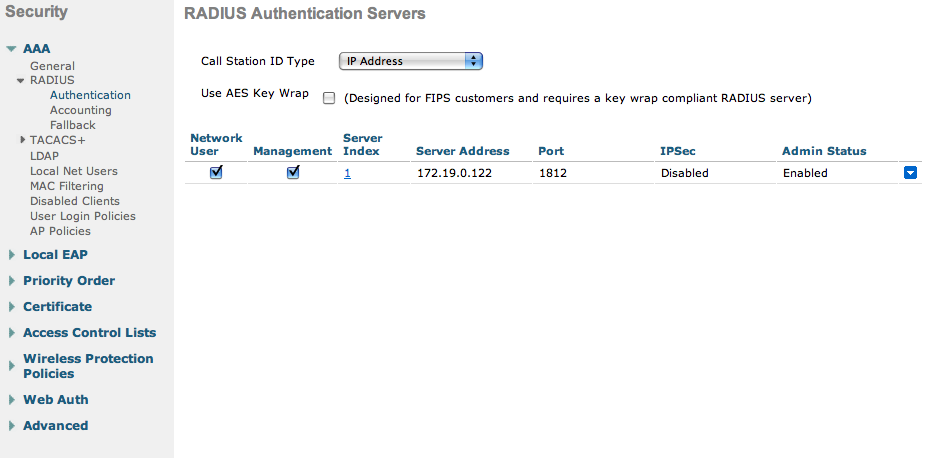
-
Then we create two SSIDs:
-
PacketFence-Public: non-secure with MAC authentication only
-
PacketFence-Secure: secure with WPA2 Enterprise PEAP/MSCHAPv2
-
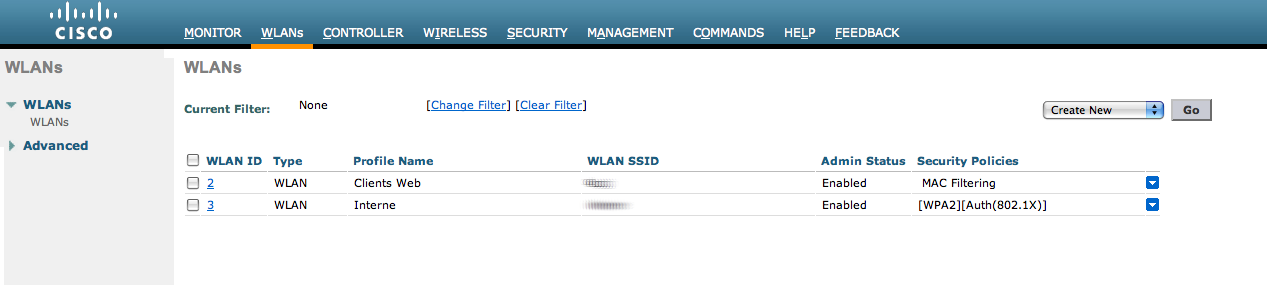
-
In the secure SSID, make sure 802.1X is enabled and select the appropriate encryption for your needs (recommended: WPA + WPA2)
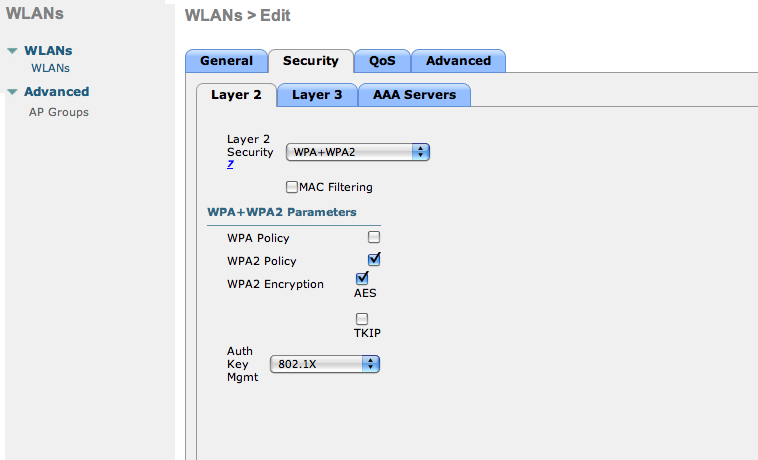
-
No layer 3 security
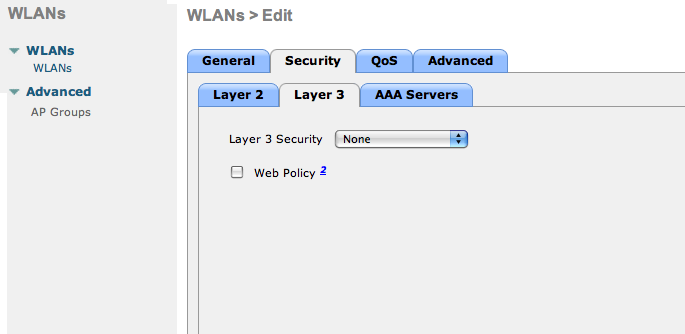
-
We set the IP of the FreeRADIUS server
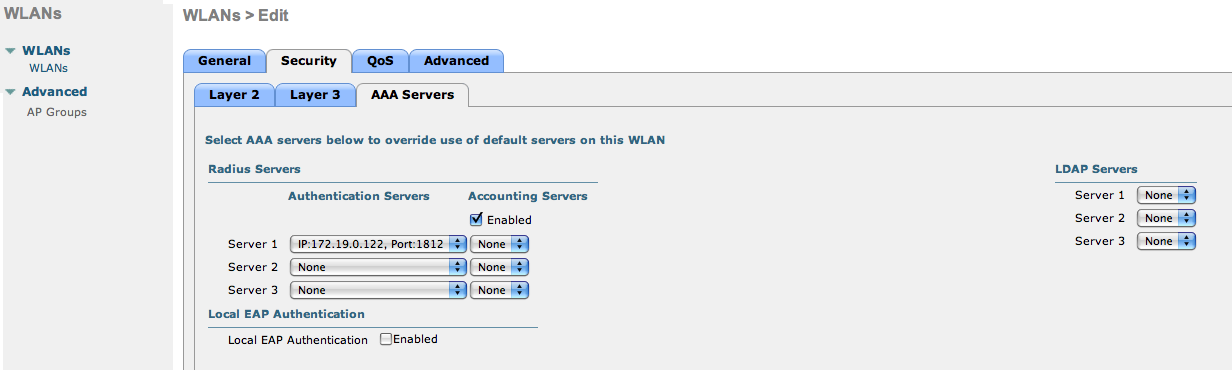
-
VERY IMPORTANT: Allow AAA override (this allows VLAN assignment from RADIUS)
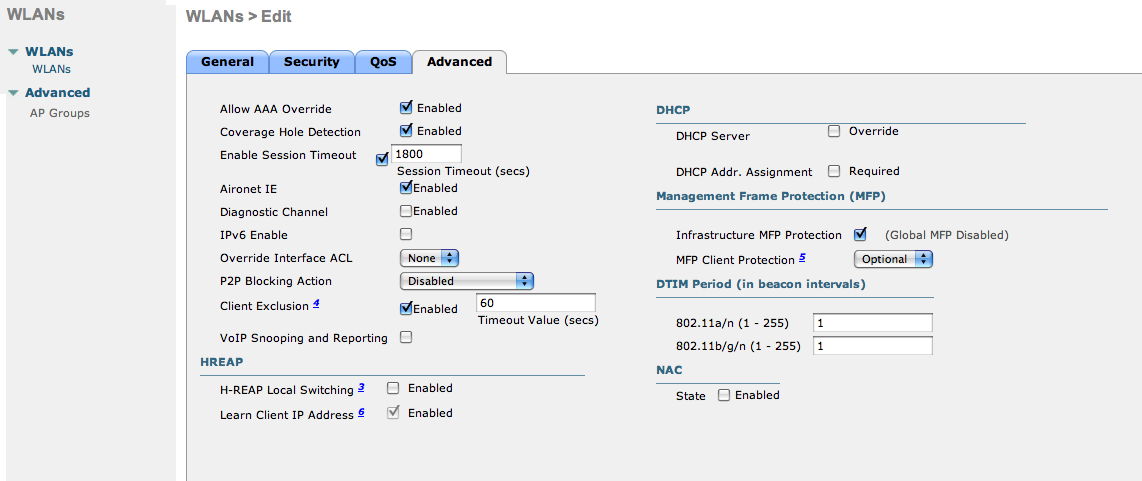
-
Edit the non-secure SSID: Enable MAC authentication at level 2
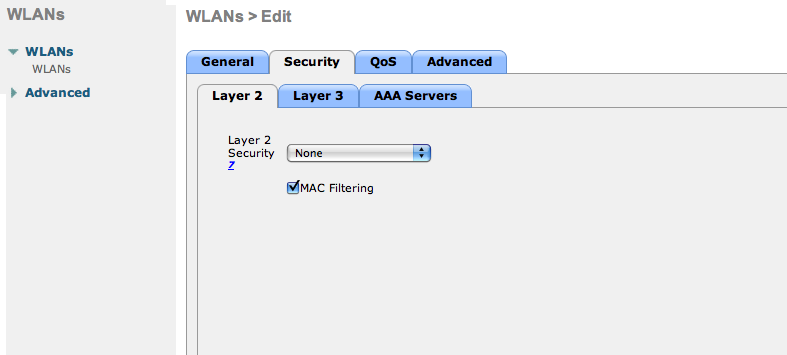
-
Nothing at level 3
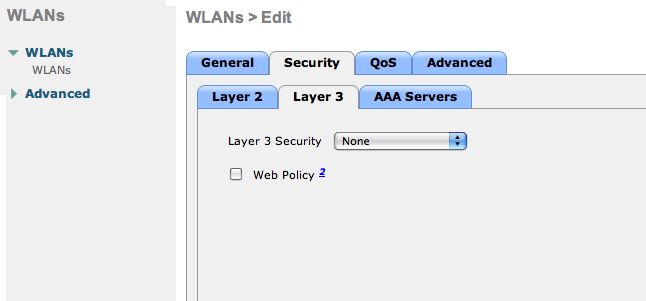
-
We set the IP of the FreeRADIUS server
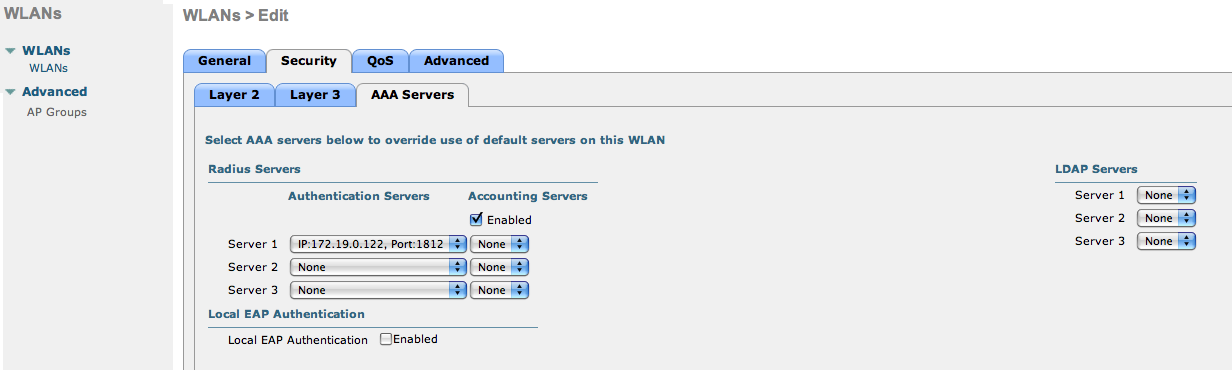
-
VERY IMPORTANT: Allow AAA override (this allows VLAN assignment from RADIUS)
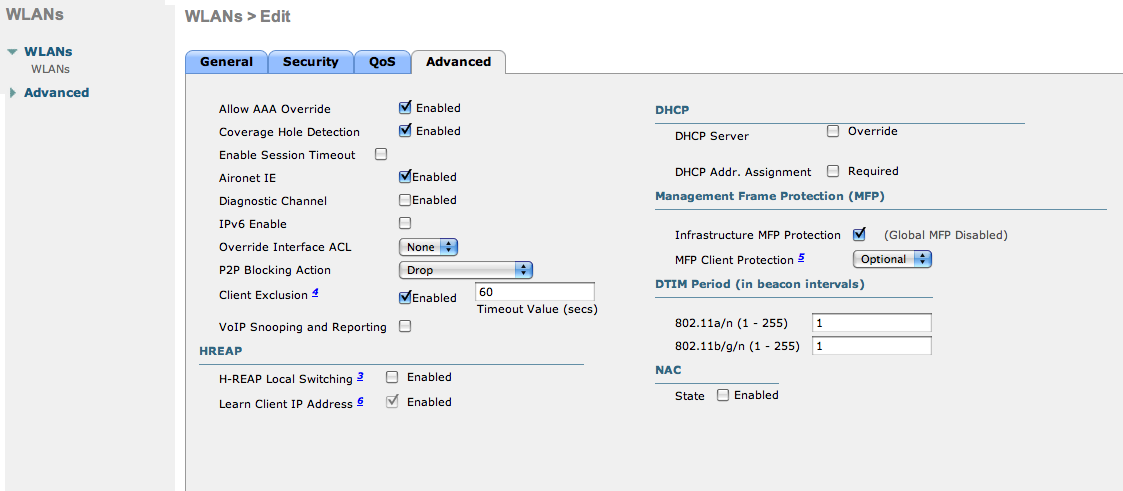
-
Finally, in Controller > Interfaces tab, create an interface per VLAN that could be assigned
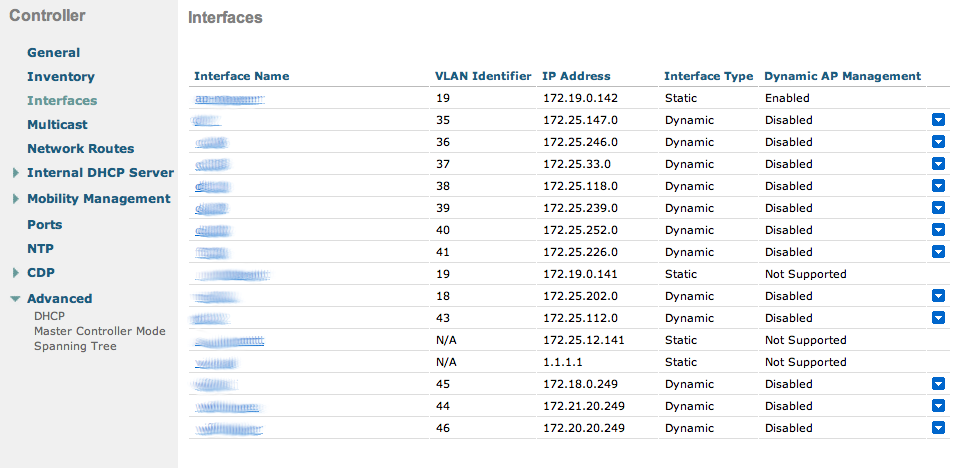
You are good to go!
Wireless LAN Controller (WLC) Web Auth
In this section, we cover the basic configuration of the WLC Web Auth for PacketFence using the web interface. The idea is to forward the device to the captive portal with an ACL if the device is in an unreg state and allow the device to reach Internet (or the normal network) by changing the ACL once registered. In the unreg state, the WLC will intercept the HTTP traffic and forward the device to the captive portal.
In this sample configuration, the captive portal uses the IP address 172.16.0.250, the administration interface uses the IP address 172.16.0.249 and the WLC uses the IP address 172.16.0.248. The DHCP and DNS servers are not managed by PacketFence (WLC DHCP Server, Production DHCP Server)
-
First, globally define the FreeRADIUS server running on PacketFence (PacketFence’s Administration Interface) and make sure Support for RFC 3576 is enabled (if not present it is enabled by default)
-
Then we create a SSID:
-
OPEN SSID: non-secure with MAC authentication only
-
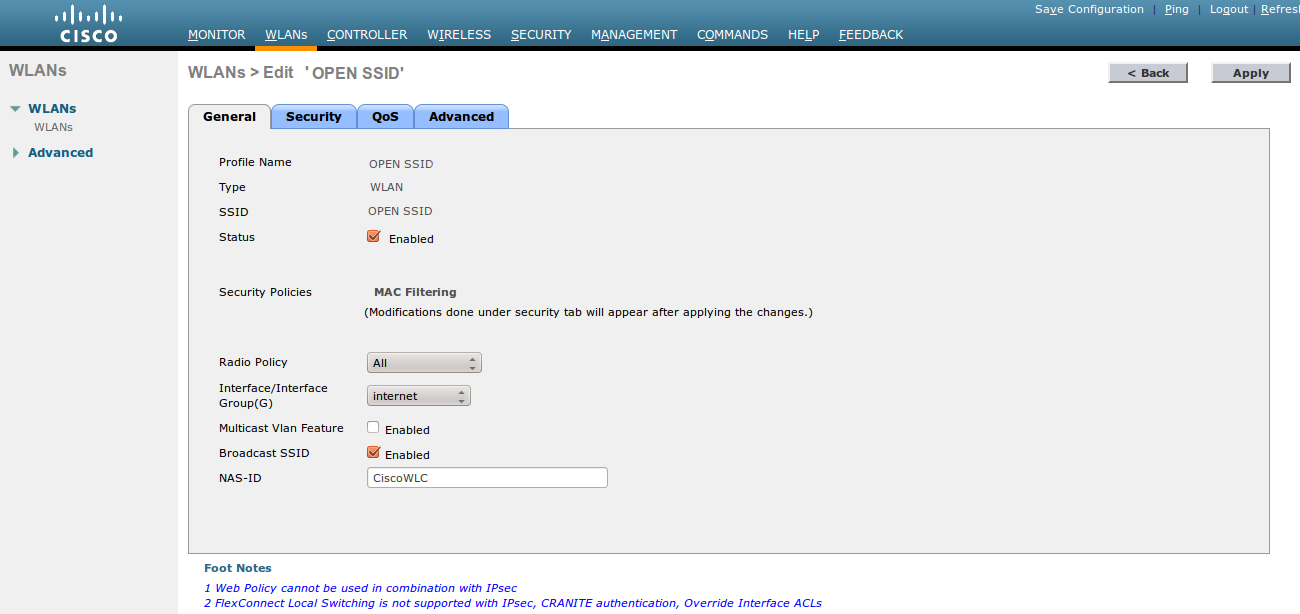
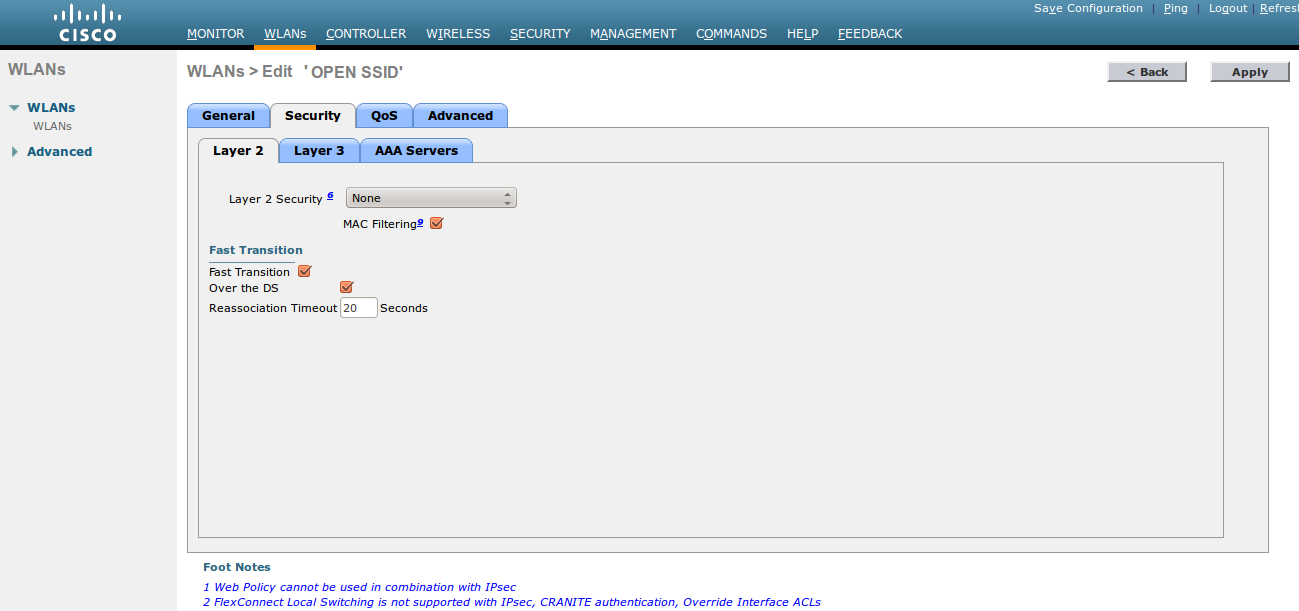
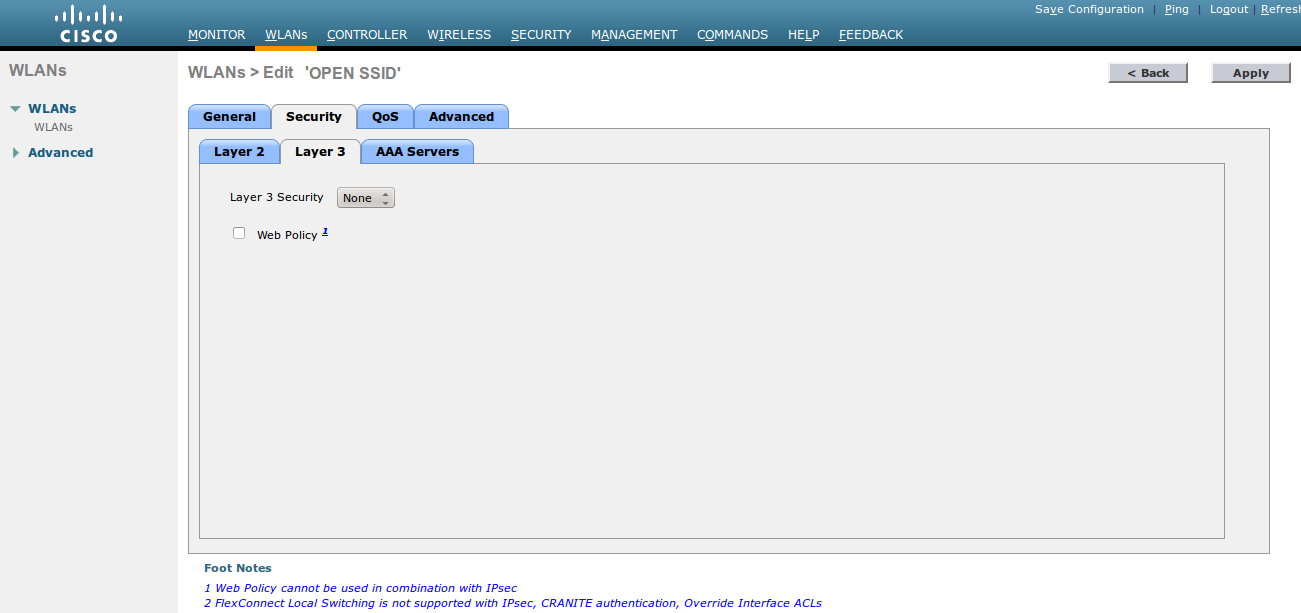
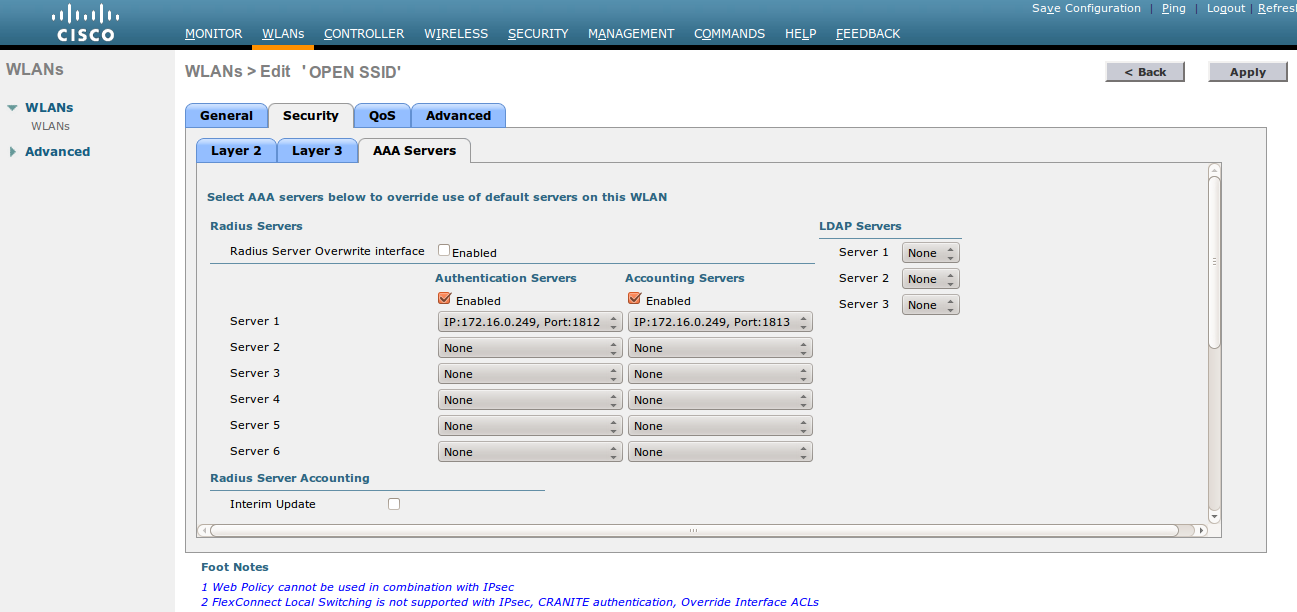
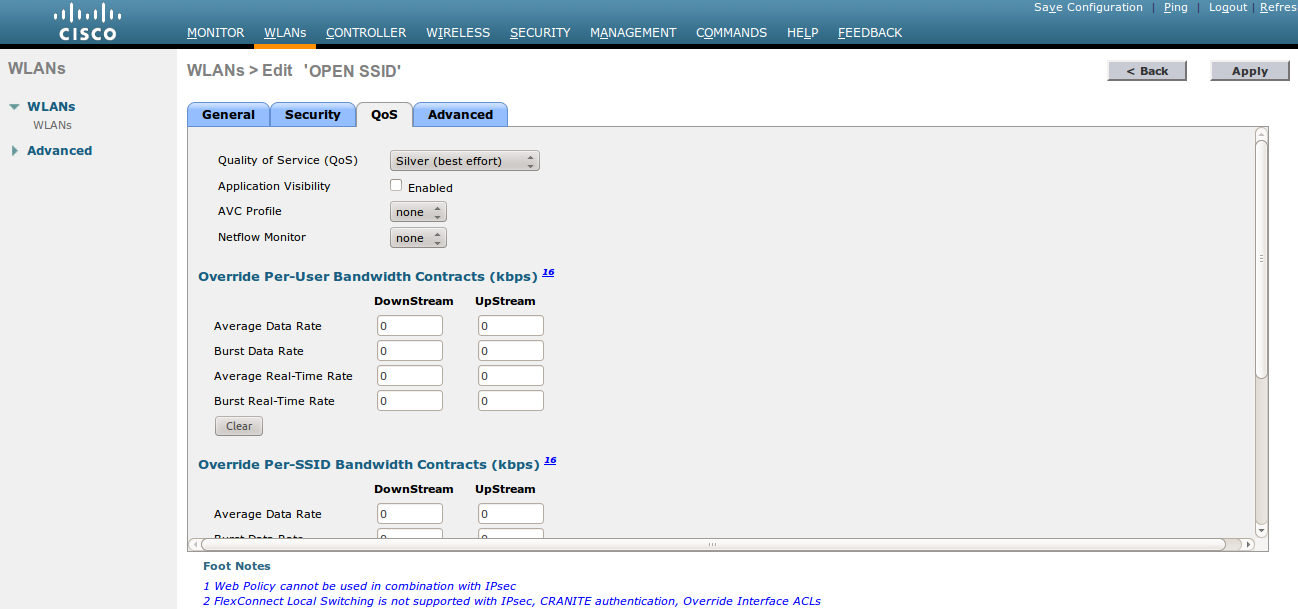
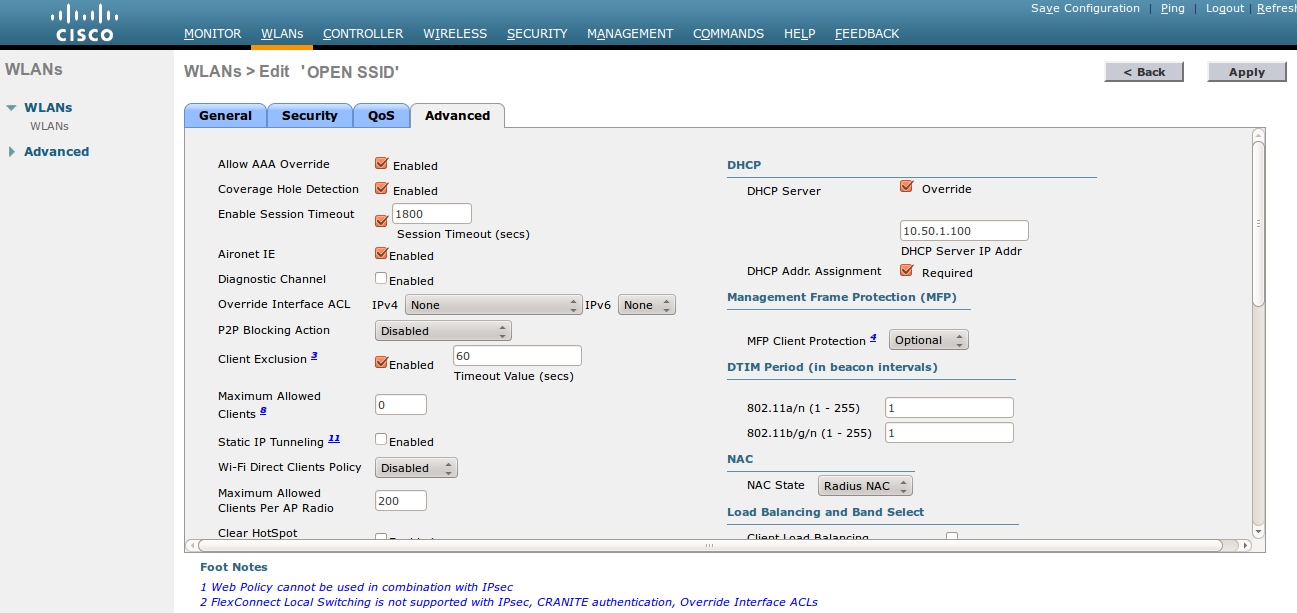
|
Note
|
On more recent controllers, the value Radius NAC in the NAC State setting will be called ISE NAC. |
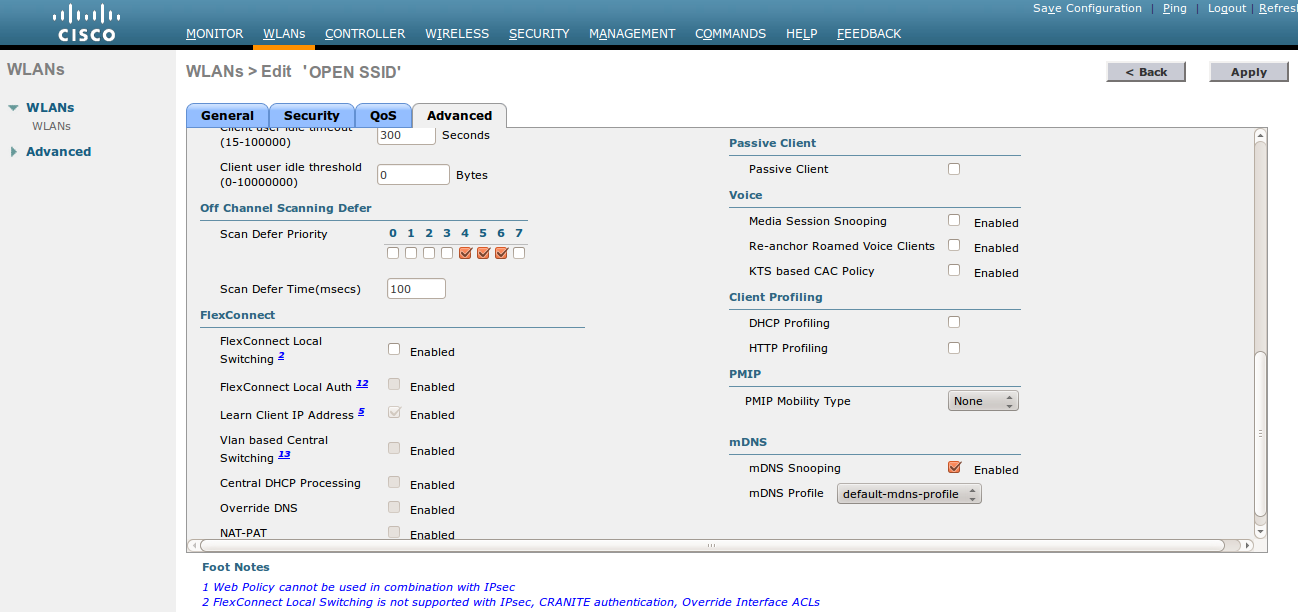
-
Then you have to create two ACLs - one to deny all traffic except the required one to hit the portal (Pre-Auth-For-WebRedirect ) and the other one to allow anything (Authorize_any) .
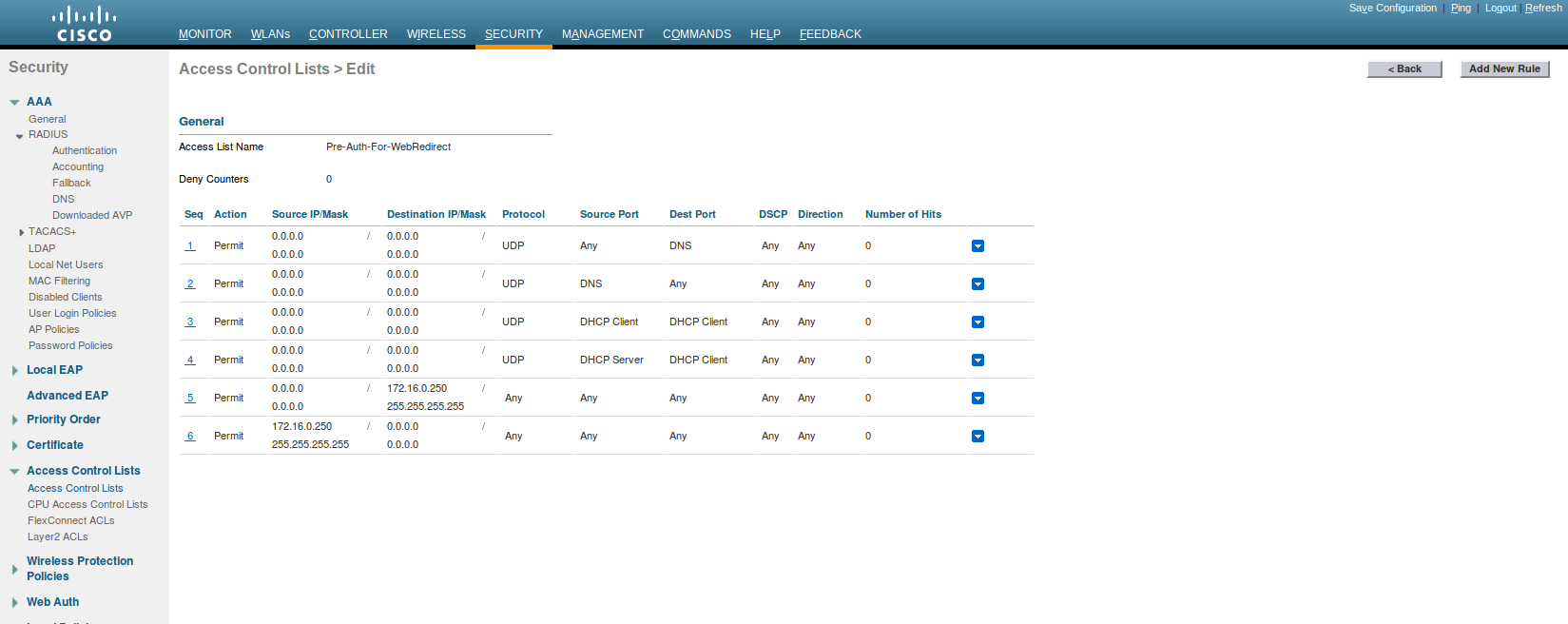
-
Then the last step is to configure the WLC in PacketFence. Role by Web Auth URL
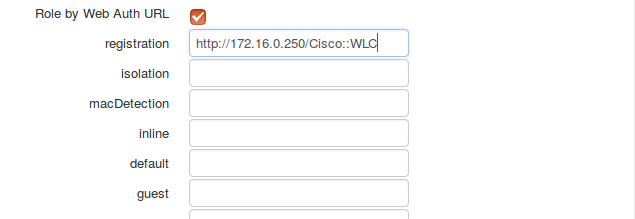
Role definition
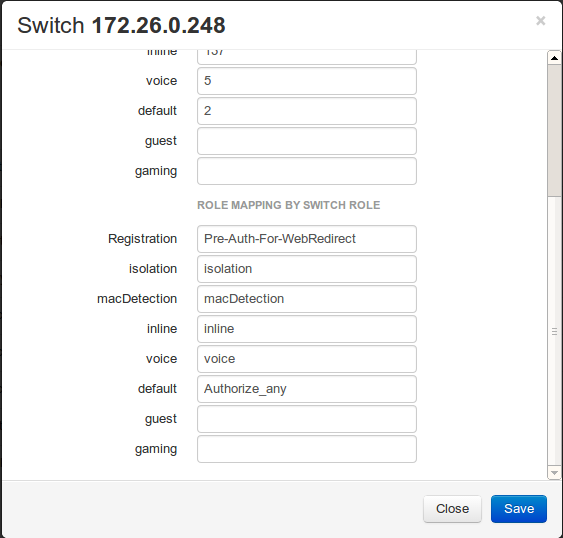
Wireless LAN Controller (WLC) IPSK
In this section, we cover the basic configuration of the WLC IPSK feature. Starting from WLC 8.5 release, Cisco introduces the IPSK feature. Identity PSKs are unique pre-shared keys created for individuals or groups of users on the same SSID.
In this section we will cover the WLC configuration and the PacketFence configuration.
WLC Configuration:
-
First, globally define the RADIUS server running on PacketFence (PacketFence’s IP) and make sure Support for RFC 3576 (also called Support for CoA) is enabled. When the option is missing from your WLC, it is enabled by default.
-
Next, configure a new SSID like in the following screenshots
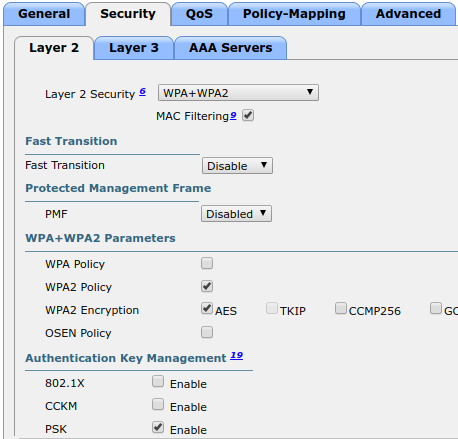
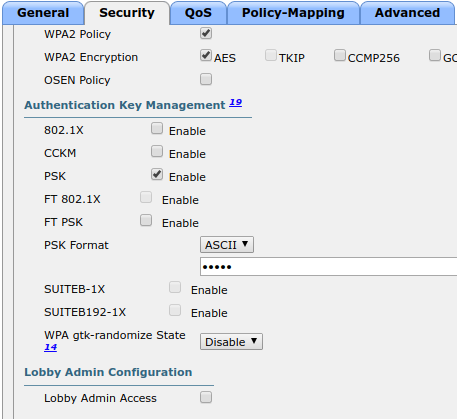
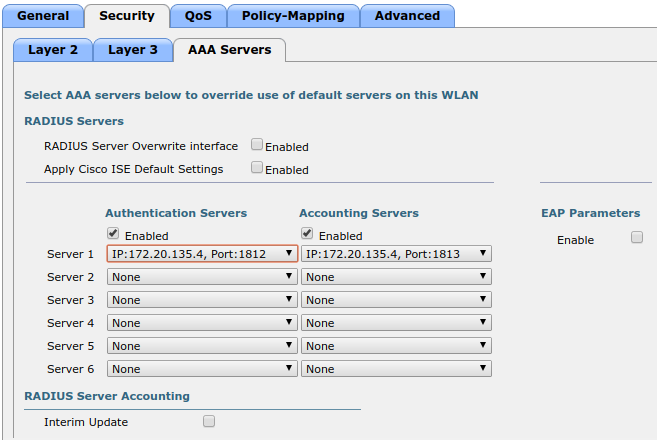
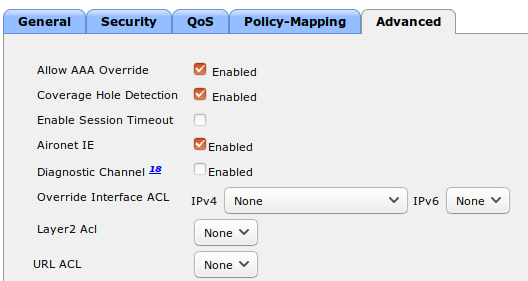
PacketFence Configuration:
-
First because there is no way to detect in the RADIUS request that the request is for an SSID configured for IPSK, you need to configure PacketFence to trigger IPSK on a connection profile. To do that, create a new connection profile, set a Filter based on the SSID (Example SSID PSK_SSID), enable IPSK and set a default PSK key. So each time a device will connect on this specific SSID PacketFence will know that it has to answer with specific VSA attributes.
-
Second step is to associate the device to a user, you have two ways to do it, the first one is to manually edit an user and in Miscellaneous tab fill the PSK entry (8 characters minimum) then edit a node and change the owner with the one you just edit before. The second way to associate the device is to use a provisioner. There are also 2 ways to do it, use the "IPSK" provisioner (it will show you a page on the portal with the PSK key to use and the SSID to connect to, or use the "Windows/Apple Devices/Android" provisioner and configure it to do IPSK.
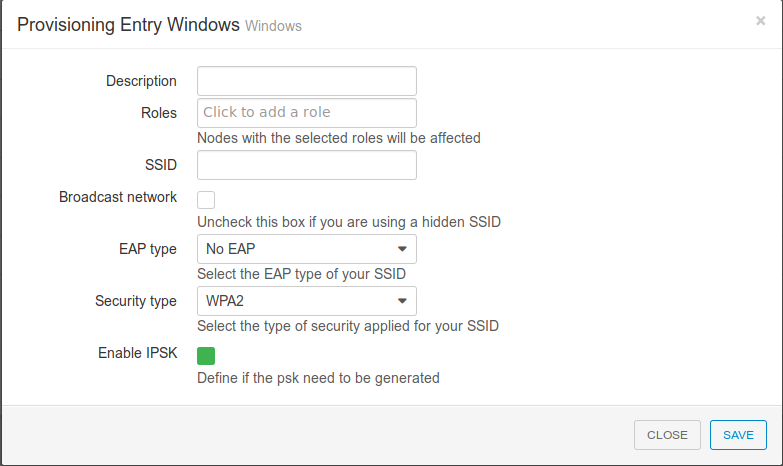
6.10.5. Troubleshooting ignored RADIUS replies
In the event the WLC ignores the RADIUS replies from PacketFence (you receive multiple requests but access is never granted), validate the following elements :
-
RADIUS secret is properly configured in PacketFence and the WLC controller.
-
The SSL certificate used by PacketFence is not expired.
6.10.6. Device Sensor
When using a Cisco WLC, you can enable device sensor by making sure the configuration looks like the following screenshot:
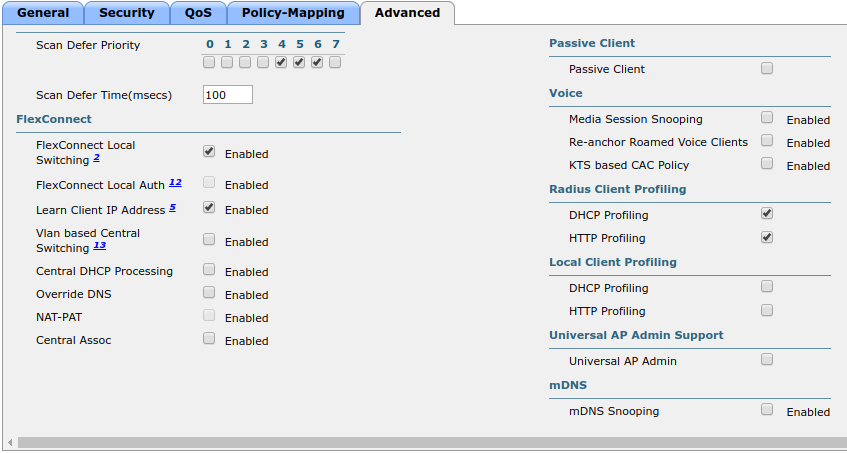
|
Note
|
Please refer to the wired configuration of Cisco equipment to learn more about device sensor. |
6.11. CoovaChilli
This section has been created in order to help setting up a consumer grade access point running CoovaChilli integration with PacketFence to use UAM capabilities along with PacketFence feature set.
6.11.1. Assumptions
-
You have a CoovaChilli capable access point running LEDE/OpenWRT, on which CoovaChilli is installed (CoovaChilli installation is not covered in this guide);
-
A working PacketFence server, a CoovaChilli capable access point, and Internet is functional;
-
A PacketFence WebAuth enforcement setup will be deployed;
6.11.2. Access Point and CoovaChilli Configuration
We go ahead and start by configuring the access point and CoovaChilli running on it.
These instructions assume that CoovaChilli is installed on the access point. If it’s not, we suggest you search relevant information on the Internet to install CoovaChilli as there are too many network equipment vendors that support CoovaChilli to accurately document this step here.
These instructions also assume that you have an SSID configured on the access point. Assumption is also made that the network interface / bridge is configured and assigned for the given SSID.
You should also make sure to have a default route properly configured on the access point (so that it can access the Internet) and that DNS resolution is working.
Also note that changes on the OpenWRT access point are done using SSH shell access.
Please note that any interface name reference might be different from one equipment vendor to an other.
Configure chilli
chilli configuration might differ from one equipment vendor to an other one. Just make sure to follow these configuration guidelines and you should be all-set.
-
chilli configuration file can be found under
/etc/config/chilli
-
Edit the following parameters to integrate with PacketFence
option disabled 1 This should be commented out so that chilli is marked as enabled option dns1 Set this to a working DNS server (this will be used by hotspot clients) option dns2 Set this to a working DNS server (this will be used by hotspot clients) option ipup /etc/chilli/up.sh (Depending on the package, the script path might need to be adjusted) option ipdown /etc/chilli/down.sh (Depending on the package, the script path might need to be adjusted) option radiusserver1 PacketFence management IP option radiusserver2 PacketFence management IP option radiussecret The RADIUS secret that will be used between chilli and PacketFence option radiusnasid Access-point IP address option dhcpif The network interface / bridge assigned to the SSID (Hotspot clients network) option uamserver http://PACKETFENCE_MANAGEMENT_IP/CoovaChilli option ssid SSID name option nasip Access-point IP address option coaport 3799
A startup script might be required depending on the equipment vendor. Again, a quick documentation search on the Internet might be the best solution to find the best one
Once set up, you might want to activate chilli at boot (by using the startup script) and finally, reboot the AP.
6.11.3. PacketFence Configuration for CoovaChilli Integration
Having a working PacketFence installation and a configured LEDE / OpenWRT access point running CoovaChilli, the last step is PacketFence configuration for CoovaChilli integration.
To do so, login to the PacketFence web administration interface if it is not already done.
Switch configuration
Click on the Configuration tab and select the Switches menu option under the NETWORK section on the left hand side.
On the bottom of the page, click the Add switch to group button then select the default to bring up the New Switch configuration modal window.
Definition tab
-
IP: Access-point IP address
-
Type: CoovaChilli
-
Mode: Production
-
External Portal Enforcement: Checked
RADIUS tab
-
Secret Passphrase: The RADIUS secret configured in the previous step
Click Save
Portal configuration
It is required to disable HTTPS redirection by clicking the Configuration tab and then the Captive portal menu option on the left hand side. Make sure Secure redirect is unchecked.
6.12. D-Link
6.12.1. DWL Access-Points and DWS 3026
|
Note
|
To be contributed… |
6.13. Extricom
6.13.1. EXSW Wireless Switches (Controllers)
In order to have the Extricom controller working with PacketFence, you need to define two ESSID definition, one for the "public" network, and one for the "secure" network. This can be done under a very short time period since Extricom supports RADIUS assigned VLANs out of the box.
You first need to configure you RADIUS server. This is done under the: WLAN Settings → RADIUS tab. Enter the PacketFence RADIUS server information. For the ESSID configuration. in the administration UI, go to WLAN Settings → ESSID definitions. Create the profiles per the following:
Public SSID
-
MAC Authentication must be ticked
-
Encryption method needs to be set to None
-
Select PacketFence as the MAC Authentication RADIUS server (previously added)
Secure SSID
-
Encryption method needs to be set to WPA Enterprise/WPA2 Enterprise
-
AES only needs to be selected
-
Select PacketFence as the RADIUS server (previously added)
The final step is to enable SNMP Agent and SNMP Traps on the controller. This is done under the following tab in the administrative UI: Advanced → SNMP.
6.14. Fortinet FortiGate
This section shows how to configure a 802.1X SSID on a Fortigate 50E running on FortiOS 5.4.
You will need to have the CLI access on the Fortigate to do the configuration.
6.14.1. RADIUS
FGT50E # config user radius FGT50E (radius) # edit packetfence new entry 'packetfence' added FGT50E (packetfence) # set server 192.168.1.5 FGT50E (packetfence) # set secret useStrongerSecret FGT50E (packetfence) # set nas-ip 192.168.1.1 FGT50E (packetfence) # set radius-coa enable FGT50E (packetfence) # config accounting-server FGT50E (accounting-server) # edit 1 new entry '1' added FGT50E (1) # set status enable FGT50E (1) # set server 192.168.1.5 FGT50E (1) # set secret useStrongerSecret FGT50E (1) # end FGT50E (packetfence) # end
6.14.2. 802.1X SSID
FGT50E #config wireless-controller vap FGT50E (vap) # edit PF-Secure new entry 'PF-Secure' added FGT50E (PF-Secure) # edit "PF-Secure" FGT50E (PF-Secure) # set vdom "root" FGT50E (PF-Secure) # set ssid "PF-Secure" FGT50E (PF-Secure) # set security wpa2-only-enterprise FGT50E (PF-Secure) # set auth radius FGT50E (PF-Secure) # set radius-server "packetfence" FGT50E (PF-Secure) # set schedule "always" FGT50E (PF-Secure) # set local-bridging enable FGT50E (PF-Secure) # set dynamic-vlan enable FGT50E (PF-Secure) # end
6.15. hostapd (OpenWrt Chaos Calmer 15.05)
6.15.1. Introduction
This section will provide an example for the configuration of an open SSID (not encrypted) and a secure SSID (802.1X). You will need to install wpad and hostapd. These two SSIDs will do RADIUS authentication against PacketFence. You can not have both SSID configured on the same access point at the same time, there is a limitation with the DAE server.
6.15.2. Assumptions
-
You have a configured PacketFence environment with working test equipment
-
The management IP of PacketFence will be 192.168.1.10 and has s3cr3t as its RADIUS shared secret
-
You have an access point with OpenWrt Chaos Calmer 15.05 installed
6.15.3. Quick installation
Packages Installation
You can install the packages from the web interface of OpenWrt.
Go to System → Software
First update the repos by clicking the button Update lists if it’s not up to date.
Then you will have to install the packages of Hostapd and wpad.
Go to the tab Available packages and then search for the package hostapd into the Filter: field.
Click Install the hostapd-common package, the actual version is 2015-03-25-1.
Do the same process for the wpad package version 2015-03-25-1.
|
Note
|
You will need the packages hostapd-common and wpad if they are not installed by default. |
Dynamic VLAN Configuration
Connect using SSH to the AP and create the file : /etc/config/hostapd.vlan
* wlan0.#
Hostapd Configuration
You will need to modify the hostapd script that comes with the package that we previously installed.
Connect using SSH to the AP and run these commands:
cd /lib/netifd/ mv hostapd.sh hostapd.sh.old opkg install curl curl --insecure https://github.com/inverse-inc/packetfence/tree/devel/addons/hostapd/hostapd-15.05.sh > hostapd.sh wifi
Configure the SSIDs
To configure the PF-Open SSID, we will edit the file /etc/config/wireless:
# Definition of the radio
config wifi-device 'radio0'
option type 'mac80211'
option channel '11'
option hwmode '11g'
option path 'pci0000:00/0000:00:00.0'
option htmode 'HT20'
# Configuration of the Open SSID
option device 'radio0'
option mode 'ap'
option vlan_file '/etc/config/hostapd.vlan'
option vlan_tagged_interface 'eth0'
option vlan_naming '0'
option dynamic_vlan '2'
option auth_port '1812'
option auth_server '192.168.1.10'
option auth_secret 's3cr3t'
option acct_port '1813'
option acct_server '192.168.1.10'
option acct_secret 's3cr3t'
option dae_port '3799'
option dae_client '192.168.1.10'
option dae_secret 's3cr3t'
option nasid 'Lobby'
option encryption 'none'
option ssid 'OpenWRT-Open'
Configure the PF-Secure SSID:
# Definition of the radio
config wifi-device 'radio0'
option type 'mac80211'
option channel '11'
option hwmode '11g'
option path 'pci0000:00/0000:00:00.0'
option htmode 'HT20'
config wifi-iface
option device 'radio0'
option mode 'ap'
option vlan_file '/etc/config/hostapd.vlan'
option vlan_tagged_interface 'eth0'
option vlan_naming '0'
option dynamic_vlan '2'
option auth_port '1812'
option auth_server '192.168.1.10'
option auth_secret 's3cr3t'
option acct_port '1813'
option acct_server '192.168.1.10'
option acct_secret 's3cr3t'
option dae_port '3799'
option dae_client '192.168.1.10'
option dae_secret 's3cr3t'
option nasid 'Lobby'
option encryption 'wpa2'
option ssid 'OpenWRT-Secure'
In order to apply this configuration, when you are connected using SSH on the AP, run the command wifi. It will reload the configuration and broadcast the SSID. If you want to debug, you can use the command logread.
|
Note
|
It’s known that you can’t put 2 SSIDs with the same dae server at the same time. The deauthentication will not work on the second SSID. |
PacketFence Configuration
Log in to the PacketFence administration web page and go under Configuration → Policies and Access Control → Switches → Add switch.
Definition:
-
IP Address/MAC Address/Range (CIDR): IP of your access point
-
Type: Hostapd
-
Mode: production
-
Deauthentication Method: RADIUS
-
Dynamic Uplinks: Checked
Roles:
-
Role by VLAN ID: Checked
-
Registration: Your registration VLAN ID
-
Isolation: Your isolation VLAN ID
RADIUS:
-
Secret Passphrase: s3cr3t
Save this configuration by clicking the Save button.
Troubleshoot
There are few things you can do/check to see if your configuration is working.
To check the wireless configuration: uci show wireless or cat /etc/config/wireless
To check if your configuration (depend on the equipment) is correctly set into the Hostapd configuration file: cat /var/run/hostapd-phy0.conf
6.16. Meraki
To add the AP on PacketFence use the internal IP of the AP.
The Disconnect port field must be set to 1700.
6.16.1. WebAuth
In this section, we will cover the configuration of the Meraki controller to use Web authentication.
|
Note
|
While using the WebAuth mode on the Meraki controller, you need to use "Role mapping by Switch Role" and "Role by Web Auth URL" in the tab Roles from the switch configuration. |
Configure your SSID as shown below:
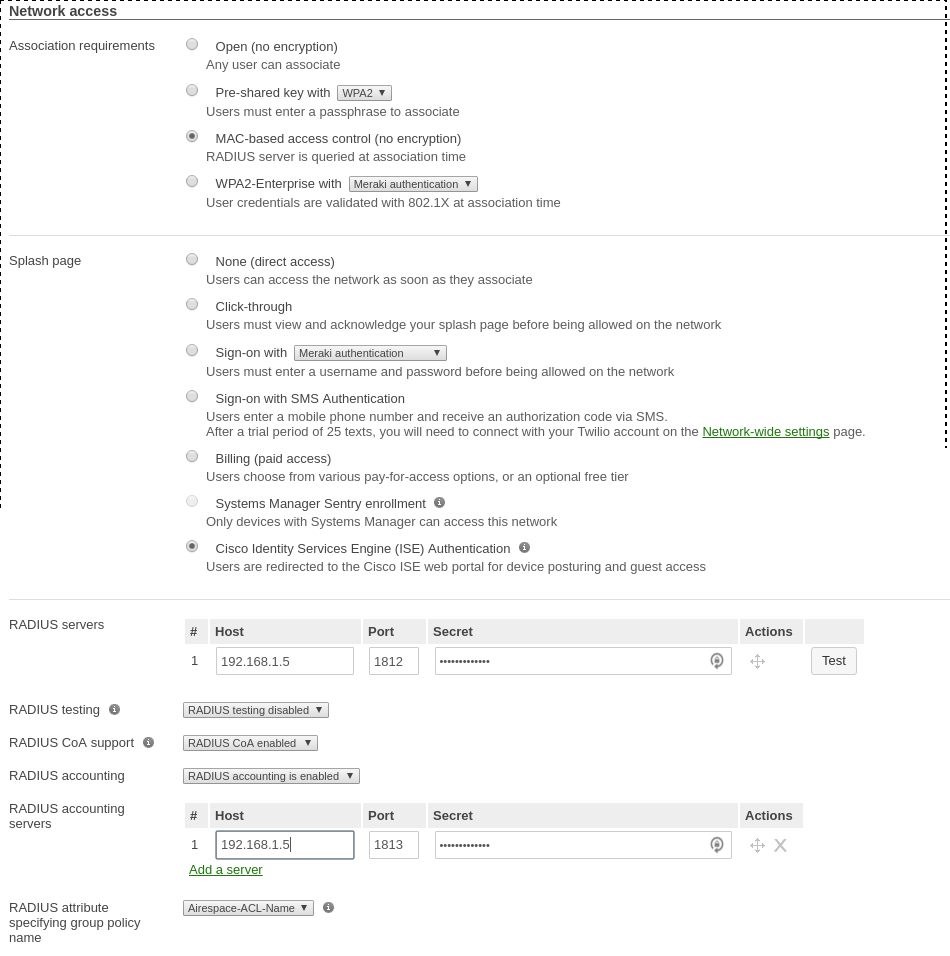
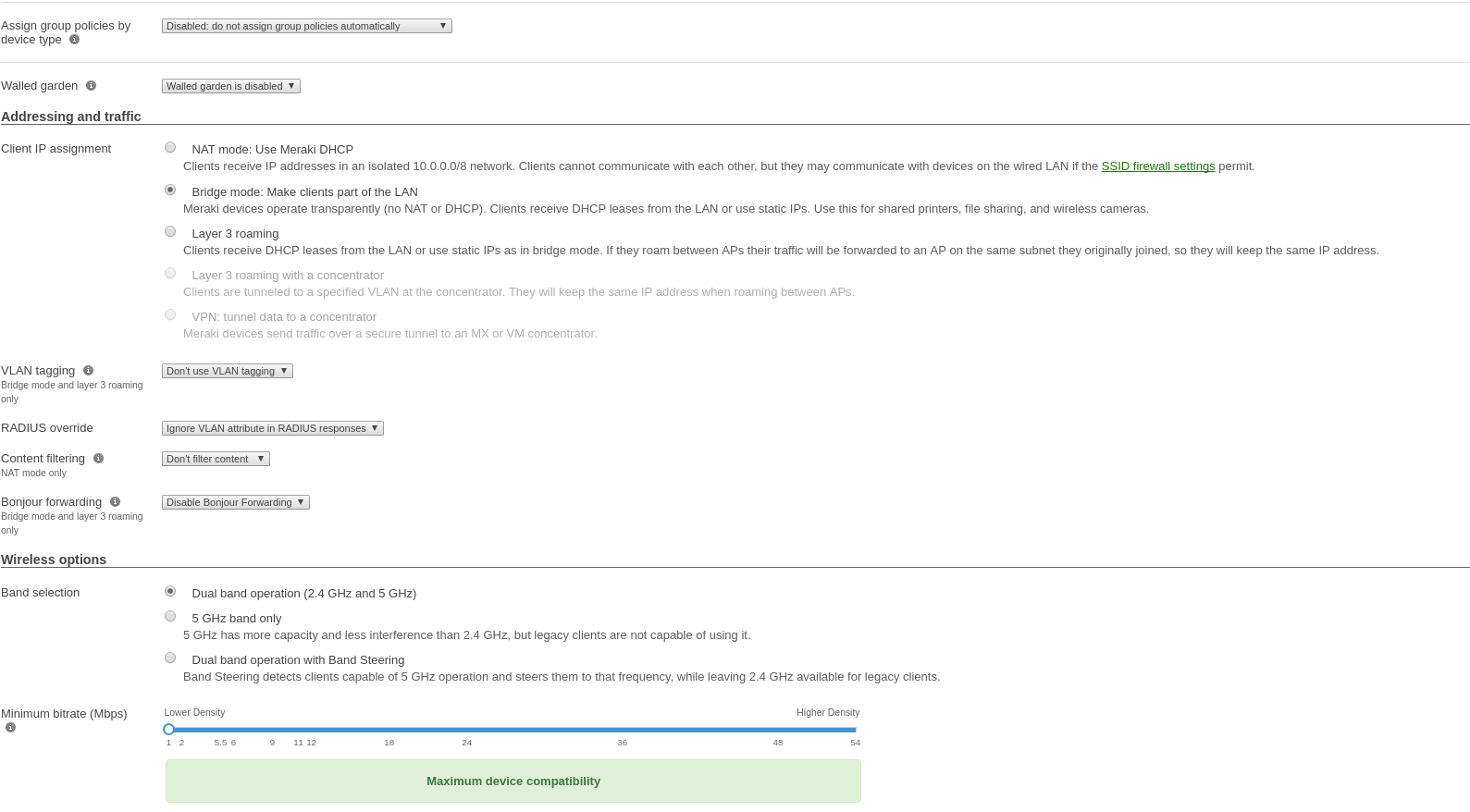
|
Note
|
It is mandatory that you use the Airespace-ACL-Name as "RADIUS attribute specifying group policy name". |
The switch module to use for this configuration is "Meraki cloud controller V2".
Next, configure the roles for the devices on your network. Go in Network-wide→Group policies, then you will be able to create policies that can be configured as roles in the switch configuration of PacketFence. Creation of the policy Guest:
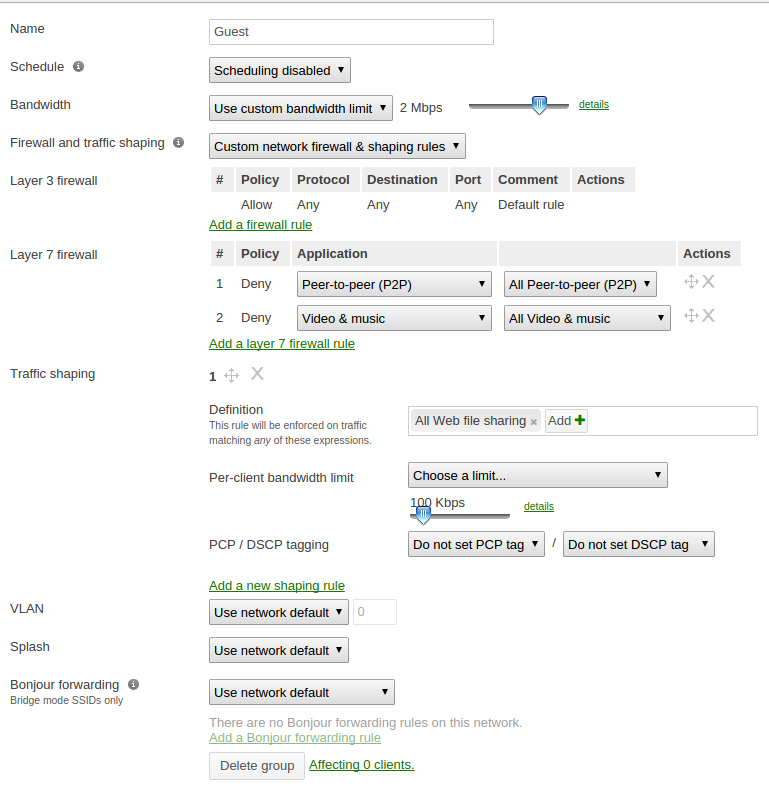
Your configuration for the tab "Roles" in PacketFence will look like the following:
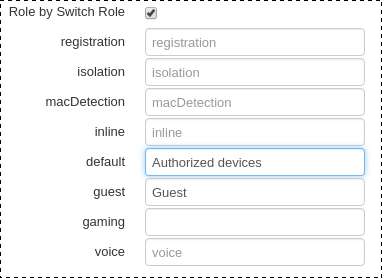
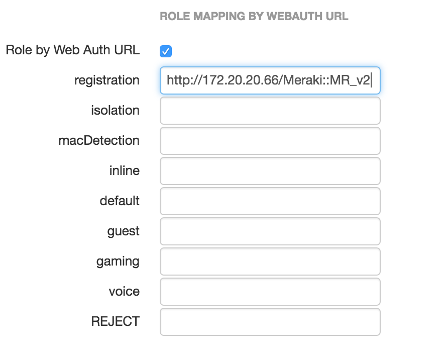
URL in registration field should be in the form: http://<your_captive_portal_ip>/Meraki::MR_v2
6.16.2. VLAN enforcement
This section will cover how to configure the Meraki WiFI controller to use with VLAN enforcement, use the configuration in the section WebAuth for the SSID.
In the configuration of PacketFence, use "Role by VLAN ID" and fill your VLANs matching roles.

Switch MS220-8
|
Note
|
You should already have one port setup as Uplink, using a mode trunk, with at least your Registration and Production VLAN allowed on it. |
The Meraki switch offer configuration for VLAN enforcement only.
You will need to access the Meraki dashboard to configure your switch. When you reach it you will need first to create a policy. You can create a "MAC authentication bypass" or a "802.1X" policy. Depending if you want to authenticate user via dot1x or MAB. You cannot combine both neither use a fallback mode on the same port, each port with a policy applied will be exclusive to MAB or dot1x.
To access the policy creation go to Switch→Access policies in the Meraki dashboard menu. From there create a new policy, use the example below to create your policy.
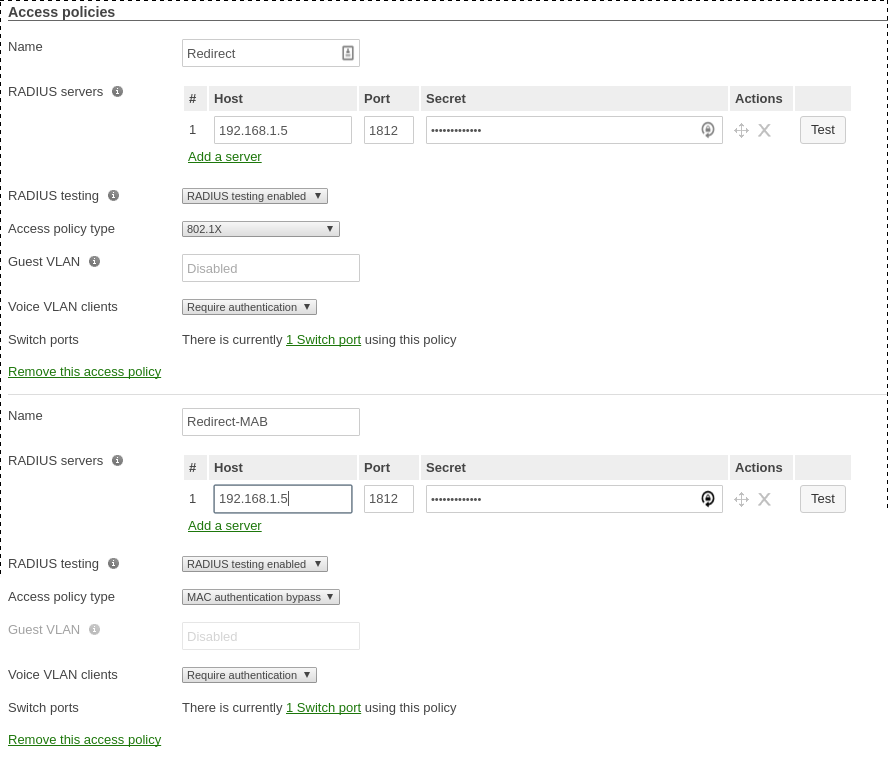
You now need to apply one of your policies to ports. To do so, go to Switch→Switch ports and chose your options. To add a policy you created earlier, select it in the drop down list in Access policy. You need to configure the port in "mode access", the default access VLAN is not important if your VLANs are properly configured on PacketFence.
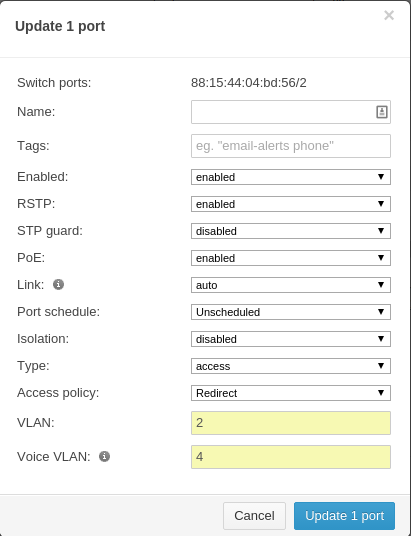
RADSEC
It is possible to use RADSEC between Meraki and PacketFence in order to perform RADIUS over TCP and encrypted using TLS. Before performing the steps outlined in this section, make sure you have a working SSID using normal unencrypted RADIUS by following the steps in the sections above
Then, in order to enable RADSEC, go in your SSID configuration and under RADIUS proxy, select Use Meraki proxy and save the settings.
After saving, check the RADSEC checkbox and save your settings.
Now, on your PacketFence server, you must add the Meraki CA root to the trusted Certificate Authorities of FreeRADIUS when performing RADSEC. You should download the Meraki CA certificate from here http://changeme.com/meraki-root.crt and append it to the content of /usr/local/pf/raddb/certs/ca.pem on your PacketFence server.
Next, restart radiusd to reload the CA certificates using:
# /usr/local/pf/bin/pfcmd service radiusd restart
|
Note
|
RADSEC is done over port 2083 so make sure your server is available via a public IP address for this port and allows connections from your Meraki cloud controller. Refer to the Meraki documentation for details. |
6.17. Mikrotik
This configuration has been tested on Access Point OmniTIK U-5hnD with RouterOS v6.18 and only MAC-Authentication is available now. The only deauthentication method available is SSH, so create an account in the Mikrotik AP and fill the information in PacketFence switch configuration. Also don’t forget to use the pf account to ssh on the Access Point to receive the ssh key.
Open SSID
In this setup we use the interface ether5 for the bridge (Trunk interface) and ether1 as the management interface.
Configure your access point with the following configuration:
/interface wireless
# managed by CAPsMAN
# channel: 5180/20-Ce/an(17dBm), SSID: OPEN, local forwarding
set [ find default-name=wlan1 ] band=5ghz-a/n channel-width=20/40mhz-Ce disabled=no l2mtu=1600 mode=ap-bridge ssid=MikroTik-05A64D
/interface ethernet
set [ find default-name=ether1 ] name=ether1-gateway
set [ find default-name=ether2 ] name=ether2-master-local
set [ find default-name=ether3 ] master-port=ether2-master-local name=ether3-slave-local
set [ find default-name=ether4 ] master-port=ether2-master-local name=ether4-slave-local
set [ find default-name=ether5 ] name=ether5-master-local
/interface vlan
add interface=BR-CAPS l2mtu=1594 name=default vlan-id=1
add interface=BR-CAPS l2mtu=1594 name=isolation vlan-id=3
add interface=BR-CAPS l2mtu=1594 name=registration vlan-id=2
/caps-man datapath
add bridge=BR-CAPS client-to-client-forwarding=yes local-forwarding=yes name=datapath1
/caps-man interface
#
add arp=enabled configuration.mode=ap configuration.ssid=OPEN datapath=datapath1 disabled=no l2mtu=1600 mac-address=\
D4:CA:6D:05:A6:4D master-interface=none mtu=1500 name=cap1 radio-mac=D4:CA:6D:05:A6:4D
/caps-man aaa
set interim-update=5m
/caps-man access-list
add action=query-radius interface=cap1 radius-accounting=yes signal-range=-120..120 time=0s-1d,sun,mon,tue,wed,thu,fri,sat
/caps-man manager
set enabled=yes
/interface bridge port
add bridge=bridge-local interface=ether2-master-local
add bridge=bridge-local interface=ether1-gateway
add bridge=BR-CAPS interface=ether5-master-local
/interface wireless cap
set bridge=BR-CAPS discovery-interfaces=BR-CAPS enabled=yes interfaces=wlan1
/ip accounting
set enabled=yes
/radius
add address=192.168.1.5 secret=useStrongerSecret service=wireless
/radius incoming
set accept=yes
6.17.1. Webauth
You can use webauth (external captive portal) on Mikrotik APs. In order to do so, you will have to activate the hotspot feature in the AP configuration as well as modify the redirection template so that it points to PacketFence.
First, you must establish an FTP connection to your access point and replace the content of hotspot/login.html with the following:
<html> <head><title>...</title></head> <body> $(if chap-id) <noscript> <center><b>JavaScript required. Enable JavaScript to continue.</b></center> </noscript> $(endif) <center>If you are not redirected in a few seconds, click 'continue' below<br> <form name="redirect" action="http://192.168.1.5/Mikrotik" method="get"> <input type="hidden" name="mac" value="$(mac)"> <input type="hidden" name="ip" value="$(ip)"> <input type="hidden" name="username" value="$(username)"> <input type="hidden" name="link-login" value="$(link-login)"> <input type="hidden" name="link-orig" value="$(link-orig)"> <input type="hidden" name="error" value="$(error)"> <input type="hidden" name="chap-id" value="$(chap-id)"> <input type="hidden" name="chap-challenge" value="$(chap-challenge)"> <input type="hidden" name="link-login-only" value="$(link-login-only)"> <input type="hidden" name="link-orig-esc" value="$(link-orig-esc)"> <input type="hidden" name="mac-esc" value="$(mac-esc)"> <input type="hidden" name="ap-id" value="AP_IP_ADDRESS_HERE"> <input type="submit" value="continue"> </form> <script language="JavaScript"> <!-- document.redirect.submit(); //--> </script></center> </body> </html>
Next, in the login.html you have just uploaded, make sure you change AP_IP_ADDRESS_HERE by the management IP address of your access point and 192.168.1.5 by the IP address of your PacketFence captive portal.
Now, you must configure the hotspot feature on your AP. This configuration is done on top of an existing SSID you have previously configured which is on interface wlan1. Adjust the interface name if needed.
/ip hotspot setup
hotspot interface: wlan1
local address of network: 10.5.50.1/24 masquerade network: yes
Set pool for HotSpot addresses
address pool of network: 10.5.50.2-10.5.50.254
Select hotspot SSL certificate
select certificate: none
Select SMTP server
ip address of smtp server: 0.0.0.0
Setup DNS configuration
dns servers: 8.8.8.8
DNS name of local hotspot server
dns name: myhotspot
Create local hotspot user
name of local hotspot user: admin password for the user:
Next, you need to allow access to the PacketFence portal in the hotspot access list. Change 192.168.1.5 with the IP address you pointed to in login.html
/ip hotspot walled-garden add dst-host=192.168.1.5 add src-address=192.168.1.5
/ip hotspot walled-garden ip add action=accept disabled=no dst-host=192.168.1.5 add action=accept disabled=no src-address=192.168.1.5
Now, you will also need to configure the hotspot to point to your PacketFence RADIUS server:
/radius add address=192.168.1.5 secret=useStrongerSecret service=hotspot
/ip hotspot profile add hotspot-address=10.5.50.1 name=hsprof1 use-radius=yes
Next, you need to configure PacketFence to use webauth for this Access Point using the following switches.conf configuration. Change AP_IP_ADDRESS_HERE by the IP address you’ve put in login.html.
[AP_IP_ADDRESS_HERE] VlanMap=Y RoleMap=N mode=production ExternalPortalEnforcement=Y type=Mikrotik radiusSecret=useStrongerSecret registrationVlan=-1
6.18. HP
6.18.1. ProCurve Controller MSM710
To be contributed...
6.19. Meru
6.19.1. Meru Controllers (MC)
In this section, we cover the basic configuration of the Meru wireless controller for PacketFence via the web GUI.
Disable PMK Caching
If you are running a WPA2 SSID, you may need to disable PMK caching in order to avoid deauthentication issues. This is true if you are running AP 300s using any 5.0 versions including 5.0-87, or any versions below 4.0-160.
Here are the commands to run to disable the PMK caching at the AP level. First, login the AP, and run this command to see which radios are broadcasting your SSID. vap display
Second, disable the PMK caching on those radios. radio pmkid radio00 disable
You can also add those commands to the AP bootscript. Contact your Meru support representative for that part.
VLAN Definition
Here, we create our PacketFence VLANs for client use. Go to Configuration → Wired → VLAN, and select Add.
-
VLAN Name is the human readable name (ie. RegistrationVLAN)
-
Tag is the VLAN ID
-
Fast Ethernet Interface Index refers to the controller’s ethernet interface
-
IP Address – An IP address for this controller on this VLAN
-
Netmask – Network mask for this VLAN
-
IP Address of the default gateway – Wired IP router for this VLAN
-
Set the Override Default DHCP server flag to off
-
Leave the DHCP server IP address and the DHCP relay Pass-Through to default
Click OK to add the VLAN.
AAA Authentication Server
Here, we create our PacketFence RADIUS server for use. Under Configuration → Security → Radius, select Add.
-
Give the RADIUS Profile a name
-
Write a description of the profile
-
Give the RADIUS IP, RADIUS Secret and the RADIUS authentication port
-
Select Colon for the MAC address delimiter
-
Select MAC Address as the password type
Click OK to add the RADIUS profile.
AAA Accounting Server
Here, we create our PacketFence RADIUS server for use. Under Configuration → Security → Radius, select Add.
-
Give the RADIUS Profile a name
-
Write a description of the profile
-
Give the RADIUS IP, RADIUS Secret and the RADIUS accounting port
-
Select Colon for the MAC address delimiter
-
Select MAC Address as the password type
Click OK to add the RADIUS accounting profile.
AAA Profiles – Open SSID
Here, we create our wireless security profiles for use. Under Configuration → Security → Profile, select Add.
-
Give the security profile a name
-
Select Clear as the L2 Modes Allowed
-
Leave Data Encrypt empty
-
Disable the Captive Portal
-
Enable the Mac Filtering
Click OK to save the profile.
MAC Filtering
When using the OpenSSID, you need to activate the mac filtering. Under Configuration → Mac Filtering:
-
Set ACL Environment State to Permit list enabled
-
Select your RADIUS profile
AAA Profiles – Secure SSID
Here, we create our wireless security profiles for use. Under Configuration → Security → Profile, select Add.
-
Give the security profile a name
-
Select WPA2 as the L2 Modes Allowed
-
Select CCMP-AES for Data Encrypt
-
Select your PacketFence RADIUS Authentication Profile
-
Disable the Captive Portal
-
Enable the 802.1X network initiation
-
Leave the Mac Filtering to off
Click OK to save the profile.
WLAN SSIDs
Here, we create our SSID and tie it to a security profile. Under Configuration → Wireless → ESS, select Add.
-
Give the ESS profile a name, and enable it
-
Write an SSID name
-
Select your security profile name previously created
-
Select your PacketFence RADIUS Accounting Profile (if you want to do accounting)
-
Enable the SSID Broadcast
-
Make the new AP to join the ESS
-
Set the tunnel interface type to RADIUS and Configured VLAN
-
Select the registration VLAN for the VLAN Name
Click OK to create the SSID. Repeat those steps for the open and secure SSID by choosing the right security profile.
WLAN SSIDs – Adding to access point
Here, we tie our SSIDs to access points. Under Configuration → Wireless → ESS, select the SSID you want to add to your aps. Then, select the ESS-AP Table, and click Add.
-
Select the AP ID from the drop down list
-
Click OK to associate the SSID with this AP
Roles (Per-User Firewall)
Since PacketFence 3.3.0, we now support roles (per-user firewall rules) for the Meru hardware. To add firewall rules, go in Configuration → QoS System Settings → QoS and Firewall Rules. When you add a rule, you have to pay attention to two things:
-
The rule is applied to the controller physical interface right away, so make sure you are not too wide on your ACL to lock you out!
-
The rules are grouped using the Firewall Filter ID (We will use this ID for the roles)
So, since the matching is done using the Firewall Filter ID configuration field, your roles line in switches.conf would look like :
roles=Guests=1;Staff=2
|
Note
|
You need to have the Per-User Firewall license in order to benefit this feature. |
6.20. Mojo Networks
PacketFence supports SSIDs configured with 802.1X and Web Authentication
6.20.1. Create the RADIUS Profile
First, create a RADIUS Profile for PacketFence.
-
Login to the https://dashboard.mojonetworks.com
-
Go to Wireless Manager
-
Then click on Configuration → Device Configuration → RADIUS Profiles → Add a RADIUS Profile
Profile Name: NAME_OF_PROFILE_FOR_PACKETFENCE IP Address: IP_OF_PACKETFENCE Authentication Port: 1812 Accounting Port: 1813 Shared Secret: useStrongerSecret
Click on Save.
6.20.2. Configure the SSID:
802.1X Secure
-
Login to the https://dashboard.mojonetworks.com
-
Go to Wireless Manager
-
Then click on Configuration → Device Configuration → SSID Profiles → Add a new Profile → WLAN
|
Note
|
(Leave the default configuration for the other settings) |
Profile Name: PF-Secure-802.1X SSID: PF-Secure Security: WPA2; 802.1X NAS ID: %m-%s Dynamic VLANs: Enable VLAN Pool 1,2,4,5 (All VLANs that you will use) Called-Station-ID: %m-%s COA: Checked
RADIUS Authentication Primary Authentication Server: PacketFence RADIUS profile created above.
RADIUS Accounting Server Details Primary Accounting Server: PacketFence RADIUS profile created above.
Click the Save button to save the PF-Secure SSID configuration.
Web Authentication
To enable the external captive portal, go to the SSID Profiles page in Device Configuration. Add a new Wi-Fi profile with the following attributes:
Profile Name: Name of the new profile SSID: Name of your SSID Security: Open
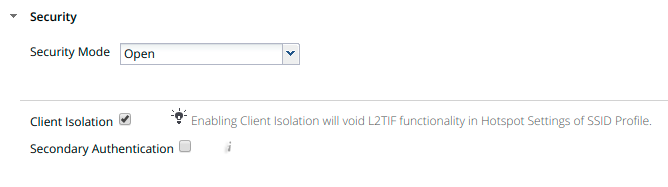
Network: VLAN ID for clients

Captive Portal: select and fill in External Splash Page with RADIUS Authentication with “http://IP_OR_HOSTNAME_OF_PACKETFENCE/Mojo” and the RADIUS shared secret. Click on *RADIUS Settings* to select PacketFence as authentication and accounting server.
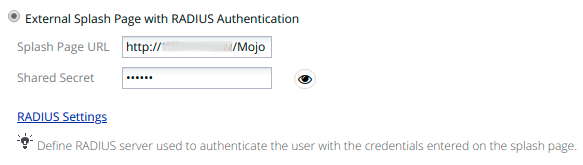
On the right, add the IP address or hostname of PacketFence to the Walled Garden Sites.
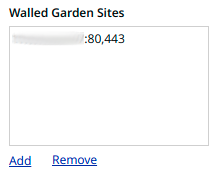
Save the newly created profile.
6.20.3. Broadcast the SSID on the Access Point:
-
Go to Configuration → Device Template → System Template
-
Then Radio Settings → Define settings for model → Chose your AP model
-
Finally Radio 1 - 2x2 b/g/n Configuration → Add SSID Profile → Select your SSID profile previously created(802.1X or Web authentication profile) → Ok
Click the Save button to broadcast the PF-Secure SSID.
6.20.4. Configure the Mojo Networks AP in PacketFence:
802.1X
Add a Switch with the IP address of the Access Point (AP) with the following configuration:
-
Go to Configuration → Network → Switches → Add switch to group → Default
Definition: IP Address/MAC Address/Range (CIDR): Local IP of the AP Description: Mojo Networks Access Point Type: Mojo Networks AP Mode: Production Switch Group: None Deauthentication Method: RADIUS Use CoA: Checked
Roles: Role by VLAN ID: Checked registration: 2 isolation: 3 guest: 5 default: 1
NOTE: Role by VLAN ID remain the only category checked.
Radius: Secret Passphrase: useStrongerSecret
Web Authentication
Add a switch with the IP address fo the Access Point (AP) with the following configuration:
-
Go to Configuration → Network → Switches → Add switch to group → Default
Definition: IP Address/MAC Address/Range (CIDR): Local IP of the AP Description: Mojo Networks Access Point Type: Mojo Networks AP Mode: Production Switch Group: None Deauthentication Method: RADIUS Use CoA: Checked
Roles: Uncheck Role by VLAN ID
Radius: Secret Passphrase: useStrongerSecret
Click the Save button to save the AP configuration.
|
Important
|
Clone the newly created switch and enter 192.0.2.254 or the MAC address of the AP. |
6.21. Motorola
In order to have the Motorola RFS controller working with PacketFence, you need to define two Wireless LANs definition, one for the "public" network, and one for the "secure" network.
6.21.1. WiNG (Firmware >= 5.0)
AAA Policy (RADIUS server)
First, we need to build the AAA Policy. Under Configuration → Wireless → AAA Policy, click on the Add button at the bottom right. Configure the RADIUS profile like the following:
-
Host: Choose IP Address in the drop down, and put the RADIUS server (PF) IP
-
Insert a RADIUS secret passphrase
-
Select "Through Wireless Controller" Request Mode
|
Caution
|
Since we are using RADIUS Dynamic Authorization, we need to enable the RADIUS accounting. Under the RADIUS accounting tab, click the Add button at the bottom right, and insert the proper values. |
Open SSID
Under Configuration → Wireless → Wireless LANs, click on the Add button at the bottom right. Under Basic Configuration:
-
Profile Name : Give a convenient name
-
SSID: This is the ESSID name
-
Ensure that the WLAN Status is set to enable
-
Select Single VLAN as VLAN assignment technique
-
Ensure that "Allow RADIUS Override" is selected
-
Select MAC as authentication type
-
Select your AAA Policy previously created
-
Ensure that you selected Open as the Encryption
-
Make sure you select "Enable RADIUS Accounting"
-
Select the previously configured AAA Policy
-
Make sure you select RADIUS Dynamic Authorization
Secure SSID
Under Configuration → Wireless → Wireless LANs, click on the Add button at the bottom right. Under Basic Configuration:
-
Profile Name : Give a convenient name
-
SSID: This is the ESSID name
-
Ensure that the WLAN Status is set to enable
-
Select Single VLAN as VLAN assignment technique
-
Ensure that "Allow RADIUS Override" is selected
-
Select EAP as authentication type
-
Select your AAA Policy previously created
-
Ensure that you selected WPA/WPA2-TKIP as the Encryption
-
Unselect everything under Fast Roaming (Disable caching)
-
Make sure you select "Enable RADIUS Accounting"
-
Select the previously configured AAA Policy
-
Make sure you select RADIUS Dynamic Authorization
Profile (WLAN Mapping)
You have multiple options here. Either, you create a general AP profile, and you assign it to your Aps, or you modify the AP device configuration to map the WLAN to the radio interfaces. For the purpose of this document, we will modify the general profile. Under Profiles → default-apXXX (where XXX is your AP model), in Interface → Radios, edit the existing radios settings. Go to the WLAN Mapping tab, select the two SSIDs and click on the << button.
Profile (Management)
Here, we can configure our SNMP community strings. Located in Configuration → Management → Management Policy. Again, you can modify the default one, or you can create a brand new Policy.
VLANs
You need to ensure that the uplink interface of the controller is configured as a trunk, and that all the necessary VLANs are created on the device. This is configured under Device → rfsXXXX-MAC (where XXXX is your controller series, and MAC is the latest 3 octets of its mac address). Edit the device configuration, and go to Interface → Ethernet Ports. Ensure that the up1 interface is set as trunk, with all the allowed VLANs. Next, create the VLAN under Interface → Virtual Interfaces.
Roles (Per-User Firewall)
Since PacketFence 3.3.0, we now support roles for the Motorola hardware using WiNGS 5.x. To add roles, go in Configuration → Security → Wireless Client Roles. First create a global policy that will contain your roles. Next, create your Roles by clicking on the Add button on the bottom right. It is important to configure the Group Configuration line properly by setting the string name that we will use in the RADIUS packet. For example, for a Guests Role, you can put Group Configuration Exact Guests, and for a Staff Roles, you can put Group Configuration Exact Staff. In the roles configuration in switches.conf, you would have something like :
roles=CategoryGuests=Guests;CategoryStaff=Staff
Finally, don’t forget to configure the appropriate firewall rules for your Roles! Make sure also to commit the configuration upon your changes.
|
Note
|
You need to have an Advanced Security license to enable the Per-User Firewall feature. |
WIPS
In order to enable the WIPS functionality on the Motorola, you need to follow this procedure. The steps have been done using the CLI.
First, Create a wips-policy:
wips-policy Rogue-AP history-throttle-duration 86400 event ap-anomaly airjack event ap-anomaly null-probe-response event ap-anomaly asleap event ap-anomaly ad-hoc-violation event ap-anomaly ap-ssid-broadcast-in-beacon event ap-anomaly impersonation-attack ap-detection
Next, create an event policy:
event-system-policy PF-WIDS event wips wips-event syslog off snmp on forward-to-switch off email off
Next, create or adjust your management policy to configure the SNMP traps. Here is an example policy, please note the two last lines:
management-policy default no http server https server ssh user admin password 1 e4c93663e3356787d451312eeb8d4704ef09f2331a20133764c3dc3121f13a5b role superuser access all user operator password 1 7c9b1fbb2ed7d5bb50dba0b563eac722b0676b45fed726d3e4e563b0c87d236d role monitor access all no snmp-server manager v3 snmp-server community public ro snmp-server community private rw snmp-server user snmpoperator v3 encrypted des auth md5 0 operator snmp-server user snmptrap v3 encrypted des auth md5 0 motorola snmp-server user snmpmanager v3 encrypted des auth md5 0 motorola snmp-server enable traps snmp-server host 10.0.0.100 v2c 162
You then need to tell your controller to use the event policy:
rfs6000 5C-0E-8B-17-F2-E3 ... use event-system-policy PF-WIDS
Finally, you need to configure a radio interface on your AP to act as a sensor. Here is an example configuration for a dual-radio AP650:
ap650 00-23-68-86-EB-BC use profile default-ap650 use rf-domain default hostname ap650-86EBBC country-code ca use wips-policy Rogue-AP interface radio1 rf-mode sensor channel smart power smart data-rates default no preamble-short radio-share-mode off interface radio2 ...
6.21.2. Older Firmwares (< 5.0)
-
Check the Dynamic Assignment check-box
-
Select "MAC Authentication" under Authentication
-
Click "Config…" choose the Colon delimiter format
-
Un-check all encryption options
-
Under RADIUS put in PacketFence’s RADIUS Server information
-
Check the Dynamic Assignment check-box
-
Select "802.1X EAP" under Authentication
-
Check WPA/WPA2-TKIP encryption option
-
Under RADIUS put in PacketFence’s RADIUS Server information
SNMP Global configuration
Add the two Read-Only and Read-Write users under Management Access → SNMP Access.
6.22. Ruckus
AAA Servers
We need to define the RADIUS and RADIUS accounting (mandatory):
Under Configuration → AAA Servers, click on the Create New button. Enter the proper configuration:
-
Enter a server name
-
Select either RADIUS or RADIUS accounting as the type
-
Use PAP as the Auth Method
-
Enter the IP address, and shared secret.
-
Hit OK
Repeat the steps for the RADIUS and RADIUS accounting types. We need 1 definition for each otherwise RADIUS dynamic authorization won’t work.
WLAN Definitions
Under Configuration → WLAN, click on the Create New button. Enter the proper configuration:
-
Enter a Name/SSID
-
Select Standard Usage as the Type
-
Select MAC Address as the authentication type
-
Select Open as the encryption method
-
Select the proper RADIUS server as the authentication server
-
Select the proper RADIUS server as the accounting server
|
Note
|
The Open SSID does NOT support dynamic VLAN assignments (Firmware 9.3.0.0.83) |
-
Enter a Name/SSID
-
Select Standard Usage as the Type
-
Select WPA2 as the authentication type
-
Select AES as the encryption method
-
Select the proper RADIUS server as the authentication server
-
Select the proper RADIUS server as the accounting server
-
Check the Enable Dynamic VLAN checkbox
WIPS
To enable the WIPS feature of the Ruckus in order to send SNMP traps to PacketFence, the setup is fairly simple.
First, configure the controller to send the traps to PacketFence. Under Configure > System > Network Management > SNMP Trap:
*Select "Enable SNMP Trap" *Put the PacketFence Management IP in the Trap Server IP field
|
Note
|
The traps will arrive with the "public" community string |
Next, you need to configure the Alarm Settings. Under Configure > Alarm Settings, make sure the following are selected:
*Rogue AP Detected *SSID-Spoofing AP Detected *MAC-Spoofing AP Detected *LAN Rogue AP Detected
Finally, enable the WIPS feature on the controller. Under Configure > WIPS > Intrusion Detection and Prevention, make sure both box are selected, click Apply.
6.22.1. Web Authentication
In order to use PacketFence as an external captive portal for web authentication, you will need to configure first your RADIUS authentication and accounting server (see steps above).
Hotspot configuration
Configure the Hotspot service profile to redirect devices to your PacketFence portal. Go on the ZoneDirector administration web page to the section Configure→Hotspot Services→Create New
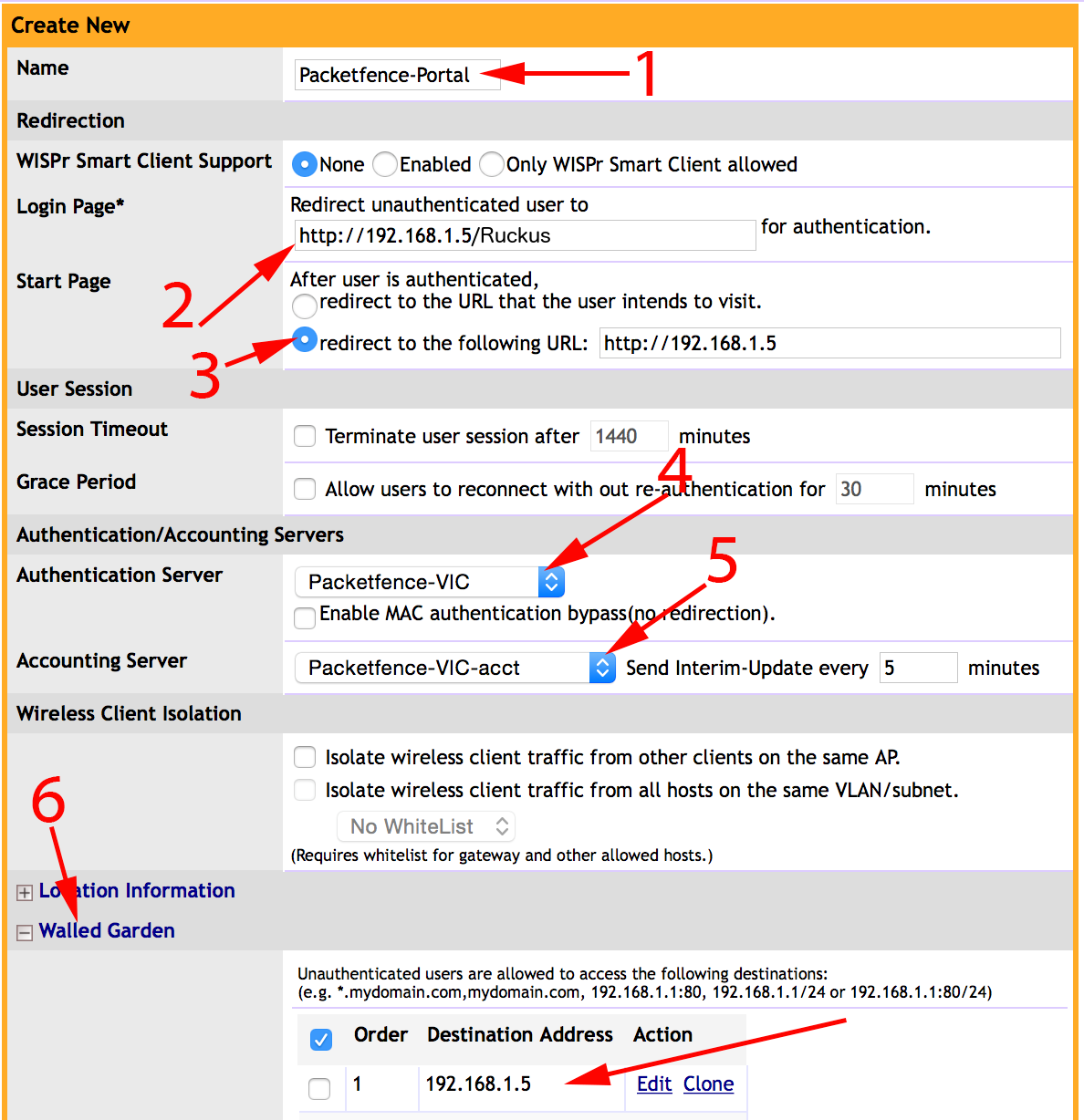
1 - Name of your Hotspot service 2 - Login Page: Url of PacketFence portal interface (http://192.168.1.5/Ruckus) 3 - Start Page: redirect to the following URL: http://192.168.1.5 4 - Authentication Server: Select the PacketFence authentication RADIUS server (default port 1812) 5 - Accounting Server: Select the PacketFence accounting RADIUS server (default 1813) 6 - Click on the Walled Garden and authorize the IP of PacketFence management interface
Save your configuration.
WLAN configuration
Go to Configure→WLANs→WLANs→Create New
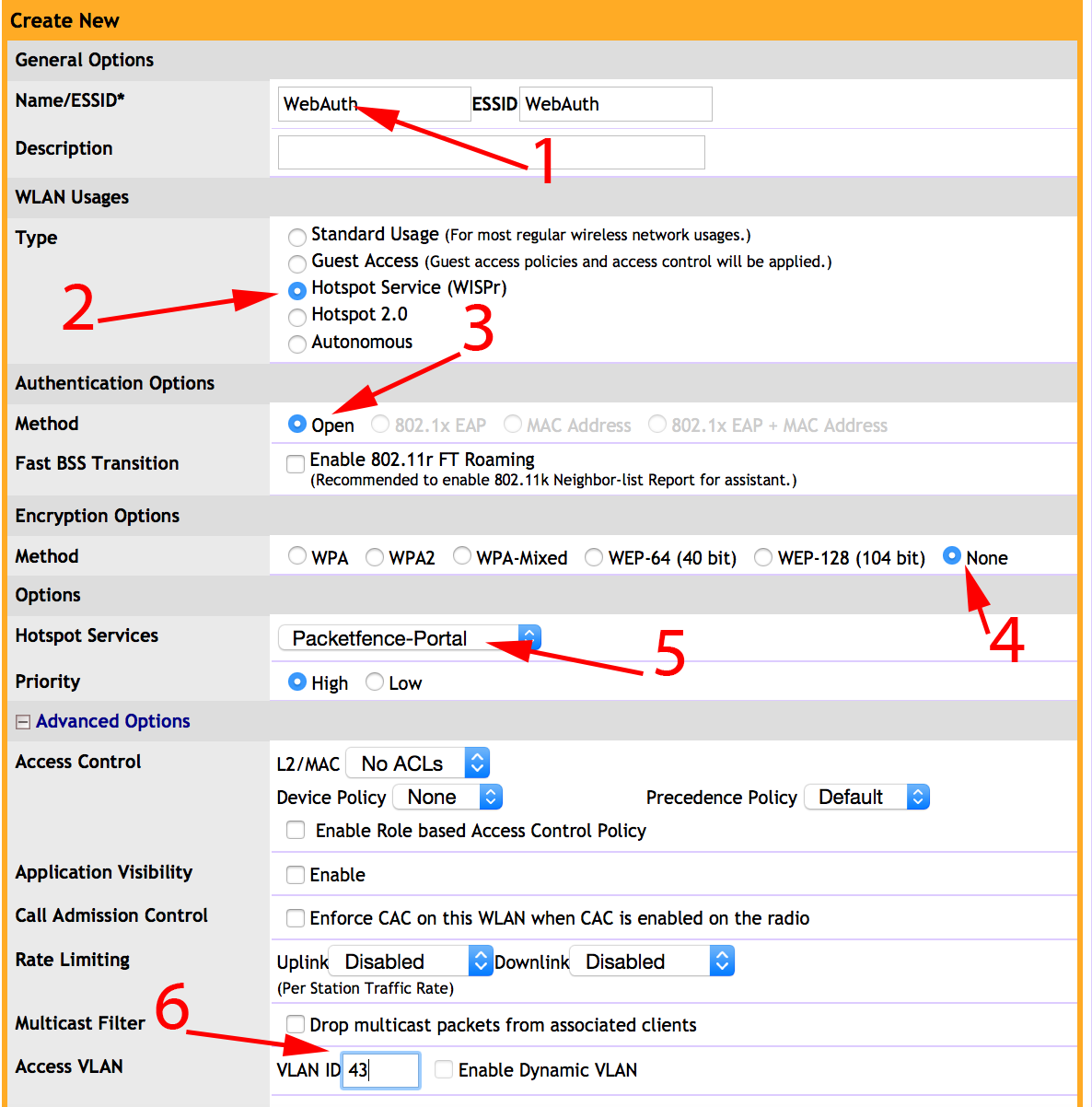
1 - Name of your SSID 2 - Type: Hotspot Service (WISPr) 3 - Authentication Method: Open 4 - Encryption Method: None 5 - Hotspot Services: Your hotspot service name that you configured 6 - Access VLAN: The VLAN ID that should be assigned to devices after authentication
Save your configuration.
PacketFence configuration
On the ZoneDirector configuration in PacketFence, you will need to specify -1 as the registration VLAN in order to display the captive portal to the end device.
You will need to deactivate the force secure redirect on the captive portal under Configuration→Captive Portal→Secure redirect→Unchecked
The captive portal needs to listen on the management interface, so you will need to add the portal daemon to the management interface under Configuration→Interfaces→Management Interface
Example:
[interface eth0] ip=192.168.1.5 type=management,portal mask=255.255.255.0
To apply the configuration, restart PacketFence using the following command: service packetfence restart
6.22.2. Ruckus Roles
Roles Configuration
Ruckus allows you to define roles. These roles link all users to the internal WLAN and permit access to all WLAN by default. You can still limit access to certain WLAN.
To create a new user Role:
1 - Go to Admin & Services > System > Roles. The Roles page appears, displaying a Default role in the Roles table. 2 - Click Create New. 3 - Enter a Name and a short Description for this role. 4 - Choose the options for this role from the following: Group Attributes: Fill in this field only if you are creating a user role based on Group attributes extracted from an Active Directory server. Enter the User Group name here. Active Directory/LDAP users with the same group attributes are automatically mapped to this user role. Allow All WLANs: You have two options: (1) Allow Access to all WLANs, or (2) Specify WLAN Access. If you select the second option, you must specify the WLANs by clicking the check box next to each one.
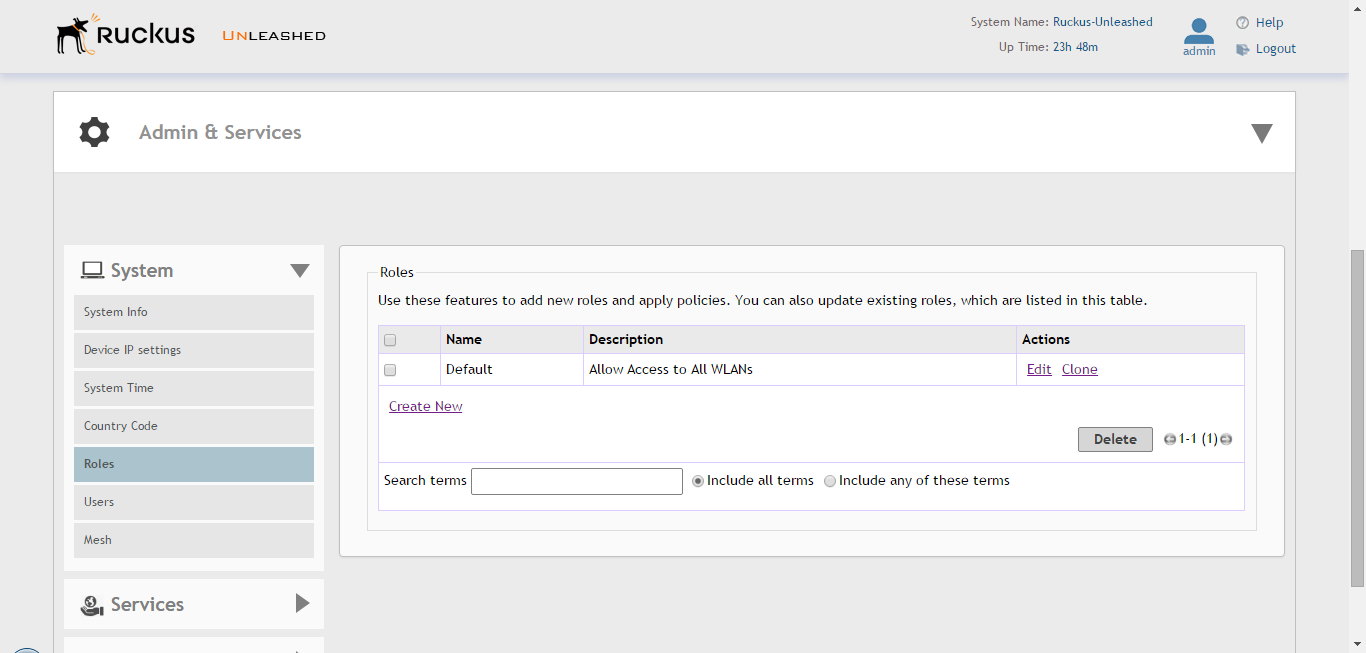
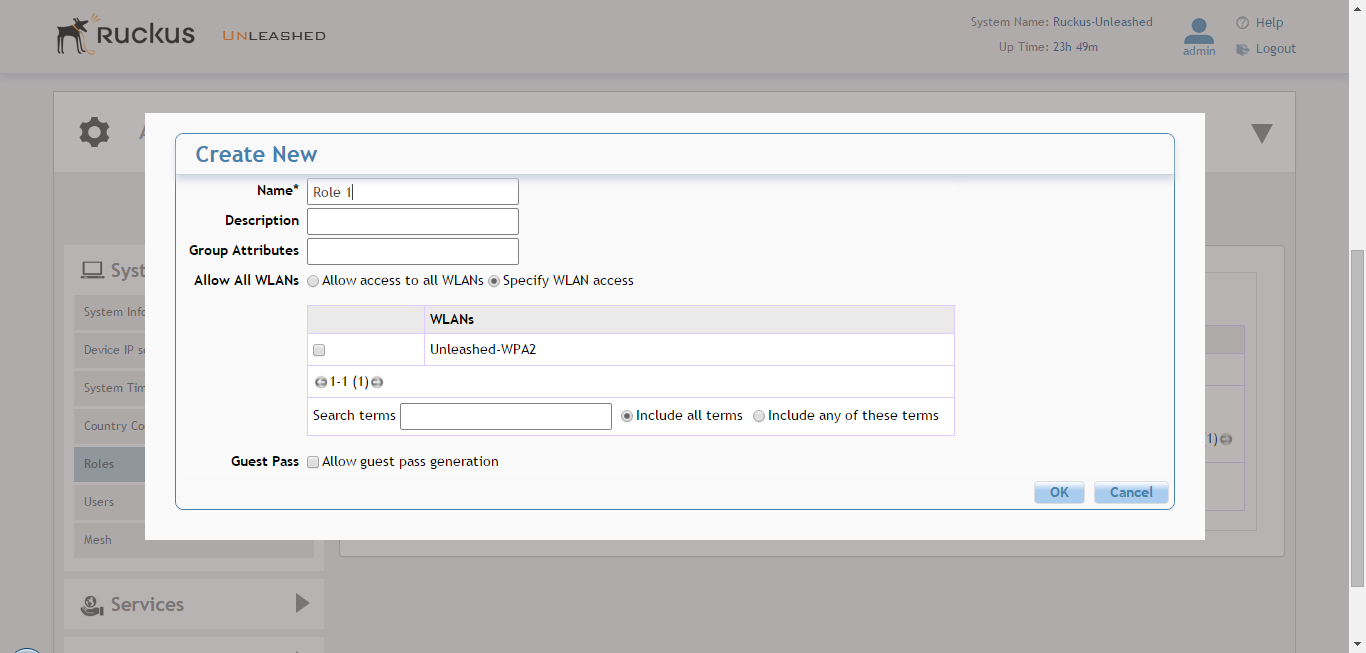
PacketFence Configuration
On the PacketFence side you need to use role by switch role and add the Group Attribute you created on the Ruckus side.
So when a device will connect on the SSID, PacketFence will return a VLAN identifier and a RuckusUserGroup attribute and if the role is allowed on the WLAN then the device will be authorized on the WLAN. In the case that the role is not allowed on the WLAN then the device will not be allowed to connect.
6.23. Ruckus SmartZone
6.23.2. SmartZone configuration
First, you will need to define your RADIUS server in Configuration→Service and Profiles→Authentication.
Create your server using the following information (where 192.168.1.5 is the IP address of your PacketFence management interface):
-
IP Address: 192.168.1.5
-
Port: 1812
-
Secret: useStrongerSecret
Then, in Configuration→Service and Profiles→Accounting, create a server with the following information:
-
IP Address: 192.168.1.5
-
Port: 1813
-
Secret: useStrongerSecret
After, create a Hotspot in Configuration→AP Zones→Your Zone→Hotspot WISPr→Create New. Adjust 192.168.1.5 to the IP address of your portal.
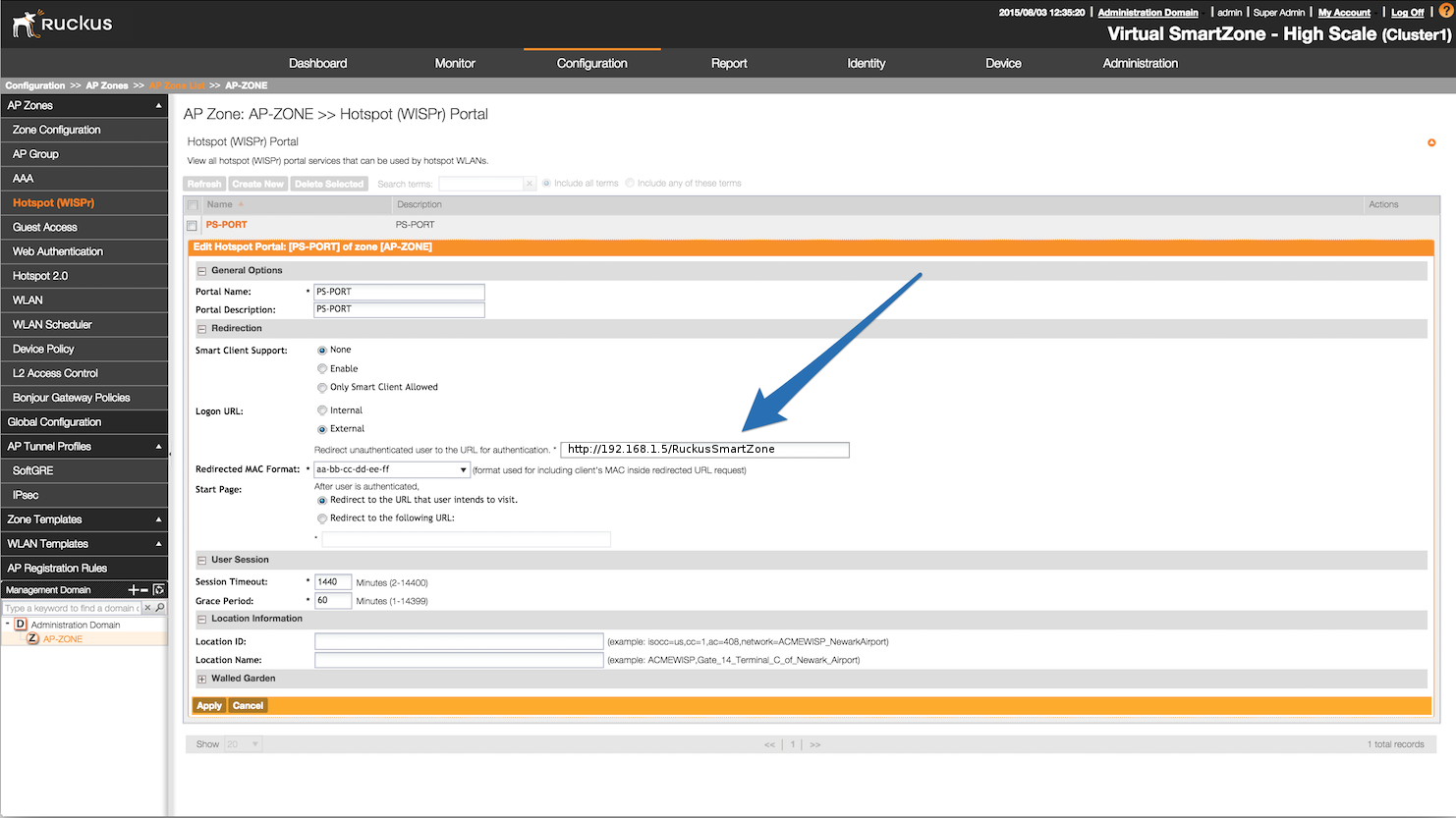
Then, still on this page, in the Walled Gardens, make sure you add the portal IP address in this list.
Next, you will need to configure your WLAN to use the Hotspot authentication and point it to PacketFence. Also ensure you set Use the controller as a proxy.
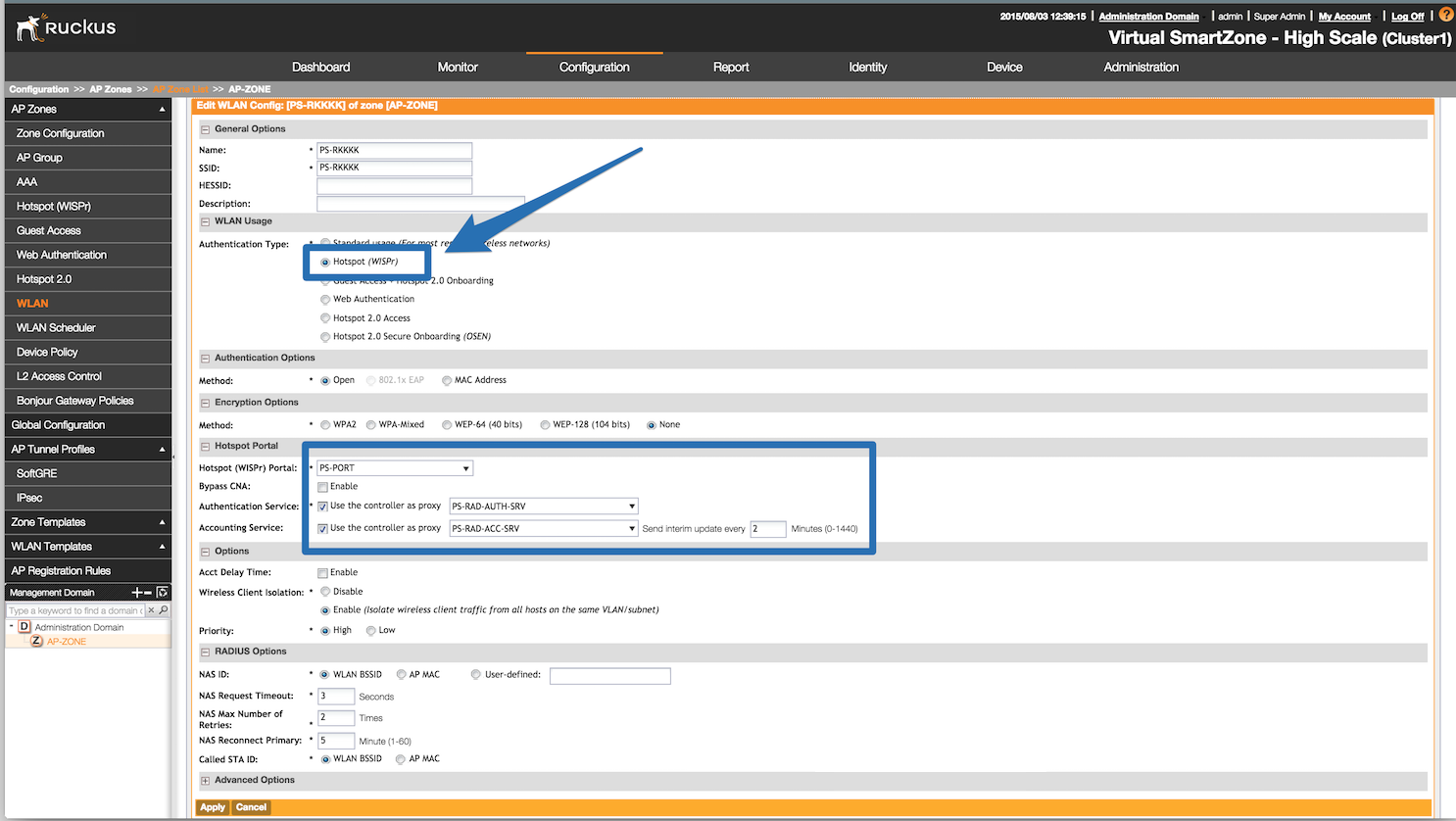
Now, you should configure the Northbound API of the SmartZone so PacketFence can communicate with it. In order to do so, go in Configuration→System→Northbound Portal Interface and set the Password and save it. Keep the password closeby as it will be required for the PacketFence configuration. In this example, it will be passwordForNorthboundAPI.
In order to receive the information not encrypted in the URL, you will need to connect on the Ruckus SmartZone controller using SSH and do the following command:
no encrypt-mac-ip
6.23.3. PacketFence configuration
In PacketFence, add a switch in Configuration→Switches with the following configuration:
-
Definition→External Portal Enforcement should be enabled
-
Definition→Type:
Ruckus SmartZone Wireless Controller -
Definition→Mode:
production -
Roles→Role by VLAN ID should be enabled
-
Roles→registration VLAN:
-1 -
Roles→Role by Switch Role should be disabled
-
RADIUS→Secret passphrase:
useStrongerSecret -
Web Services→Password:
passwordForNorthboundAPI
6.24. Trapeze
In order to have the Trapeze controller working with PacketFence, you need to define the RADIUS configuration and the proper service profiles.
RADIUS configuration
set radius server PF address 192.168.1.5 timeout 5 retransmit 3 deadtime 0 key secret set server group PF-RADIUS members PF
Service Profiles
Here we define two service profiles, one for the open SSID (PacketFence-Public) and one for the WPA2-Enterprise SSID (PacketFence-Secure):
set service-profile PF-Open ssid-name PacketFence-Public set service-profile PF-Open ssid-type clear set service-profile PF-Open auth-fallthru last-resort set service-profile PF-Open cipher-tkip enable set service-profile PF-Open auth-dot1x disable set service-profile PF-Open 11n mode-na required set service-profile PF-Open attr vlan-name WLAN_REG set service-profile PF-Secure ssid-name PacketFence-Secure set service-profile PF-Secure cipher-tkip enable set service-profile PF-Secure cipher-ccmp enable set service-profile PF-Secure wpa-ie enable set service-profile PF-Secure rsn-ie enable set service-profile PF-Secure 11n mode-na required set service-profile PF-Secure attr vlan-name Wlan set radio-profile default service-profile PacketFence-Public set radio-profile default service-profile PacketFence-Secure
AAA configuration
Finally, we need to tie the service profiles with the proper AAA configuration.
set accounting dot1x ssid PacketFence-Secure ** start-stop PF-RADIUS set accounting mac ssid PacketFence-Public * start-stop PF-RADIUS set authentication mac ssid PacketFence-Public * PF-RADIUS set authentication dot1x ssid PacketFence-Secure ** pass-through PF-RADIUS
6.25. Ubiquiti
6.25.1. Web Authentication
In order to configure web authentication (external captive-portal) on Ubiquiti access points, you must have access to a Unifi controller and your APs must be connected to it.
First, you must configure the guest policy. Go in Settings→Guest Control and configure it as shown below:
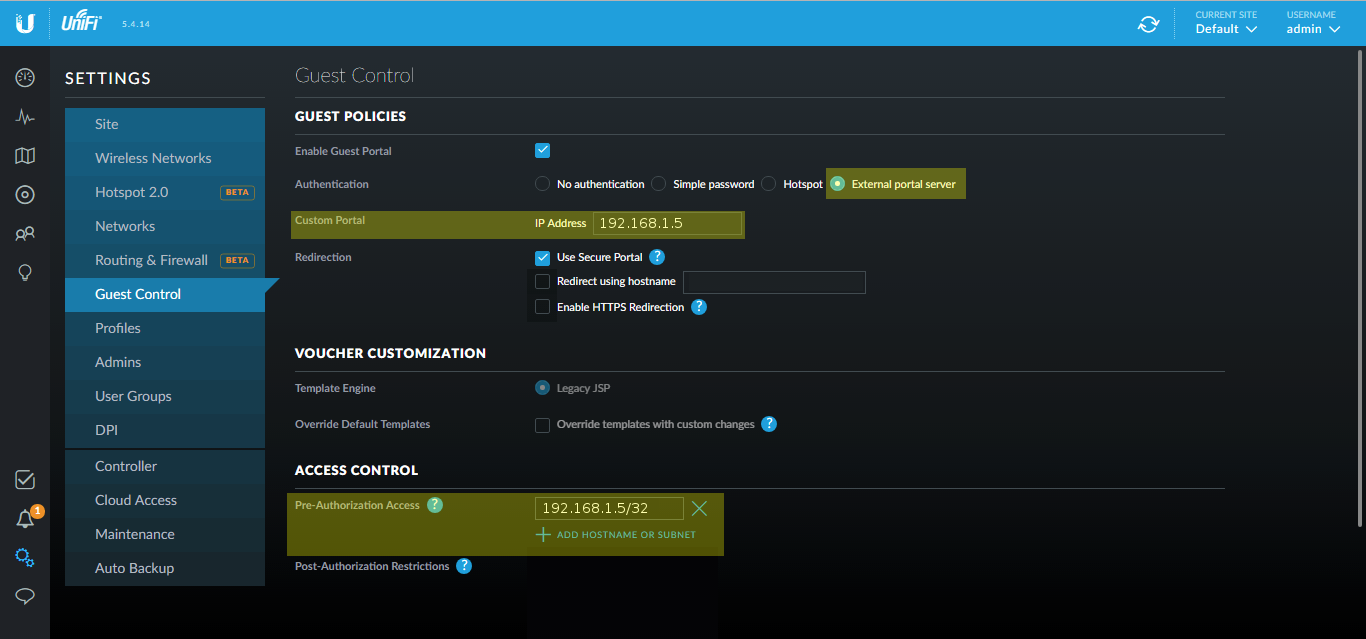
Make sure you enabled Enable Guest Portal, and that you’ve set External portal server.
You also need to enter the IP address of a portal enabled interface on the PacketFence server in Custom Portal. Then in the ACCESS CONTROL section, add that same IP address to the Pre-Authorization Access
Then, still in the settings, create or edit a new SSID with the following settings:
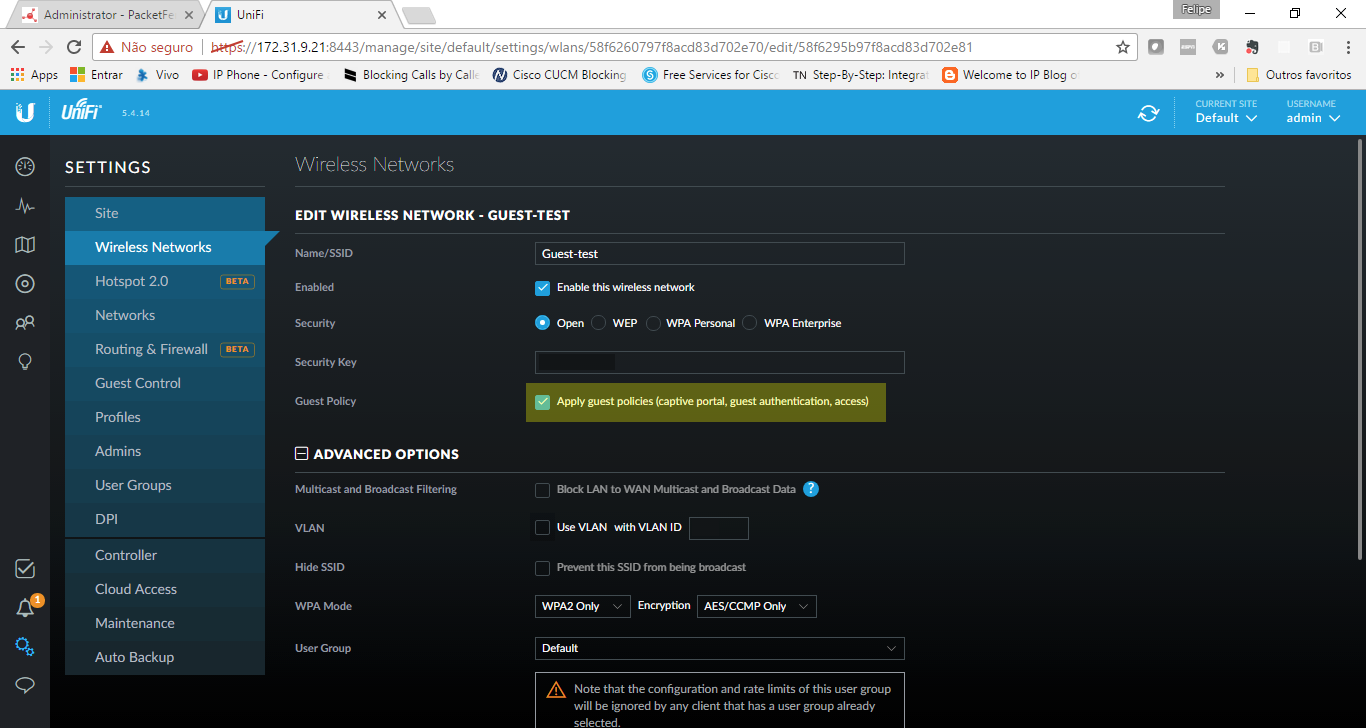
Once this is done, you will need to define all your APs MAC addresses in the PacketFence switches with a configuration similar to this:
[00:11:22:33:44:55] description=Ubiquiti AP ExternalPortalEnforcement=Y type=Ubiquiti::Unifi controllerIp=1.2.3.4 wsTransport=HTTPS wsUser=admin wsPwd=admin
Where :
-
wsTransport is the protocol used to connect to port 8443 of the Unifi controller and should be HTTPS. This is configured in the Web Services tab of the switch.
-
wsUser is a valid administrator username on your Unifi controller. This is configured in the Web Services tab of the switch.
-
wsPwd is the password that is associated to the wsUser. This is configured in the Web Services tab of the switch.
-
controllerIp is the IP address of your Unifi controller. This is configured in the Definition tab of the switch.
6.25.2. VLAN Enforcement
In order to configure VLAN enforcement on the Unifi controller, you need first to configure a RADIUS profile, then a secure wireless network.
Important : You cannot reuse a VLAN ID for dynamic VLAN if it is set as a static value for another SSID on the same AP. So, if you have a SSID set to use VLAN 10, you cannot use VLAN ID 10 for RADIUS controlled VLAN users as those users will not get an IP address.
Note that VLAN enforcement for an open SSID is not supported yet by the controller and access point.
Secure SSID
There is a special case when you want to be able to deauthenticate a device when it is connected on the secure SSID.
By default pmksa caching is enabled and applies even when a deauthentication request is sent to the controller, meaning you will not get a new RADIUS request afterwards. To disable this cache you will need to create a file on the controller.
First verify the site where your access point is managed. To do this, under the administration interface of the controller, select the appropriate "Current Site" then in the URI check the value just after site.
In this case the URL is https://192.168.1.6:8443/manage/site/4j4ee7x4/ so the site id is 4j4ee7x4.
Next connect on the controller via SSH and go in /usr/lib/unifi/data/sites/4j4ee7x4 (replace 4j4ee7x4 with your site id) and create a file named config.properties with the following content:
config.system_cfg.1=aaa.1.auth_cache=disabled config.system_cfg.2=aaa.4.auth_cache=disabled
The numbers 1 and 4 are the profile id configured on the access point. To be sure you have the correct id, you can connect on the access point via SSH or via the debug terminal and do:
BZ.v3.9.3# cat /tmp/system.cfg | grep ssid aaa.1.ssid=PacketFence-Secure wireless.1.ssid=PacketFence-Secure wireless.1.hide_ssid=false aaa.2.ssid=PacketFence-Public wireless.2.ssid=PacketFence-Public wireless.2.hide_ssid=false aaa.3.ssid=vport-802AA8863D5B wireless.3.ssid=vport-802AA8863D5B wireless.3.hide_ssid=true aaa.4.ssid=PacketFence-Secure wireless.4.ssid=PacketFence-Secure wireless.4.hide_ssid=false aaa.5.ssid=PacketFence-Public wireless.5.ssid=PacketFence-Public wireless.5.hide_ssid=false
You can see that PacketFence-Secure appears in 1 and 4 (2 radios).
Fore additional details, feel free to ask for support directly in the Ubiquiti forum: https://community.ubnt.com/t5/UniFi-Wireless/Feature-request-disable-pmksa-caching/m-p/2112479#M257628
Next you will need to create a secured profile:
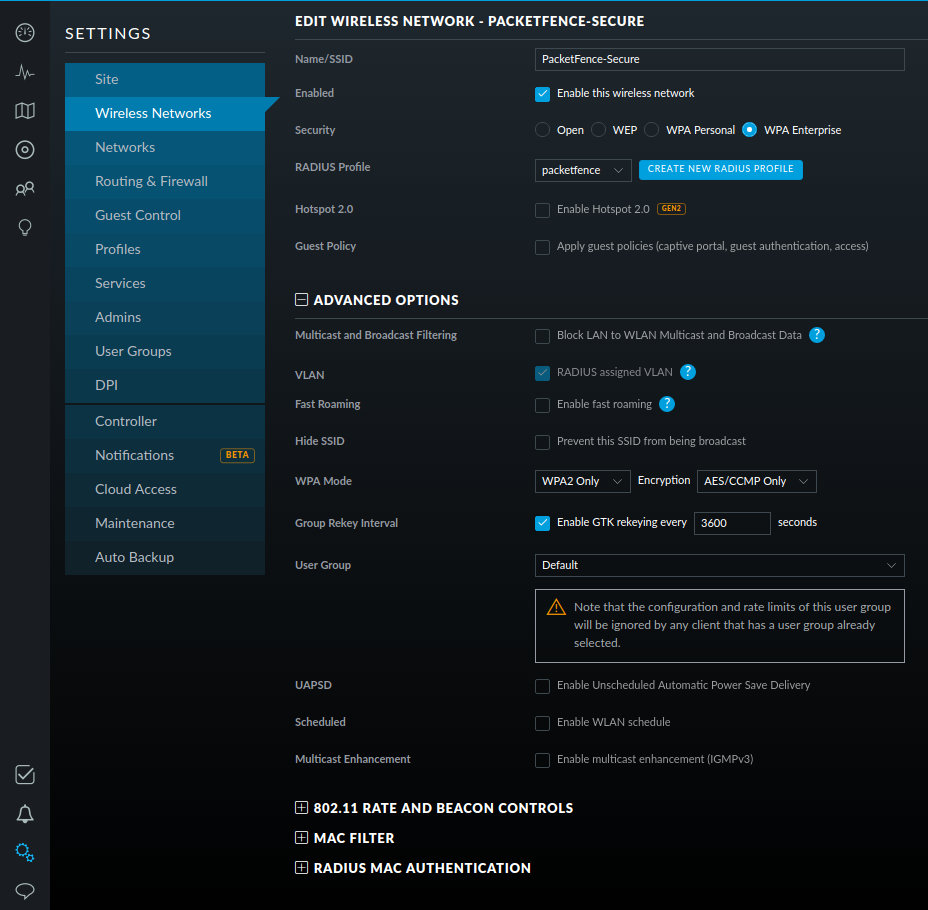
6.26. Xirrus
6.26.1. Xirrus WiFi Arrays
Xirrus Access Points can be configured to work with PacketFence quickly since Xirrus supports RADIUS assigned VLANs out of the box.
First, RADIUS server configuration. Set the RADIUS server to be PacketFence’s IP:
radius-server ! (global settings)
!
external
primary server 192.168.1.5
primary secret useStrongerSecret
!
accounting
primary server 192.168.1.5
primary secret useStrongerSecret
exit
exit
exit
Enable SNMP Agent on the access point:
snmp
!
v2
community read-write public
community read-only public
exit
!
exit
Finally, don’t forget to create the SSID you want and the proper bindings with the LAN. Open SSID should be configured to perform MAC Authentication and Secure SSID should be configured to perform 802.1X (WPA-Enterprise or WPA2-Enterprise).
External portal SSID
-
Set Encryption / Authentication to None / Open
-
Then check the WPR checkbox
-
Then in in the section Web Page Redirect Configuration set Server to External Login
-
Set the Redirect URL to http://192.168.1.5/Xirrus
-
Set the Redirect Secret to any passphrase of your choice
-
In the RADIUS Configuration section set the RADIUS server to point to your PacketFence server
7. VPN Configuration
7.1. Cisco ASA
7.1.1. AnyConnect
PacketFence supports Cisco ASA VPN with AnyConnect.
You can force VPN users to authenticate first on the captive portal and based on the role of the device allow it and/or set dynamic ACL.
In this example we assume that the Cisco ASA have 2 interfaces, one Management (192.168.2.1) where the VPN is activated and another one Registration (192.168.1.6) that is facing the PacketFence server (192.168.1.5).
Before trying to configure PacketFence with the Cisco ASA first be sure that when you connect with AnyConnect and when the VPN is up that your device is able to reach Internet.
ip local pool VPN_POOL 192.168.255.10-192.168.255.254 mask 255.255.255.0 ! interface GigabitEthernet0/0 nameif MANAGEMENT security-level 0 ip address 192.168.2.1 255.255.255.0 ! interface GigabitEthernet0/1 nameif Registration security-level 0 ip address 192.168.1.5 255.255.0.0 ! same-security-traffic permit inter-interface same-security-traffic permit intra-interface ! object network NETWORK_OBJ_192.168.255.0_24 subnet 192.168.255.0 255.255.255.0 access-list redirect extended deny udp any any eq domain access-list redirect extended deny ip any host 192.168.1.5 access-list redirect extended deny icmp any any access-list redirect extended permit tcp any any eq www access-list redirect extended permit tcp any any eq https ! route MANAGEMENT 0.0.0.0 0.0.0.0 192.168.2.254 1 ! aaa-server PacketFence protocol radius authorize-only interim-accounting-update periodic 1 merge-dacl before-avpair dynamic-authorization aaa-server PacketFence (Registration) host 192.168.1.5 timeout 5 key useStrongerSecret authentication-port 1812 accounting-port 1813 ! http server enable http 192.168.0.0 255.255.0.0 MANAGEMENT ! webvpn enable MANAGEMENT anyconnect image disk0:/anyconnect-win-4.0.00051-k9.pkg 8 anyconnect image disk0:/anyconnect-linux-64-4.0.00051-k9.pkg 9 anyconnect image disk0:/anyconnect-macosx-i386-4.0.00051-k9.pkg 10 anyconnect profiles VPN_client_profile disk0:/VPN_client_profile.xml anyconnect enable tunnel-group-list enable cache disable error-recovery disable group-policy GroupPolicy_VPN internal group-policy GroupPolicy_VPN attributes dns-server value 1.1.1.1 vpn-tunnel-protocol ikev2 ssl-client split-tunnel-policy tunnelall split-tunnel-network-list none default-domain value acme.com webvpn anyconnect profiles value VPN_client_profile type user tunnel-group VPN type remote-access tunnel-group VPN general-attributes address-pool (MANAGEMENT) VPN_POOL address-pool VPN_POOL authentication-server-group PacketFence accounting-server-group PacketFence default-group-policy GroupPolicy_VPN tunnel-group VPN webvpn-attributes group-alias VPN enable
8. Additional Information
For more information, please consult the mailing archives or post your questions to it. For details, see:
-
packetfence-announce@lists.sourceforge.net: Public announcements (new releases, security warnings etc.) regarding PacketFence
-
packetfence-devel@lists.sourceforge.net: Discussion of PacketFence development
-
packetfence-users@lists.sourceforge.net: User and usage discussions
9. Commercial Support and Contact Information
For any questions or comments, do not hesitate to contact us by writing an email to: support@inverse.ca.
Inverse (http://inverse.ca) offers professional services around PacketFence to help organizations deploy the solution, customize, migrate versions or from another system, performance tuning or aligning with best practices.
Hourly rates or support packages are offered to best suit your needs.
Please visit http://inverse.ca/ for details.
10. GNU Free Documentation License
Please refer to http://www.gnu.org/licenses/fdl-1.2.txt for the full license.